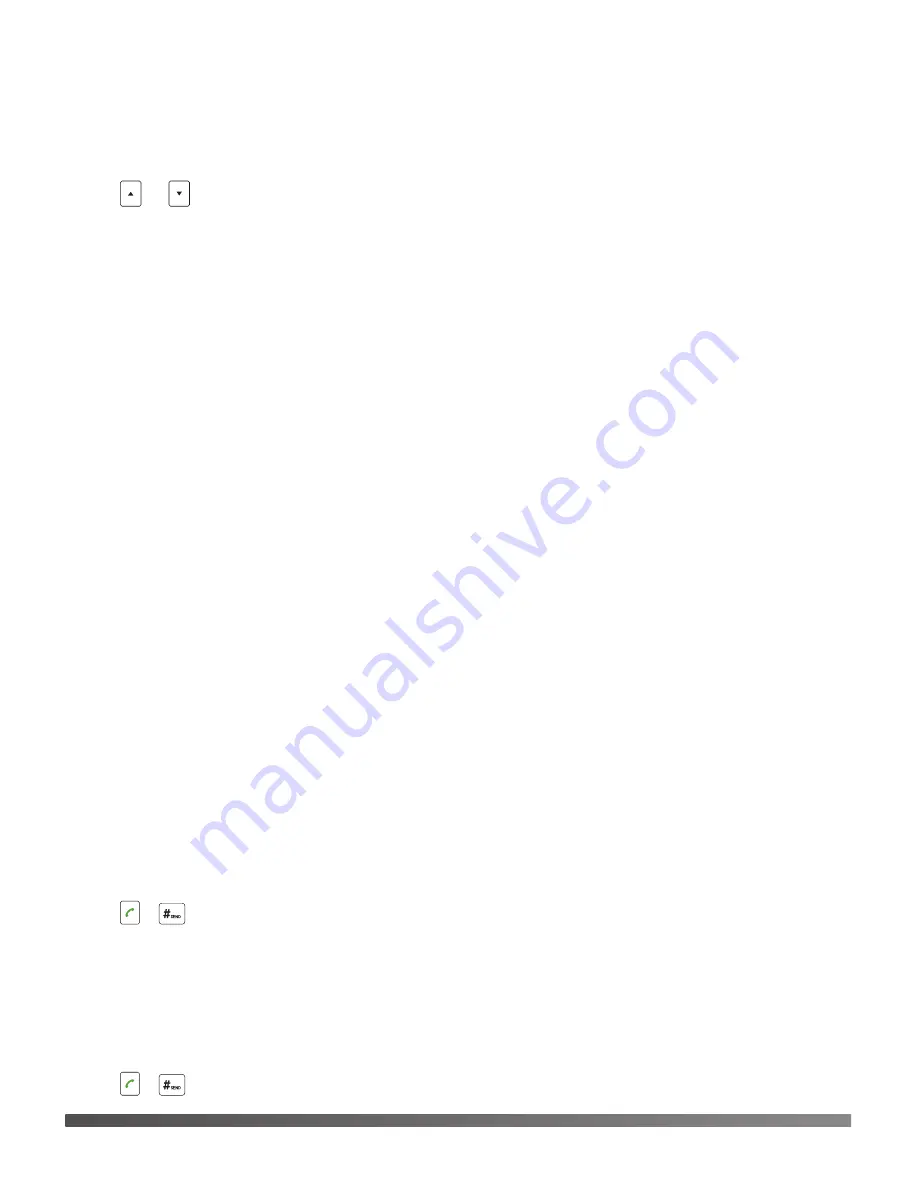
If you connect a mobile phone and PC to your phone, you can also create a seven-way hybrid
UC conference.
To manage the individual participant:
1. Tap the
Manage
soft key during the conference.
2. Tap or to select desired participant, do the following:
• Tap the
Far Mute
soft key to mute the participant. The muted participant can hear every
one, but no one can hear the muted participant.
• Tap the
Remove
to soft key remove the participant from the conference.
• Tap the
Split All
soft key to split the conference call into individual calls on hold.
Call Recording
You can insert an SD card into the SD slot on your phone to record active calls.
To record audio calls:
1. Tap the
More
soft key, and then tap the
StartREC
soft key during a call.
2. Tap the
PauseREC
soft key to pause recording, tap the
Re REC
soft key to resume recording.
3. Tap the
StopREC
soft key to stop recording. The record file will be saved.
If you end a call during recording, the record file will be saved automatically.
Call Transfer
You can transfer a call in one of the following ways:
Blind Transfer
1. Tap the
Transfer
soft key during a call. The call is placed on hold.
2. Enter the number you want to transfer the call to.
You can also select a contact you want to transfer to from
Directory
.
3. Tap the
Transfer
soft key.
Semi-Attended Transfer
1. Tap the
Transfer
soft key during a call. The call is placed on hold.
2. Enter the number you want to transfer the call to.
3. Tap ,
or the
OK
key to dial out.
4. Tap the
Transfer
soft key when you hear the ring-back tone.
Attended Transfer
1. Tap the
Transfer
soft key during a call. The call is placed on hold.
2. Enter the number you want to transfer the call to.
3. Tap ,
or the
OK
key to dial out.
9













