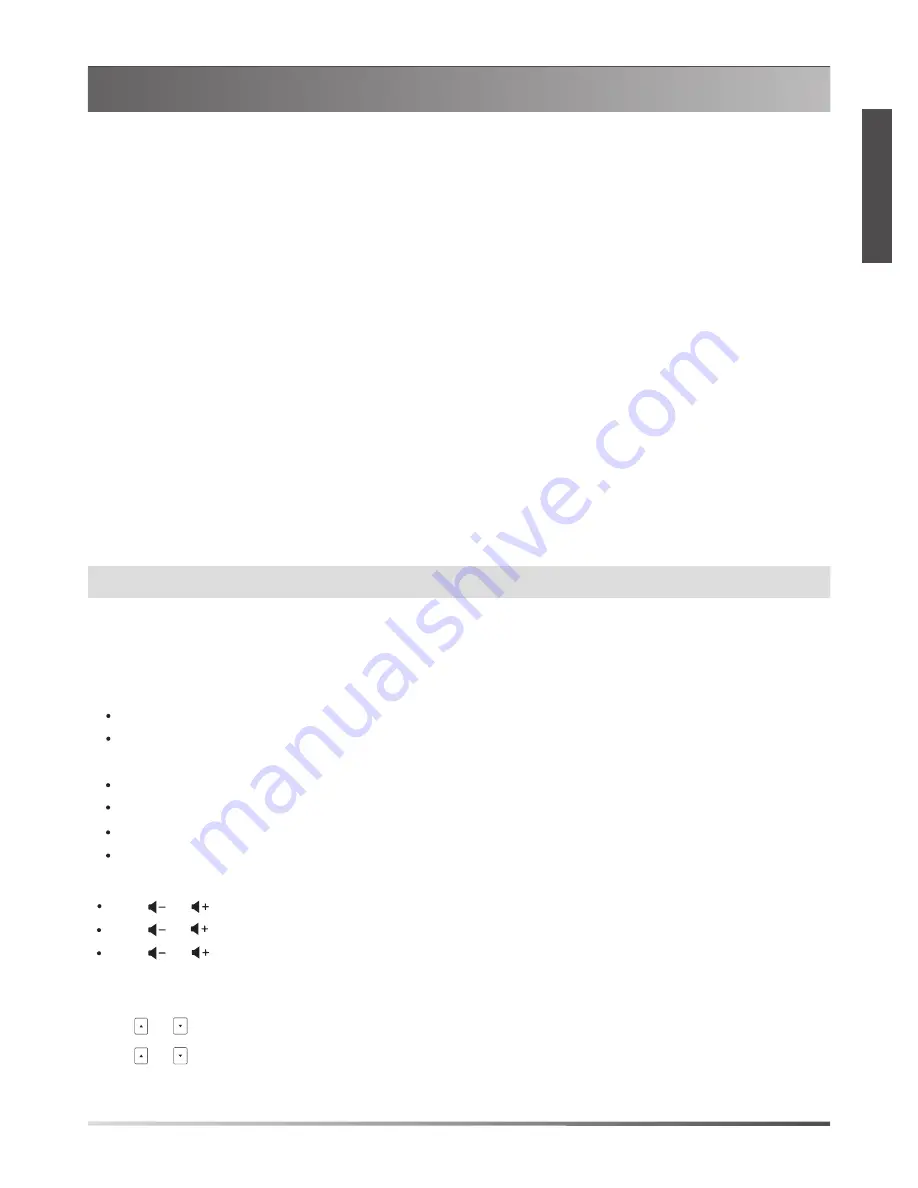
Local Directory
To add a contact:
1. Tap the
Directory
soft key from the Idle screen.
2. Select
Local Directory
->
All Contacts
.
3. Tap the
Add
soft key to add a contact.
4. Enter a unique contact name in the
Name
field and contact numbers in the corresponding fields.
5. Tap the
Save
soft key to accept the change.
To edit a contact:
1. Tap the
Directory
soft key from the Idle screen.
2. Select
Local Directory
->
All Contacts
.
3. Select the desired contact, tap the
Option
soft key and then select
Detail
.
4. Edit the contact information.
5. Tap the
Save
soft key to accept the change.
To delete a contact:
1. Tap the
Directory
soft key from the Idle screen.
2. Select
Local Directory
->
All Contacts
.
3. Select the desired contact, tap the
Option
soft key and then select
Delete
.
4. Tap
OK
when the LCD screen prompts “Delete Selected Item?”.
Customizing Your Phone
Note:
You can add contacts from call history easily. For more information, refer to
Call History
.
6
E
N
G
L
I
S
H
Call History
1. Tap the
History
soft key from the Idle screen.
2. Select
All Calls
.
3. Select an entry from the list, you can do the following:
Tap the
Send
soft key to call the entry.
Tap the
Delete
soft key to delete the entry from the list.
If you tap the
Option
soft key, you can also do the following:
Select
Detail
to view detailed information about the entry.
Select
Add to Contact
to add the entry to the local directory.
Select
Add to Blacklist
to add the entry to the blacklist.
Select
Delete All
to delete all entries from the list.
Volume Adjustment
Tap or
during a call to adjust the receiver volume.
Tap or
when the phone is idle or ringing to adjust the ringer volume.
Tap
or
to adjust the media volume in the corresponding screen.
Ring Tones
1. Tap the
Menu
soft key from the Idle screen, and then select
Settings
->
Basic Settings
->
Sound
->
Ring Tones
.
3. Tap or to select the desired ring tone.
4. Tap the
Save
soft key to accept the change.
2. Tap or to select
Common
or the desired account.
















