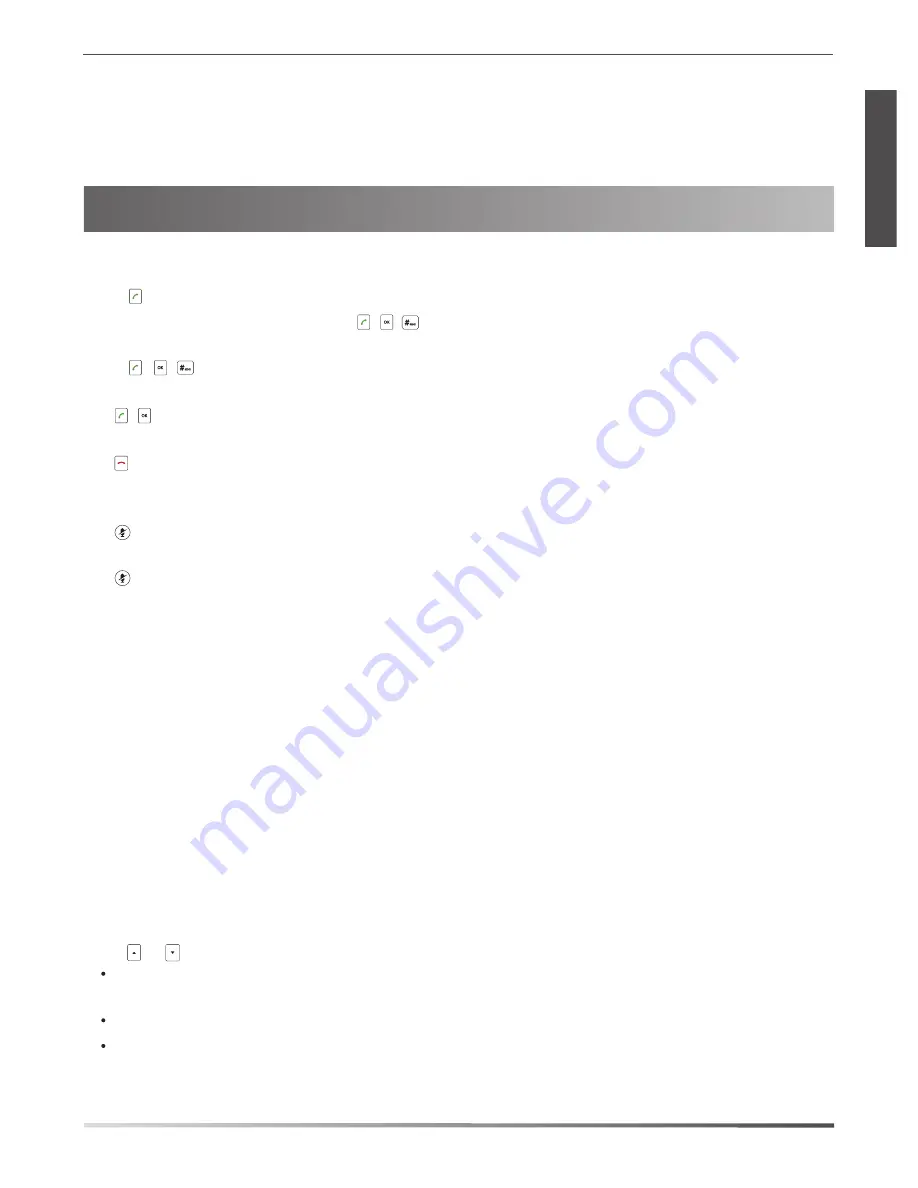
Basic Call Features
4
E
N
G
L
I
S
H
Account Settings:
Tap the
Menu
soft key, select
Settings
->
Advanced
Settings
(default password: admin) ->
Accounts
to configure
the account.
Placing a Call
Do one of the following:
-
Tap
.
Enter the phone number, and then tap , , or the
Send
soft key.
-
Enter the phone number.
Tap , , or the
Send
soft key.
Answering a Call
Tap ,
or the
Answer
soft key.
Ending a Call
Tap or
the
End Call
soft key.
Call Mute and Unmute
To mute a call:
Tap , the mute key LED illuminates solid red.
To unmute a call:
Tap again to unmute the call. The mute key LED illuminates solid green.
Call Hold and Resume
To hold a call:
Tap the
Hold
soft key during a call.
To resume a call:
Tap the
Resume
soft key
during a call.
Local Conference
You can host a five-way conference with up to four parties.
To create a five-way local conference:
1. Tap the
Conf
soft key
during a active call. The call is placed on hold.
2. Enter the number of the second party, and then tap the
Send
soft key.
You can also select a contact from
Directory
to join into a conference.
3. Tap the
Conf
soft key again when the second party answers
.
1.Tap the
Manage
soft key during the conference.
2.Tap or to select
desired participant, do the following:
Tap the
Far Mute
soft key to mute the participant. The muted participant can hear everyone, but no one can hear
the muted participant.
Tap the
Remove
to soft key remove the participant from the conference.
Tap the
Split
All
soft key to split the conference call into individual calls on hold.
4. Repeat steps 2 to 3 to join more parties in the conference.
5. Tap the
Connect
soft key
to connect to the wireless network.
6. If the network is secure, enter its password in the
Password
field, and then tap the
OK
soft key.
To manage the individual participant:
















