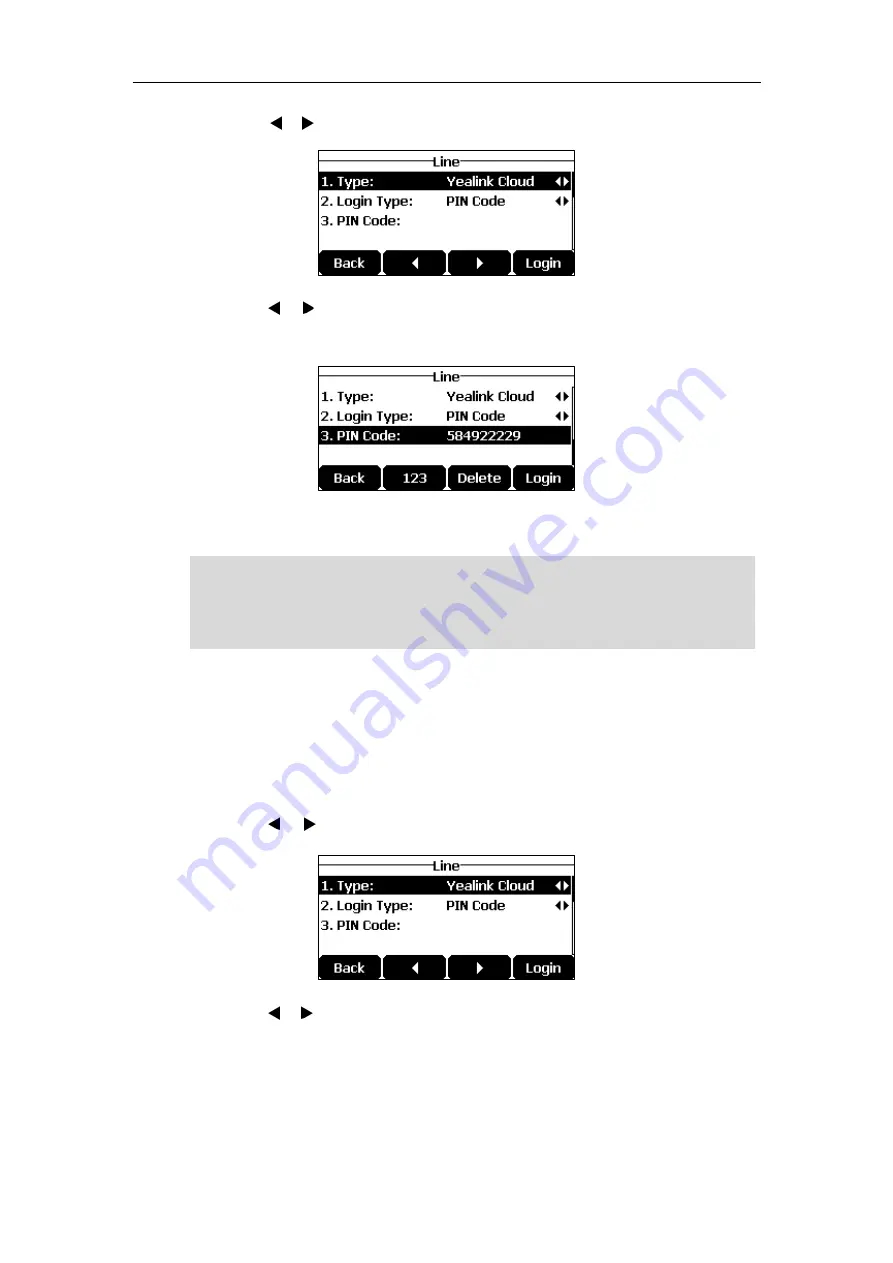
User Guide for the CP920 HD IP Conference Phone
66
3.
Tap the or soft key to select
Yealink Cloud
from the
Type
field.
4.
Tap the or soft key to select
PIN Code
from the
Login Type
field.
5.
Enter the PIN code (9-digit) in the
PIN Code
field.
6.
Tap the
Login
soft
key.
Note
Account
To register a Yealink Cloud account by using an account:
1.
Tap
Menu
->
Settings
->
Advanced Settings
(default password: admin) ->
Accounts
.
2.
Tap the
Enter
soft key.
3.
Tap the or soft key to select
Yealink Cloud
from the
Type
field.
4.
Tap the or soft key to select
Account
from the
Login Type
field.
5.
Enter the username (Cloud number) in the
User Name
field.
Cloud Account Registration
is configurable via phone user interface only.
If you fail to register a Yealink Cloud account by using PIN code, you can re-enter the PIN code
according to the prompt or contact your Cloud enterprise administrator.
The PIN code can be used once only.
Summary of Contents for CP920
Page 1: ...i CP920 user guide...
Page 10: ......
Page 20: ...User Guide for the CP920 HD IP Conference Phone 10...
Page 148: ...User Guide for the CP920 HD IP Conference Phone 138...
Page 154: ...User Guide for the CP920 HD IP Conference Phone 144...
Page 166: ...User Guide for the CP920 HD IP Conference Phone 156...
Page 170: ...User Guide for the CP920 HD IP Conference Phone 160...






























