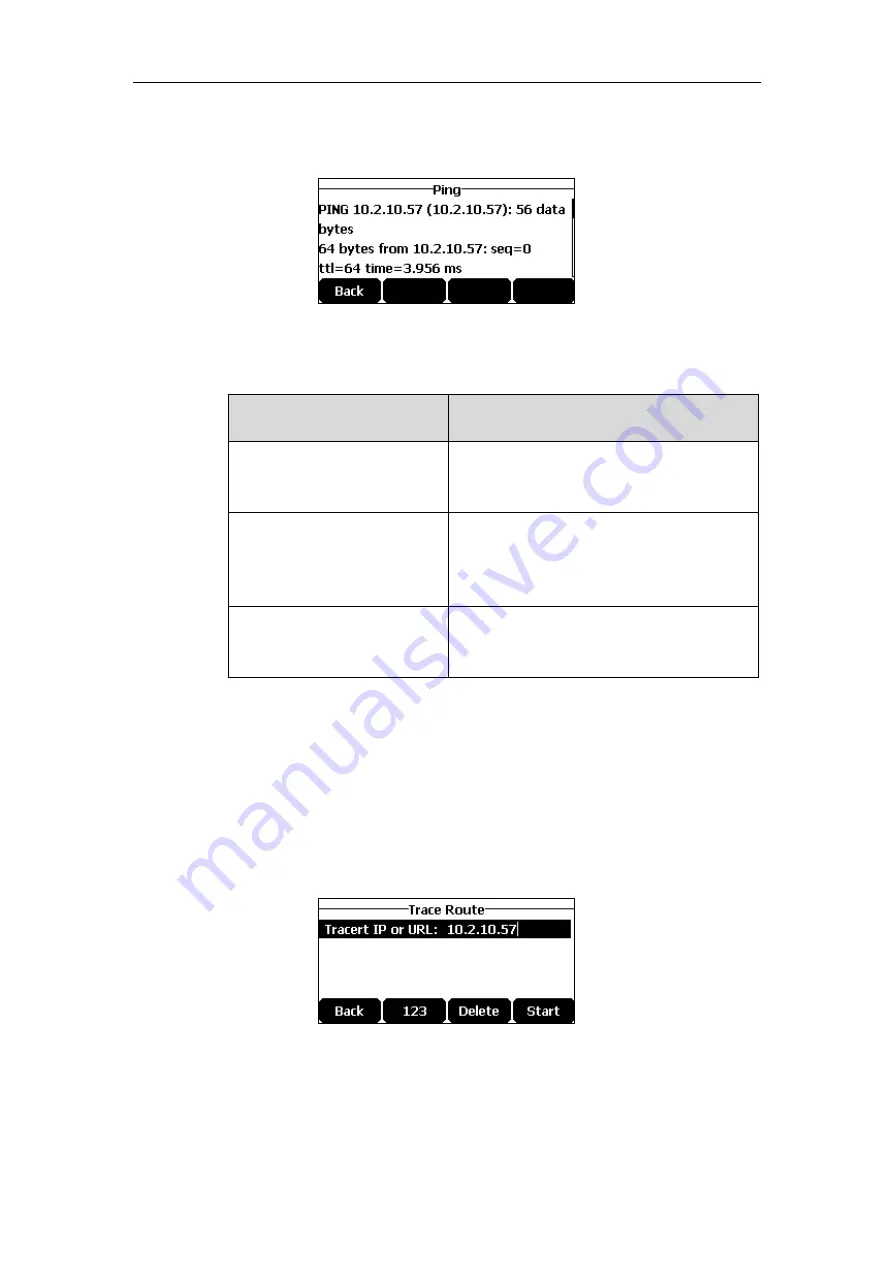
User Guide for the CP920 HD IP Conference Phone
150
3.
Tap the
Start
soft key.
The screen displays the network status information.
You can use the ping statistics information to check the network connection situation.
The following table shows the network connection situation and ping statistics:
Ping Statistics
Network Connection Situation
4 packets transmitted, 4 packets
received, 0% packet loss
The network connection between you and the
target is strong.
4 packets transmitted, 1, 2 or 3
packets received, 25%, 50% or
75% packet loss
The network connection between you and the
target is unstable or faulty.
4 packets transmitted, 0 packets
received, 100% packet loss
The network connection between you and the
target is unreachable.
4.
Tap the
Back
soft key to back to the preview screen.
If you find that the network connection between you
and the target
is unreachable, you can
traceroute the target to see where the problem is. It can also display the path traffic between your IP
phone and the target.
To
check the network using “Traceroute” method
via phone user interface:
1.
Tap
Menu
->
Features
->
Diagnostics
->
Network
->
Trace Route
.
2.
Enter the desired IP address or URL in the
Tracert IP or URL
field.
3.
Tap the
Start
soft key.
Summary of Contents for CP920
Page 1: ...i CP920 user guide...
Page 10: ......
Page 20: ...User Guide for the CP920 HD IP Conference Phone 10...
Page 148: ...User Guide for the CP920 HD IP Conference Phone 138...
Page 154: ...User Guide for the CP920 HD IP Conference Phone 144...
Page 166: ...User Guide for the CP920 HD IP Conference Phone 156...
Page 170: ...User Guide for the CP920 HD IP Conference Phone 160...






























