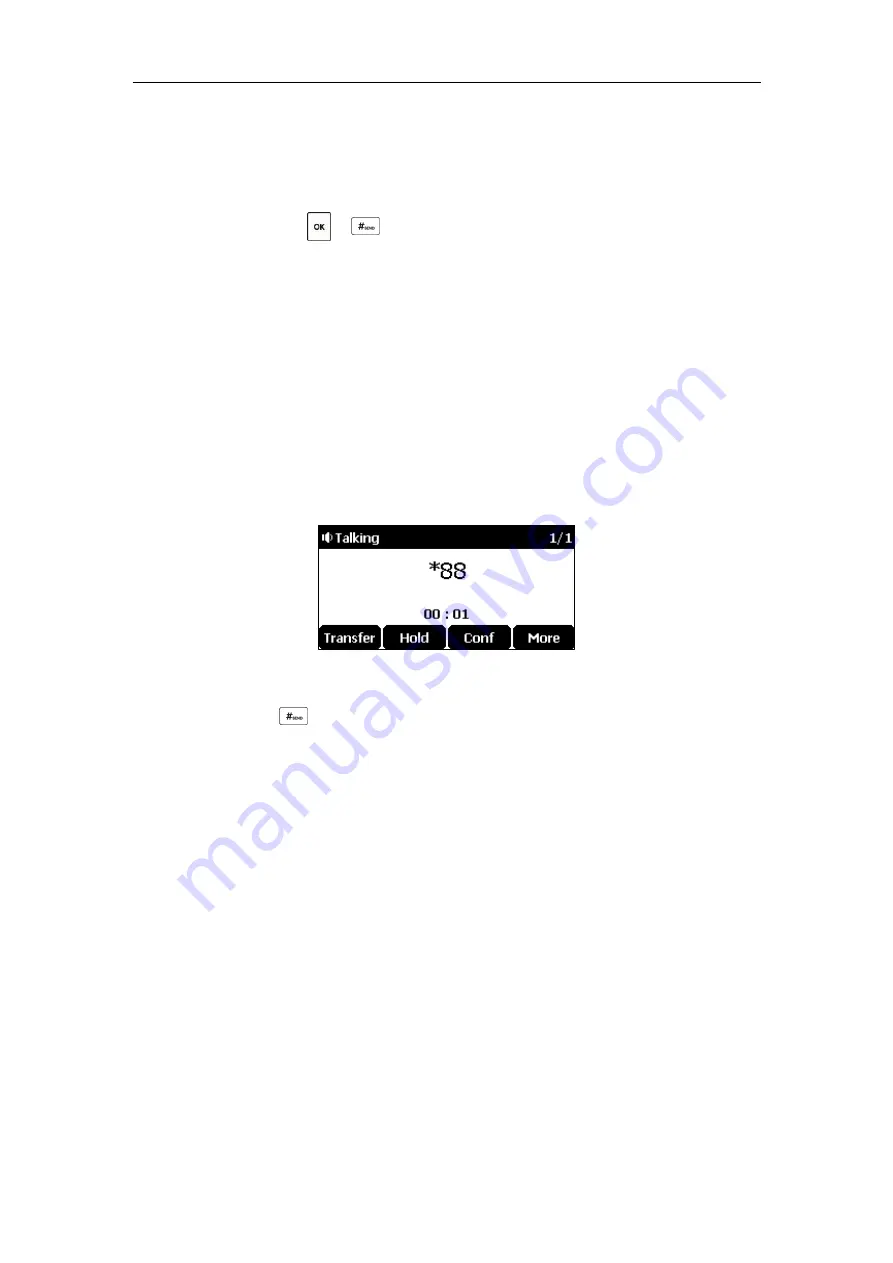
User Guide for the CP920 HD IP Conference Phone
98
If the call is parked successfully, you will hear a voice prompt confirming that the
call is parked.
b)
If you want to park the call against desired extension.
1)
Enter an extension (e.g., 4605) where you want to park the call.
2)
Tap or .
If the call is parked successfully, you will hear a voice prompt confirming that the
call is parked. The call is parked against the extension you entered.
To retrieve a parked call in FAC mode:
1.
Do one of the following:
-
If the park retrieve code is not configured, dial the park retrieve code (e.g., *88).
-
If the park retrieve code is configured, tap the
Retrieve
soft key on the dialing
screen.
The phone will dial the configured park retrieve code and the Retrieve screen
appears as below:
2.
Follow the voice prompt, do one of the following:
-
Tap on the phone where the call is parked.
-
Enter the desired extension followed by # (e.g., 4605#) on any phone.
Transfer Mode
To configure call park feature in transfer mode via web user interface:
1.
Click on
Features
->
Call
Pickup
.
2.
Select
Transfer
from the pull-down list of
Call
Park
Mode
.
3.
Select
Enabled
from the pull-down list of
Call
Park
.
If
Enabled
is selected, the
Park
soft key will display on the LCD screen during a call, and
the
Retrieve
soft key will display on the dialing screen.
4.
(Optional.) Enter the call park code in the
Call
Park
Code
field.
It is configured for the
Park
soft key.
5.
(Optional.) Enter the park retrieve code in the
Park Retrieve Code
field.
Summary of Contents for CP920
Page 1: ...i CP920 user guide...
Page 10: ......
Page 20: ...User Guide for the CP920 HD IP Conference Phone 10...
Page 148: ...User Guide for the CP920 HD IP Conference Phone 138...
Page 154: ...User Guide for the CP920 HD IP Conference Phone 144...
Page 166: ...User Guide for the CP920 HD IP Conference Phone 156...
Page 170: ...User Guide for the CP920 HD IP Conference Phone 160...






























