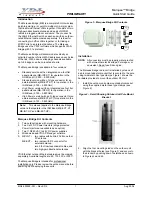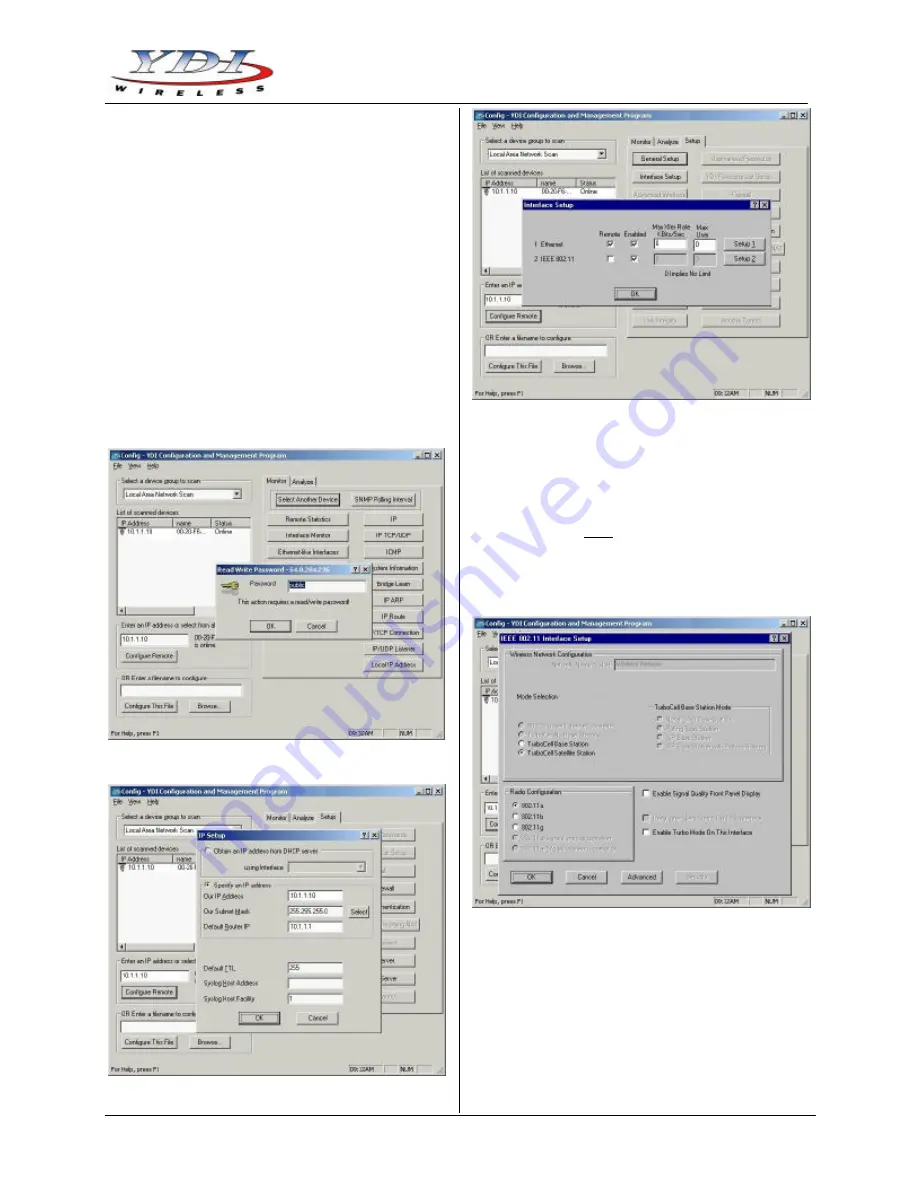
Marquee™ Bridge
PRELIMINARY
Quick Start Guide
MNL-500265-001 – Rev ED4
5
Aug 2004
box above the
Configure Remote
button
(alternatively, you can enter the IP address of the
Marquee Bridge unit). Click this button.
5. A
Read/Write Password
text box will appear (see
Figure 12). The default password is
public
. Click the
OK
button. It is suggested that you change the
password later, write it down and keep it in a safe
place.
6. After you login successfully, the
Setup
screen
appears. Click on the
IP Host
button. The
IP Setup
screen appears (see Figure 13). Enter the IP
Address, Subnet Mask, and Default Router IP
Address. Click
OK
.
7. On the
Setup
screen, click on the
Interface Setup
button. The corresponding screen appears (see
Figure 14).
Figure 12 – Read/Write Password Screen
Figure 13 – IP Setup Screen
Figure 14 – Interface Setup Screen
8. Click on
Setup 2
. The
802.11 Setup
screen appears
(see Figure 15). Select the type of Station this
Marquee Bridge is going to be. In a p-p
configuration, one unit must be
Base
and the other
must be
Remote (Satellite)
. In a p-mp
configuration, one unit must be
Base
and all the
others must be
Remote (Satellite)
.
Radio
Configuration
must be set to
802.11a
. The Base
station should be set for
Polling Base Station
.
Leave the rest of the buttons unchanged.
Figure 15 – 802.11 Setup Screen
9. Click the
Advanced
button. The corresponding
screen appears (see Figure 16). Select a
Frequency Channel
from the pull down menu box.
All units m ust be configured with the same value.