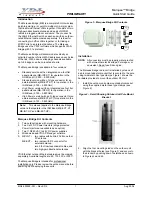Marquee™ Bridge
PRELIMINARY
Quick Start Guide
MNL-500265-001 – Rev ED4
3
Aug 2004
Figure 6 – Plugging the Round Connector
4. Attach the other end of the outdoor Ethernet cable
to the Cat 5 DC Power Injector at port RJ-45
labeled “To ANT.”
NOTE:
The Cat 5 DC Power Injector is not in a
waterproof enclosure and must be protected
from the weather. It can be permanently
mounted to a surface using the double stick
tape found on the back of it.
5. Connect the Ethernet cable labeled “To PC or
Router” from the Cat 5 DC Power Injector to your
router, switch or hub. If you connect to a computer
or PC, a crossover cable or adapter will be needed.
6. If your unit is placed on a non-metal pole or
structure, install a #6 AWG insulated ground cable
(not provided) to the ground connector in the back
of the radio as shown in Figure 7. Use a self-
threading screw and a flat washer to fasten the
earth lug. This provides safeguard against lightning.
For maximum protection, YDI also recommends the
use of its optional surge protected DC Injector
available from your YDI dealer (part No. 304-
800620-002). This DC Injector has an additional
wire to be connected to ground as shown on Fig. 8.
Figure 7 – Detail Showing Ground Cable Connection
(this provides maximum lightning protection)
Figure 8 – Installation of the Optional YDI Surge
Protected DC Injector
7. Depending upon the type of unit that you have,
follow instructions (a) or (b):
(a) If you have an
MB-INT
version, the Marquee
Bridge contains the antenna. Plug the AC
Adapter into an AC outlet and connect it to the
“DC Power” jack on the Cat 5 DC Power
Injector. Perform antenna alignment
procedures at both sites. Proper antenna
alignment is crucial for the correct operation of
the Marquee Bridge system and should only be
accomplished by experienced professionals.
After that your installation is complete.
(b) If you have an
MB-EXT
version, plug the
antenna coaxial cable into the N-type female
connector of the unit as shown in Figure 9.
Plug the AC Adapter into an AC outlet and
connect it to the “DC Power” jack on the Cat 5
DC Power Injector. Perform antenna alignment
procedures at both sites. Proper antenna
alignment is crucial for the correct operation of
the Marquee Bridge system and should only be
accomplished by experienced professionals.
After that your installation is complete.
WARNING:
The MB-EXT must be operated with a
proper 5 GHz antenna or microwave terminator
plugged into the N-type female jack of the unit.
Operating the unit with nothing connected to the
antenna jack may result in damage to the TX
section of the unit which will
not
be covered by the
factory warranty and will be a billable repair.
Figure 9 – Connecting the Antenna Coaxial Cable to
an MB-EXT
Plug Antenna Coaxial
Cable Here
AC Power
RJ-45 Ethernet Connector
To Switch, Router or PC
To MB
Power
Supply
YDI Surge Protected DC
Injector
Ground
Wire
NOTE:
The regular DC injector supplied with your kit is connected the same
way but it does not have a ground wire