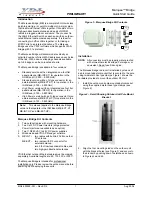Marquee™ Bridge
PRELIMINARY
Quick Start Guide
MNL-500265-001 – Rev ED4
1
Aug 2004
Introduction
The Marquee Bridge (MB) is a complete 5 GHz wireless
point-to-point (p-p) or point-to-multipoint (p-mp) system
that links two Ethernet LANs together. It consists of two
high-gain directional antennas and a pair of OFDM
radios in a rugged outdoor enclosure. They connect to
the LAN's Ethernet Switch on each end with an outdoor-
rated Ethernet cable ordered separately. It is ideal for
connecting two office LANs together, or for linking a
WIPOP site to an Internet backbone. The Marquee
Bridge uses the YDI-Fi software which supports VLAN
bridging (802.1q protocol).
The Marquee Bridge will accommodate virtually an
unlimited number of client MAC addresses on each side
of the link. With 5 non-overlapping channels available,
up to 5 bridges can be co-located at a site.
The Marquee Bridge is available in four versions:
•
Standard version with an integrated one-foot flat
panel antenna (MB-INT-ST) for operation in the
UNII Band II (5.250 – 5.350 GHz)
•
Standard version with an N-type connector for an
external antenna (MB-EXT-ST) for operation in the
ISM Band (5.725 – 5.850 GHz)
•
High Power version with an integrated one-foot flat
panel antenna (MB-INT-HP) for operation in the
ISM Band (5.725 – 5.850 GHz)
•
High Power version with an N-type connector for an
external antenna (MB-EXT-HP) for operation in the
ISM Band (5.725 – 5.850 GHz)
Marquee Bridge Kit Contents
1. Two outdoor radios with mounting hardware
2. Two Cat 5 DC Power Injectors (surge protected
Power Injectors are available as an option)
3. Two 110/240 VAC to 48 VDC power supplies
4. Windows -based YDI AP Manager software
5. MB-INT – two radios with built-in 23 dBi one foot
FP antenna
MB-EXT – two radios with RF connector for
external antenna,
two 3 foot low-loss coaxial cables, and
two high-gain directional antennas
YDI EtherAnt outdoor Ethernet cables must be ordered
separately. Available lengths are 50, 100, 200, or 300 ft.
The Marquee Bridge is intended for professional
installation only. Please review the entire manual before
powering up or deploying these units.
Figure 1 – Marquee Bridge Kit Contents
Installation
NOTE:
All connectors must be properly water-proofed
with all-weather electrical tape, Permagum, or
equivalent. Do not use Silicon glue.
The Marquee Bridge radio unit is installed by means of
a pole mount adaptor bracket that is secured to the pole
using two metal hose type clamps. Figure 1 shows the
hardware provided to mount the outdoor RF Unit.
1. Install the outdoor unit pole mount adaptor bracket
using the supplied metal hose type clamps (see
Figure 2).
Figure 2 – Detail Showing Outdoor Unit Pole Mount
Bracket
2. Align the four mounting studs on the outdoor unit
with the bracket holes (see Figure 3) and secure to
the bracket by pushing down the latches as shown
in Figures 4a and 4b.
1
2
3
2
3
Note:
This manual applies to the Marquee Bridge
versions that operate in the ISM Band (MB-EXT-ST,
MB-INT-HP, and MB-EXT-HP).