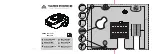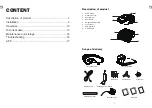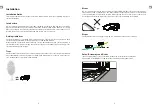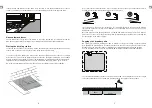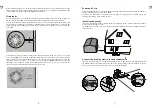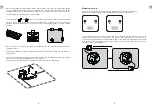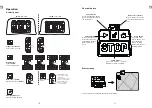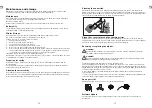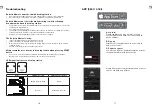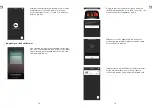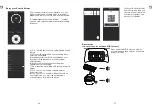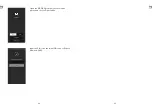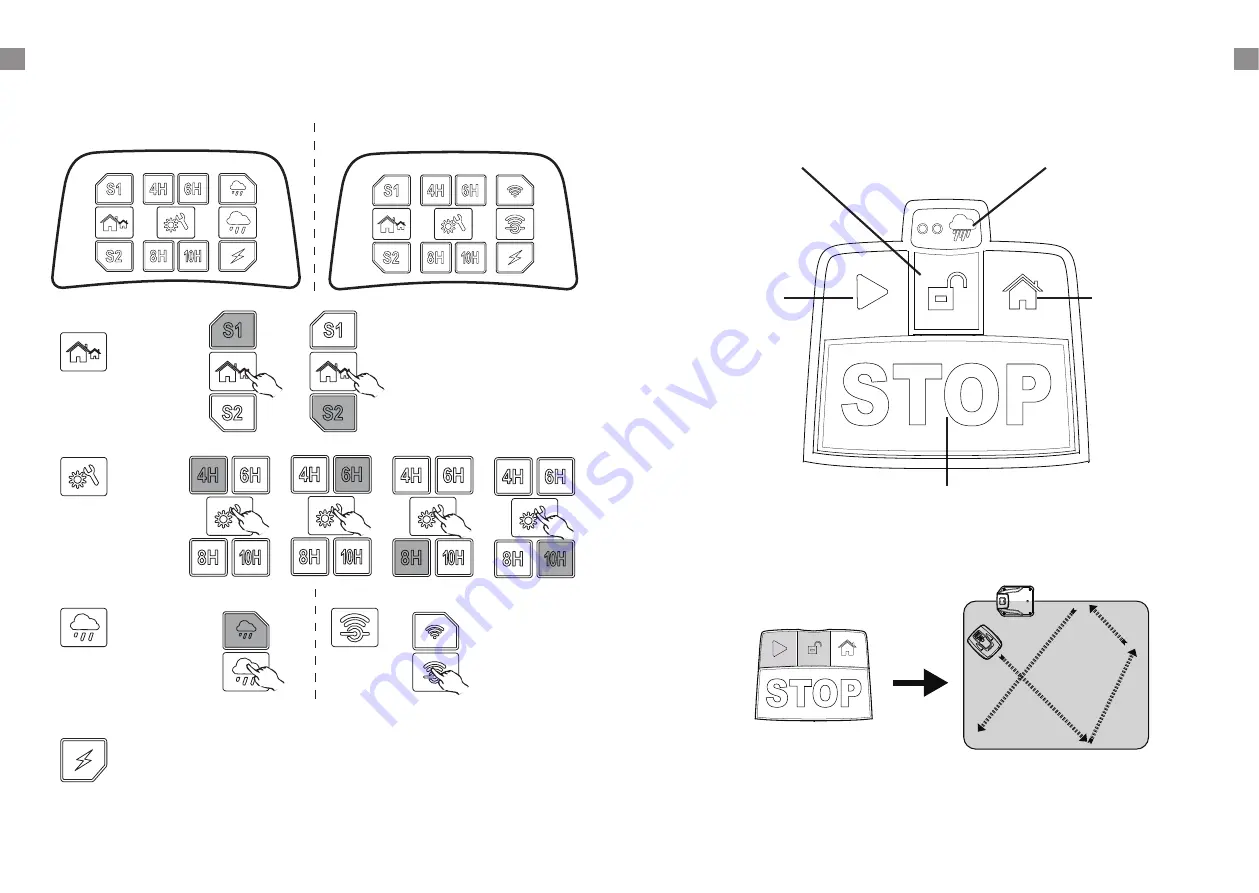
10
11
GB
GB
Operation
Control panel
Signal select button:
Select either S1 or S2.
Working time
select button:
Select working time.
Rain sensor button:
Switch rain sensor ON/OFF.
Charging indicator:
Flashes when Charging
Wifi configuration
button
AMIRO 350 / 400
AMIRO 350i / 400i
• LED will flash slowly
when there is no Wifi
connection.
• LED will remain on when
ready to connect to Wifi.
• LED will flash quickly
when successfully
connected to Wifi.
Physical button
Start mowing
Press and hold unlock button, then press Start button.
Unlock button:
interlock with STOP button,
press this button will unlock
the stop model.
Rain sensor indicator
Robotic Mower will return
to docking station when it
rains.
Start button:
Press and hold unlock
button then press the
Start button, Robotic
Mower will stat to
work.
Home button
:
Press and hold
unlock button, then
press the Home
button, Robotic
Mower will return to
docking station.
STOP button:
Press this buttion. Robotic
Mower will stop immediately.