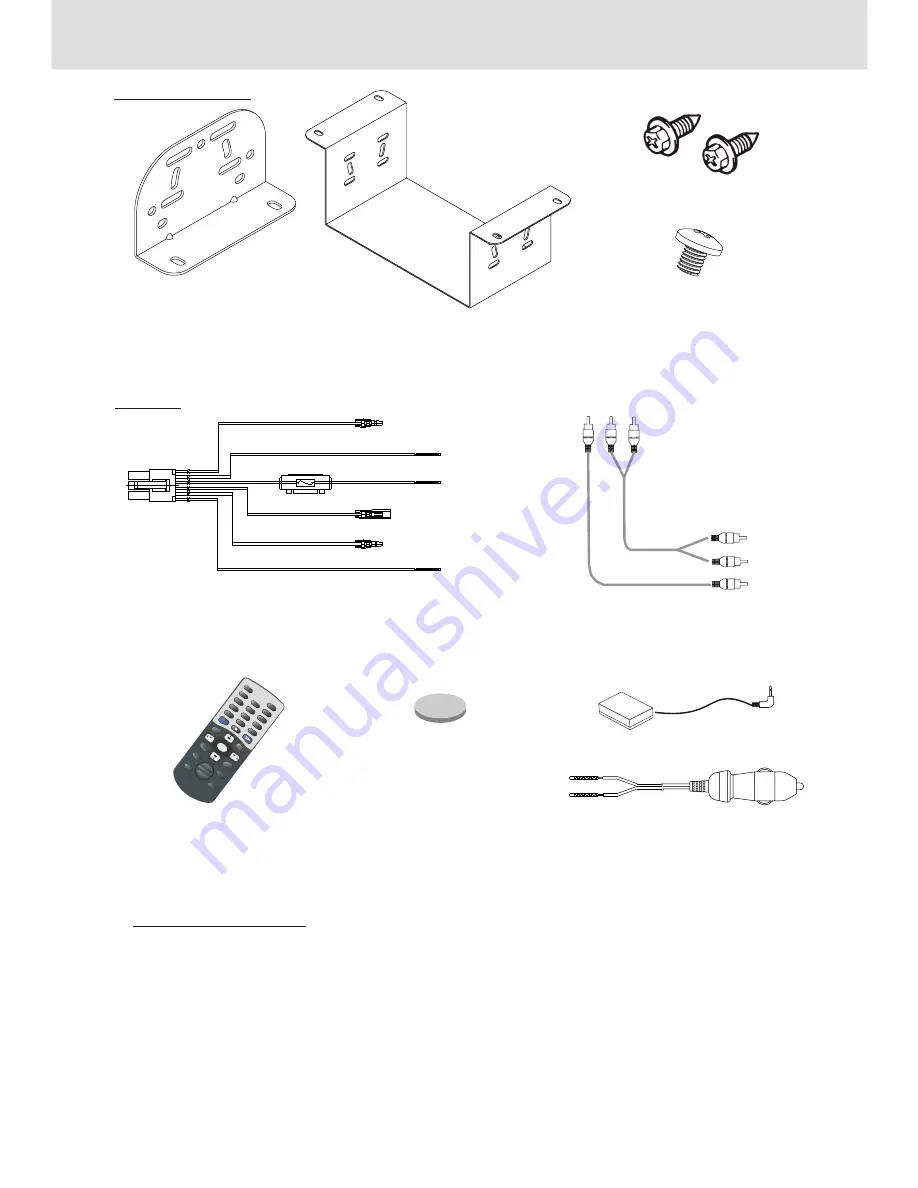
26
Accessories and Hardware
Remote control x 1
Lithium Button Cell (3V) x 1
IR sensor x1
+
3 V
1
2
3
4
5
6
7
8
9
EN
TER
TIT
LE
M
EN
U
SET
UP
+
VO
L
_
M
UTE
SU
B
AU
DIO
G
OTO
C
LE
AR
PO
W
ER
DIS
PLA
Y
RA
DIO
/D
VD
SEL
0
CL
O
CK
SE
EK
+
SE
EK
-
M
EM
B
A
N
D
ST
PLA
Y M
OD
E
DIS
PLA
Y
AN
G
LE
SC
A
N
Cigarette lighter cable x 1
CABLE
Audio/Video Cable x 1
Hex bolt M5 x 14 X 4
INSTALLATION
Mounting bracket x 2
Mounting bracket X 1
Hex bolt M5 x 6 X 4
Power cable x 1
Service & Support
In the case of technical problems or support questions please refer to your dealer.
In case of malfunction or technical questions you can also use the direct
manufacturer service center with eMail and telefone hotline. You can find the contact
information under
www.yamakawa.de
in the section Service&Support.
In this section you can also learn how to use our Manufacturer Repair Service in case
your product should have a defect.

































