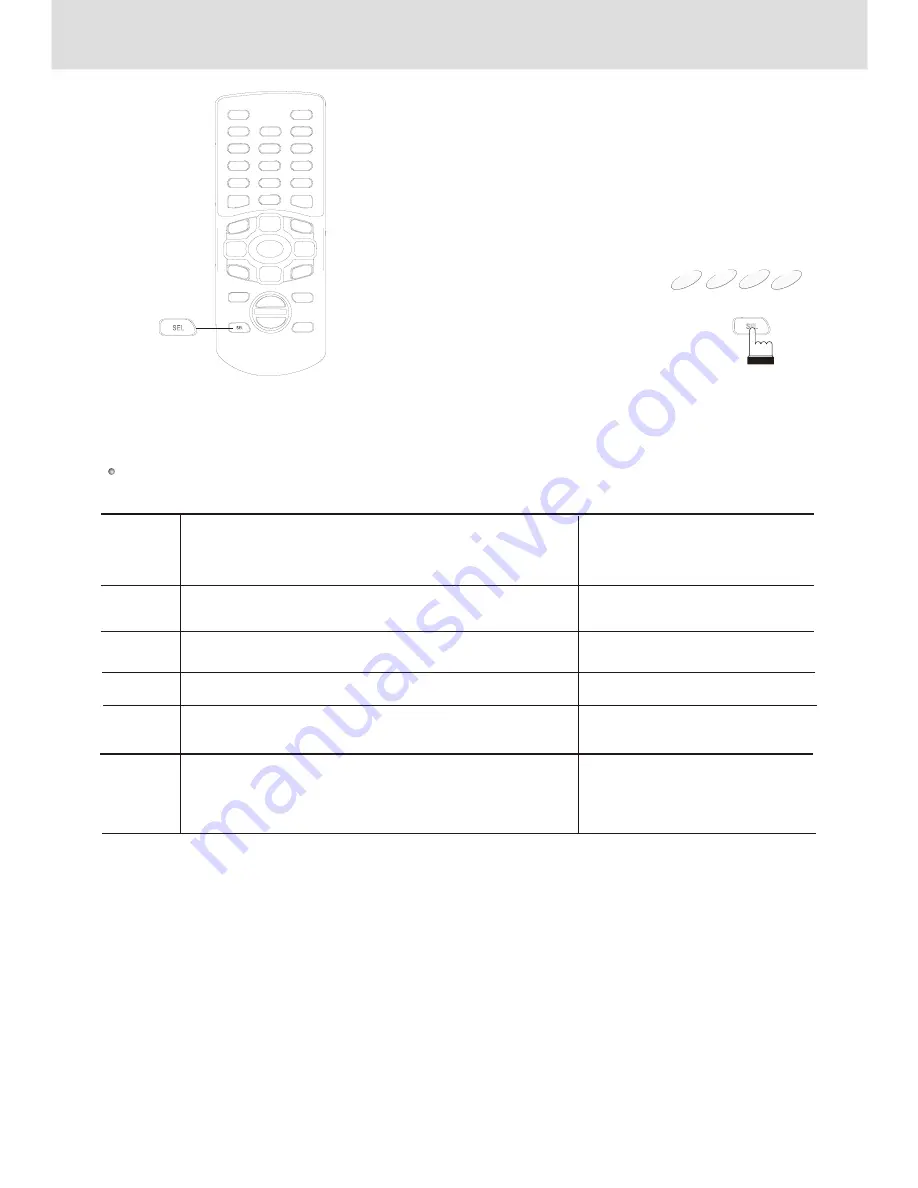
1
Adjusting
the sound setting
The sound settings can be
changed to suit your personal
preferences and usage.
DVD
VCD
MP3
CD
To select the audio functions as you like:
To
Balance
Bass
Treble
Loudness
Press SEL button on the remote repeatedly
until the item you want to adjust appears on the screen
BALANCE
BASS
TREBLE
LOUDNESS
Press the VOL +,- button
adjust the setting
as you like
The level changes from
L08~L00 and L00~R08
ON or OFF
: L00
: -00
: -00
ON
The level changes from -07~+07
The level changes from -07~+07
17
Adjusting the sound setting
Volume
VOLUME 18
The level changes from 00~36
























