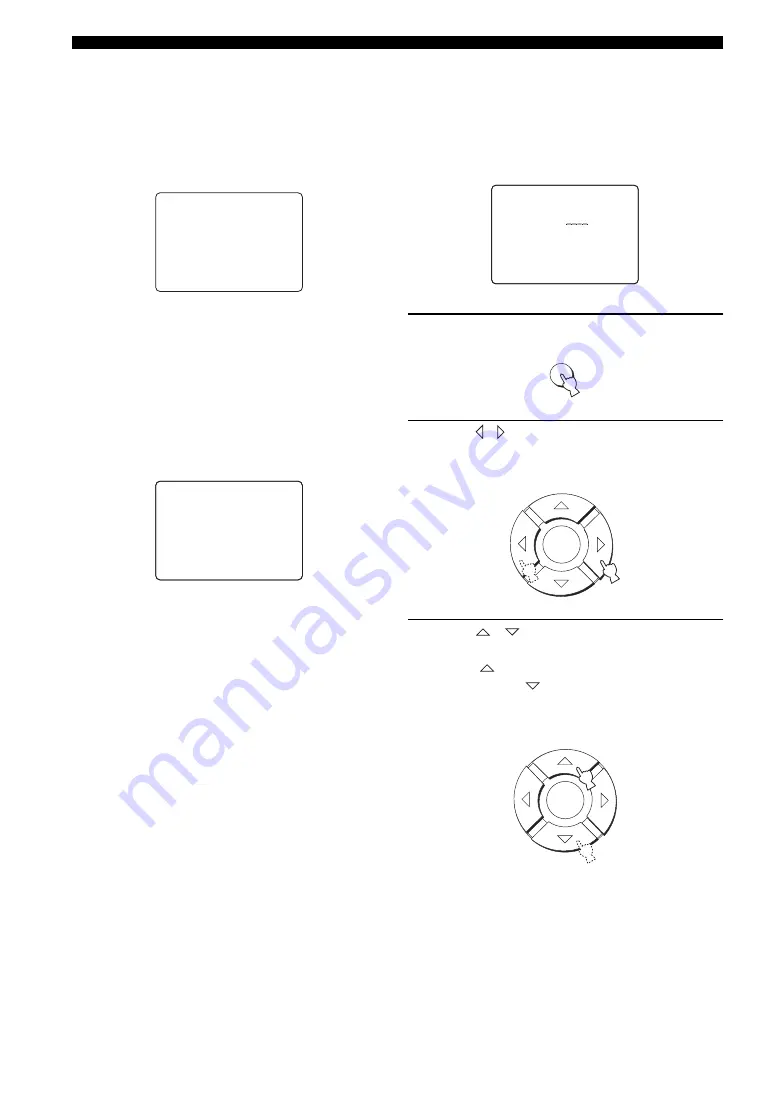
72
MANUAL SETUP
■
INPUT MODE (Input mode)
Use to designate the input mode for the input sources
connected to the DIGITAL INPUT jacks when you turn on
the power of this unit. For information on the types of
audio signals that can be output by this unit, see “Surround
modes and recommended sources” on page 44.
Choices:
AUTO
, LAST
• Select AUTO to allow this unit to automatically detect
the type of input signal and select the appropriate input
mode.
• Select LAST to set this unit to automatically select the
last input mode used for that input source. If the type of
input signal is different from the setting, no sounds will
be produced.
■
INPUT TRIM (Input trim)
Use to adjust the input level of the input source.
• Select TV ANALOG to adjust the level of audio and
video signals input at the TV/STB analog audio input
jacks of this unit.
Control range: –6.0 dB to 0.0 dB
Initial setting: –3.0 dB
• Select TV OPTICAL to adjust the level of audio and
video signals input at the TV OPTICAL IN jack of this
unit.
Control range: –6.0 dB to 0.0 dB
Initial setting: –3.0 dB
• Select VCR ANALOG to adjust the level of audio and
video signals input at the VCR analog audio input
jacks of this unit.
Control range: –6.0 dB to 0.0 dB
Initial setting: –3.0 dB
• Select AUX OPTICAL to adjust the level of audio and
video signals input at the AUX OPTICAL IN jack of
this unit.
Control range: –6.0 dB to 0.0 dB
Initial setting: –3.0 dB
• Select DVD COAXIAL to adjust the level of audio and
video signals input at the COAXIAL IN jack of this
unit.
Control range: –6.0 dB to 0.0 dB
Initial setting: –3.0 dB
■
INPUT RENAME (Input rename)
Use to change the name of the input source in the OSD
and the front panel display. Press an input selector button
(TV, STB, DVD, VCR, or AUX) to select the component
you want to change the name for and then perform the
following procedure.
1
Press TEST on the remote control.
2
Press / to place the _ (underbar) under
the space or the character you want to edit.
The _ (underbar) flashes.
3
Press
/
to select the desired character.
• You can use up to 8 characters for each input.
• Press
to change the character in the following
order or press
to go in the reverse order:
A to Z, a space, 0 to 9, a space, a to z, a space, #, *,
+, etc.
)
AUTO LAST
[ ]/[ ]:Select
[ENTER]:Retern
B)INPUT MODE
p
p
(
.
TV ANALOG
;;;;;
-3.0dB
(
.
OPTICAL
;;;;
-3.0dB
(
.
VCR ANALOG
;;;;;
-3.0dB
(
.
AUX OPTICAL
;;;;
-3.0dB
(
.
DVD COAXIAL
;;;;
-3.0dB
C)INPUT TRIM
[]/[]:Up/Down[ ]/[ ]:Sel
[ENTER]:Return
p
p
p
p
AUX -> AUX
[ ]/[ ]:Position
[]/[]:Character
[ENTER]:Return
D)INPUT
RENAME
p
p
p
p
TEST
ENTER
ENTER






























