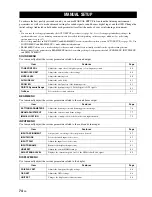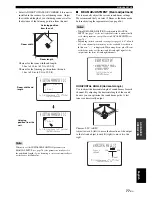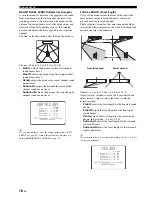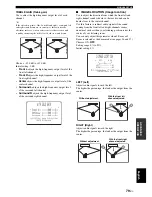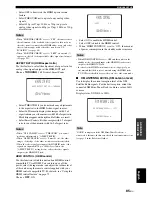USING THE HDMI CONTROL FEATURE
73
En
BA
S
IC
OP
ERA
T
IO
N
English
You can operate the following functions using the remote control supplied with your TV if this unit and an HDMI
control-compatible TV (except some models) are connected via HDMI.
• Turning on or off the power (synchronized operation with the TV)
• Selecting the audio output component (TV or this unit)
• Adjusting the volume level (up/down and mute)
Examples of the HDMI control-compatible component are Panasonic VIERA Link compatible component (TV, DVD
recorder, Blu-ray Disc player) where VIERA Link is a new name of EZ Sync in North America and Toshiba REGZA-
LINK (its previous name is “CE Link” in North America) compatible TZs.
Not all 2008 Panasonic VIERA Link features are compatible with 2006/2007 EZ Sync products.
y
If you connect this unit to an HDMI control-compatible DVD player or Blu-ray Disc player via HDMI, you can also control the
connected component in synchronization with this unit (except some models).
1
Connect this unit to your HDMI control-compatible TV via HDMI.
For details about HDMI and HDMI components, see “Information on HDMI™” on page 17 and “Case 1:
Connections using HDMI cables” on page 18. Also in the owner’s manual supplied with your TV, refer to the
information on connecting an AV amplifier.
2
Turn on the power of all components connected via HDMI.
For details about controlling external components, see the owner’s manuals supplied with your components.
3
Set HDMI control to ON. For details, refer to page 85.
4
Change the HDMI1 input at “Input assignment” to something other than “TV/STB” (for example to
“AUX1”). (See page 82.)
5
Check the system settings for all components connected via HDMI and activate the HDMI control
feature.
For details about setting external components, see the owner’s manuals supplied with your components. Once you
have followed steps 1 to 5, you do not need to carry out the same procedure again next time.
6
Turn off the power of your TV and then turn on the power again.
7
Set the input source selector of your TV to this unit (HDMI, etc.).
8
Select the connected component as the input source by pressing INPUT on the front panel of this
unit (or press one of the input selector buttons on the remote control). Confirm that the video
image played back on the DVD recorder (etc.) appears in your TV correctly.
9
Use the remote control supplied with your TV to turn on or off the power, select the audio output
component, and adjust the volume level of this unit.
• Check whether the HDMI control feature is activated for your TV (see the owner’s manual supplied with your TV) if you cannot
operate this unit in synchronization with your TV.
• While you are playing back audio from a non-HDMI component, turning off the power of your TV with the remote control supplied
with your TV does not turn off the power of this unit. Playback continues without being affected.
Using the HDMI control feature
Note
Notes
Summary of Contents for YSP-3050 - Digital Sound Projector Home Theater...
Page 1: ...YSP 3050 YSP 3050 Digital Sound ProjectorTM OWNER S MANUAL U ...
Page 114: ......
Page 115: ......