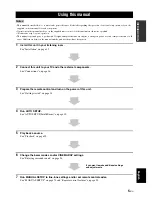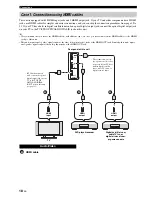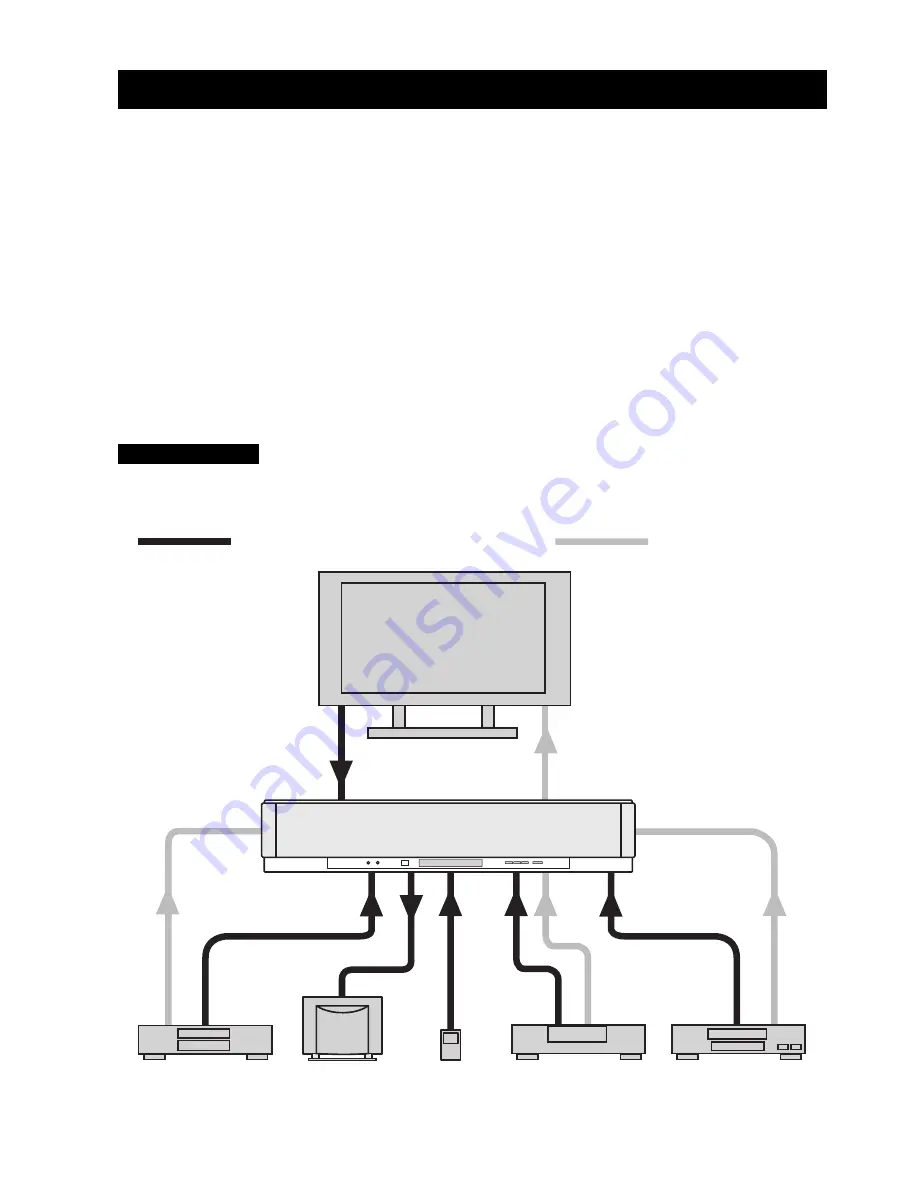
Connections
16
En
This unit is equipped with the following types of audio/video input/output jacks/terminal:
For audio input
• 2 optical digital input jacks
• 2 coaxial digital input jacks
• 2 sets of analog input jacks
• 1 universal dock terminal
For video input
• 1 composite video input jack
• 1 set of component video input jacks
For audio/video input
• 2 HDMI input jacks
For audio output
• 1 subwoofer output jack
For video output
• 1 analog output jack
For audio/video output
• 1 HDMI output jack
Use these jacks/terminal to connect external components such as your TV, DVD player, VCR, digital satellite tuner, cable
TV tuner, digital airwave tuner, portable audio player, game console, and iPod. Further, by connecting a subwoofer to this
unit, you can enjoy reinforced low-bass sounds. For details on how to connect various types of external components to
this unit, see pages 18 to 22.
• Do not connect this unit or other components to the mains power until all connections between components are
complete.
• Unplug the AC power supply cable before changing connections, moving or cleaning this unit.
Connections
CAUTION
TV
This unit
Audio connection
Video connection
VCR or game console
DVD player
Subwoofer
Digital satellite tuner
or cable TV tuner
portable audio
player
Summary of Contents for YSP-3050 - Digital Sound Projector Home Theater...
Page 1: ...YSP 3050 YSP 3050 Digital Sound ProjectorTM OWNER S MANUAL U ...
Page 114: ......
Page 115: ......