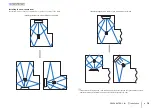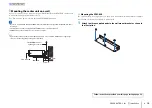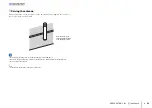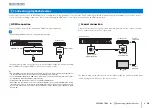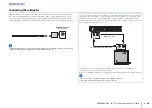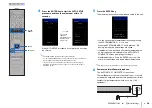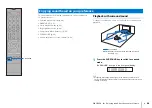PREPARATIONS
➤
d
Connecting to a network
En
27
Wired network connections
To use a wired network connection, connect the unit to a router via an STP network
cable (category 5 or higher straight cable; not supplied).
• If the unit is already connected to a wireless network and you would like to switch to a wired connection,
change “Network” in the setup menu to “Wired”.
d
Connecting to a network
SYSTEM
CONNECTOR
INTELLIBEAM
MIC
R AUX1 L
AUX2
TV
NETWORK
OUT (ARC)
UPDATE ONLY
SUBWOOFER
OUT
IN 1
HDMI
IN 2
IN 3
NETWORK
LAN
WAN
The unit (rear)
Internet
Network Attached Storage
(NAS)
PC
Modem
Mobile device
Router
Network cable
Wireless network
To connect to a network, be sure that the unit is plugged into an AC wall outlet, and
then connect the unit to a wireless router (access point).
Refer to the following for instructions on connecting to a wireless router (access
point).
• Using the MusicCast CONTROLLER app (p. 50)
• Using connection methods other than the MusicCast CONTROLLER app (p. 53 to
The
indicator on the front panel glows when the unit is
connected to a wireless network.
• You cannot use the wireless network connection simultaneously with the
wired network connection or Wireless Direct (p. 60).
• If the unit and the wireless router (access point) are too far apart, the unit may not connect to a wireless
router (access point). In such case, place them close to each other.
• If the unit will not be connected to a wireless router (access point), Wireless Direct (p. 60) can be used
to connect the unit directly to a mobile device to control the unit using the MusicCast CONTROLLER
app installed on that mobile device.
The unit
Internet
Modem
Mobile device
Wireless router
(access point)
Glows (green)
1 2 3 4 5 6