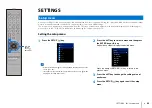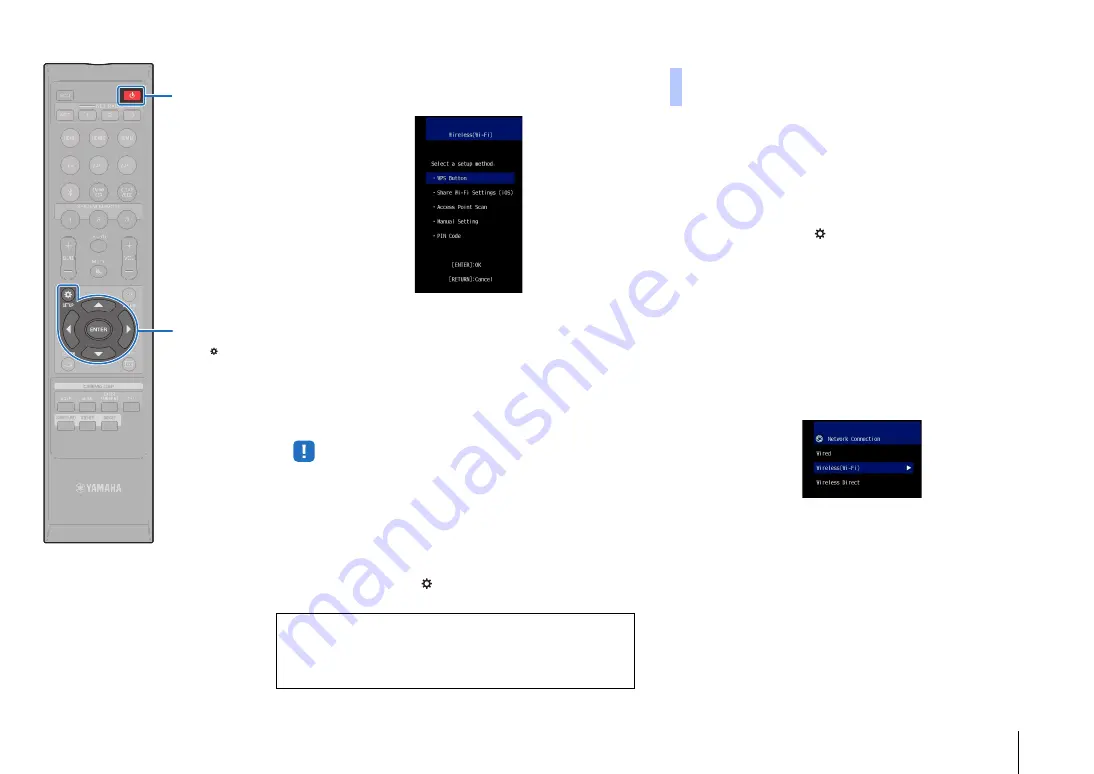
NETWORKS
➤
Network functions and the MusicCast CONTROLLER app
En
55
7
Use the
S
/
T
keys to select “WPS Button”, and then
press the ENTER key.
8
Push the WPS button on the wireless router (access
point).
When a connection has been established, “Completed” will
be displayed on the TV screen.
If “Not connected” is displayed, press the ENTER key to
repeat the procedure beginning with step 6, or see the
information below to try another connection method.
• The WPS button cannot be used to establish a wireless connection if your
wireless router (access point) uses WEP encryption, or if the router’s MAC
address filter is enabled. See “Searching for a wireless router (access
point)” (p. 55) to establish a connection.
• The WPS button cannot be used to establish a wireless connection if your
wireless router (access point) is configured so that it does not broadcast its
SSID. See “Setting up the wireless connection manually” (p. 57) to establish
a connection.
9
Press the SETUP (
) key to exit the setup menu.
Find and connect to a nearby wireless router (access point).
1
Press the
z
key to turn on this unit.
2
Turn on the TV and switch the TV input to display
video from the unit (HDMI OUT jack; p. 30).
3
Press the SETUP (
) key.
The setup menu is displayed on the TV screen.
4
Use the
S
/
T
keys to select “Network”, and then
press the ENTER key.
5
Use the
S
/
T
keys to select “Network Connection”,
and then press the ENTER key.
6
Use the
S
/
T
keys to select “Wireless (Wi-Fi)”, and
then press the ENTER key.
About WPS
WPS (Wi-Fi Protected Setup) is a standard established by the
Wi-Fi Alliance, which allows easy establishment of a wireless
home network.
Searching for a wireless router (access
point)
/
ENTER
S
ETUP ( )
z