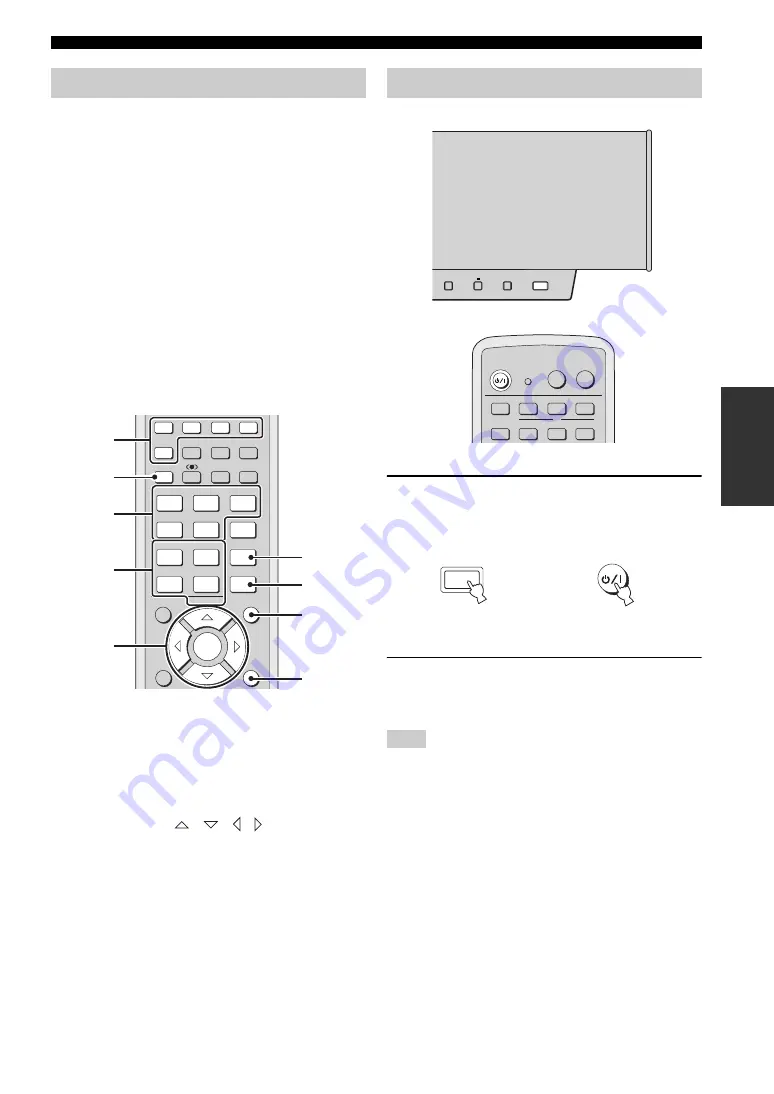
GETTING STARTED
25
SETUP
The control area and the corresponding functions of the
remote control change depending on the currently selected
input source. Press the input selector buttons (TV, STB,
VCR, DVD or AUX) to select an input source and switch
to the operation mode of the corresponding input source.
Press YSP to switch to the operation mode of this unit.
The buttons on the remote control numbered
3
to
9
are
operational only after you press YSP to switch to the
operation mode of this unit.
y
You can control other components by setting the appropriate
remote control codes (see page 87). Once the remote control code
for each input source (TV, STB, VCR, DVD or AUX) is set, see
“Controlling other components” on page 88 for further
information on the specific functions of the available remote
control buttons for each input source. Note that the buttons on the
remote control numbered
3
to
9
have different functions
depending on the currently selected input source.
1
Input selector buttons
2
YSP
3
Beam mode buttons
4
Sound field program buttons
5
Cursor buttons
/
/ / , ENTER
6
VOL MODE
7
SURROUND
8
MENU
9
RETURN
1
Press STANDBY/ON on the front panel or on
the remote control to turn on the power of
this unit.
2
Press STANDBY/ON on the front panel or on
the remote control again to set this unit to
the standby mode.
When the unit is in the standby mode, only STANDBY/ON on the
front panel or on the remote control is operational, and the other
control buttons on the front panel or on the remote control are not
operational until the power of this unit is turned on.
Using the remote control
2
1
STEREO
SLEEP
CH LEVEL
MENU
RETURN
TEST
ENTER
SURROUND
OFF
SPORTS
3
4
5
6
7
8
9
0
+10
5BEAM
ST+3BEAM
3BEAM
TARGET
MUSIC
MOVIE
VOL MODE
INPUTMODE
MACRO
INPUT2
INPUT1
TV
STB
VCR
DVD
AUX
YSP
CINEMA DSP
TV
TV
1
2
TV
3
TV
4
5
6
7
8
9
Turning on the power
Note
STANDBY/ON
VOLUME
+
+
INPUT
TV
POWER
AV
POWER
STANDBY/ON
MACRO
INPUT2
INPUT1
TV
STB
VCR
DVD
AUX
TV
STANDBY/ON
or
Front panel
Remote control
















































