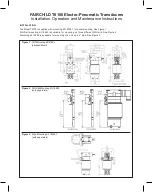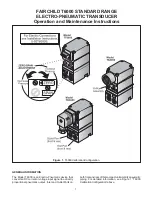6
En
3
Start playback on your PC.
After a wireless connection between the transmitter and your Yamaha
product is established, the Yamaha product automatically selects the
transmitter (YIT) as the input source and starts to play the PC audio.
(Lights up green)
wireless connection established
NOTE
• The transmitter automatically stops if your Yamaha product is turned off or if an
input source other than the transmitter is selected. To play back the PC audio
again, disconnect the transmitter from the PC and then reconnect them.
• If PC audio is not available on your Yamaha product, the transmitter may not
be selected as the audio playback device on your PC. Check the audio device
settings on your PC. For details, refer to the manuals of the PC.
• Do not use a USB hub when connecting the transmitter to a PC.
• You cannot play back PC audio on your Yamaha product when an iPod is
connected to the transmitter.
HINT
• Your Yamaha product automatically turns on if you start playback on your PC.
• Some Yamaha products will terminate the wireless connection and turn off
automatically if a certain period of time elapses after PC playback is stopped.
• You can enjoy videos on the PC monitor.
Updating the firmware of the transmitter
New firmware that provides additional features or product improvements will
be released as needed. Updates can be downloaded from our website. Please
check our website regularly for Information.
yitw12_om_U.indd 6
2012/09/07 15:13:33