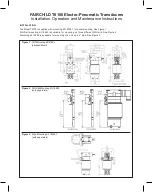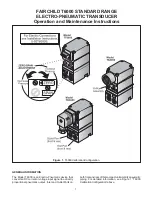Products
Solutions
Services
Brief Operating Instructions
Proline 400
Transmitter with ultrasonic transit time sensor
HART
These instructions are Brief Operating Instructions; they are
not
a substitute for the Operating Instructions pertaining to
the device.
Brief Operating Instructions part 2 of 2: Transmitter
Contain information about the transmitter.
Brief Operating Instructions part 1 of 2: Sensor → 3
KA01510D/06/EN/01.21
71542316
2022-01-11
Summary of Contents for HART Proline 400
Page 35: ......