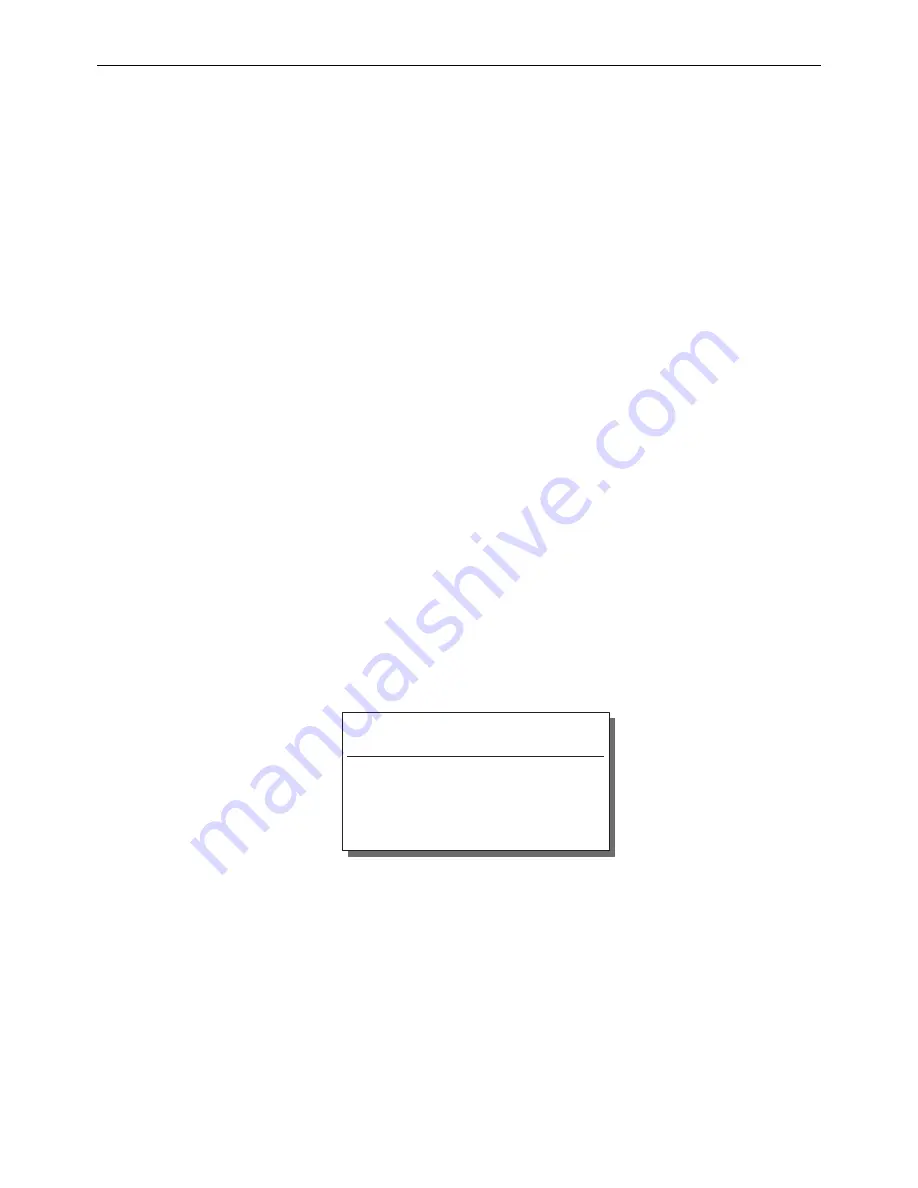
14 – TUTORIAL
YDP2006
TUTORIAL
In this section we will go over the setting up of the YDP2006, from the parametric equalizer
and the filters, to the delay and input attenuation. The information is presented as a tuto-
rial—from it, you should be able to pick up the techniques necessary to make settings for
any situation.
Finding a suitable memory area in which to store the setting
This may be an existing equalization setting which you wish to alter, or a completely new
setting that you wish to create from scratch.
1
Ensure you are in one of the display screens (the utility
indicator is off). If you’re in utility mode, press the
[PEQ]
or
[NOTCH]
key.
2
To go to another memory setting, press the MEMORY
[^]
or
[%]
keys until the name of the setting appears on
the screen, and its memory number flashes on the
MEMORY display. Then press
[RECALL]
once. If you
have edited the settings in the previous memory area,
“RECALL OK?” will appear on the display as a warn-
ing—press
[RECALL]
again to recall the new setting.
3
If you seem to be having problems with this, and “ERR
** NOW PROTECT” appears on the display, the mem-
ory is protected. See the “Utilities” section.
Initializing the memory area
If you wish to start creating a setting from scratch, and there is an existing setting at the
memory location you are working at, you can clear the existing setting using the PARAME-
TER COPY function (see the “Utilities” section). This will also allow you to set whether the
equalizer is in stereo mode (6 PEQ bands, and 4 notch filters per channel), or mono mode (12
PEQ bands, and 8 notch filters), and also whether the maximum cut/boost is 6dB or 12dB.
Linking the L and R channels
If you are working in stereo mode, you will probably frequently want to set up the L and R
channels identically (at least for most of the settings), and then tweak the L and R channels
separately. Linking the channels is the way to achieve this.
To link the channels, press one of the two channel keys (either
[L/<]
or
[R/>]
), and while hold-
ing it down, press the other one. Only the settings of the first channel you pressed will be
displayed, and the LED on that key will light.
Linking the channels does
not
automatically copy all parameters from one channel to the
other. Only the parameters that you create or change while the channels are linked will be
made to both channels.
Display
Mode
Maximum
cut/boost
Settings in the PARAMETER COPY function
STEREO 12
STEREO 6
MONO 12
MONO 6
Stereo
Stereo
Mono
Mono
12dB
6dB
12dB
6dB


























