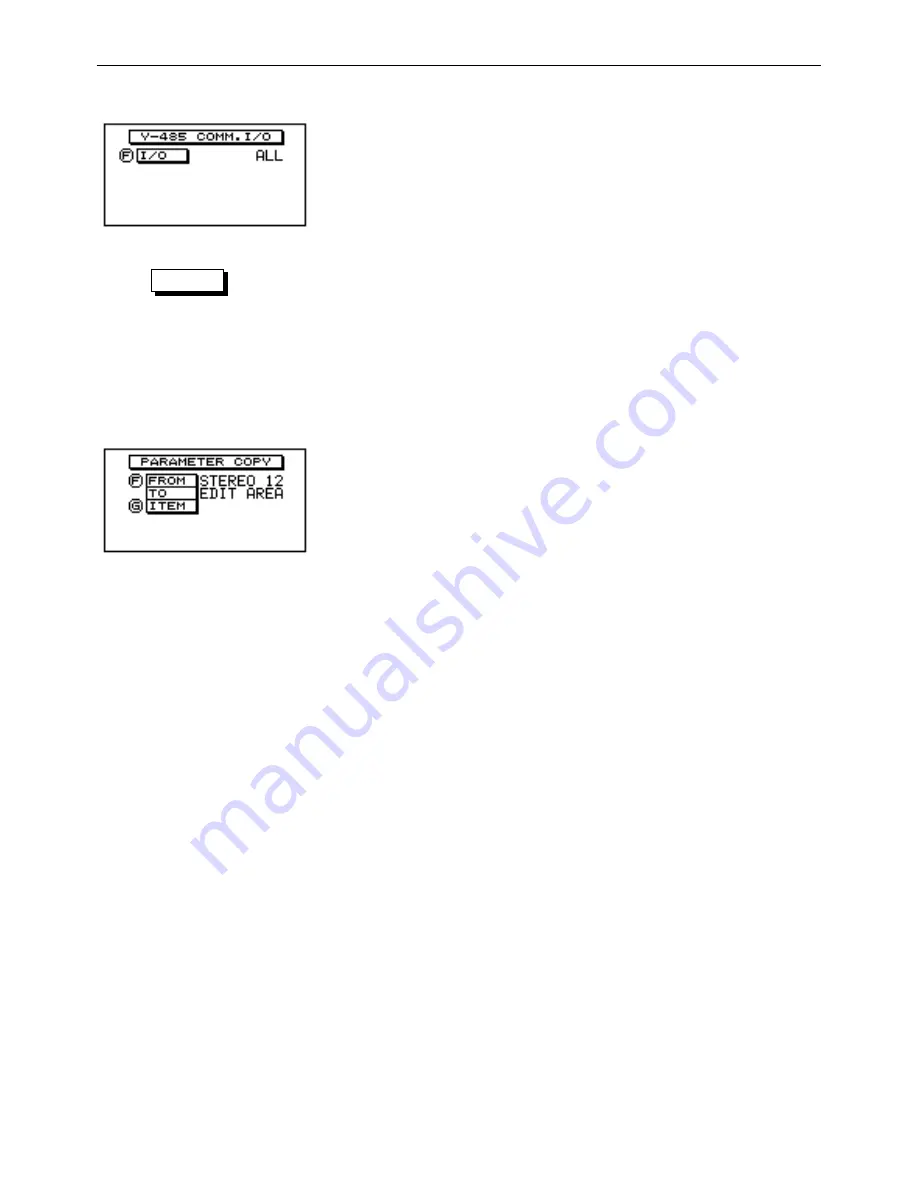
12 – Utilities – Y-485 COMM. I/O
YDP2006
Y-485 COMM. I/O
Only one parameter is available here: the data which will
be recognized by the unit over the Y-485 network. There
are three values, selectable with the
F
encoder: OFF, PGM
CHANGE and ALL. When OFF, no Y-485 messages will be
recognized by the unit, when PGM CHANGE, only Pro-
gram Change messages will be recognized by the unit, and
when ALL, any data coming over the Y-485 interface will
be recognized.
NOTE
These parameters are entirely independent of any data received at the MIDI ports.
PARAMETER COPY
This allows you to initialize new equalization settings from a “template” setting and to copy
channel settings. The “template” settings allow you to set the mono/stereo mode, and the
6dB/12dB boost mode.
Use the
F
encoder to decide what setting you will use as
the default, and where you will copy it to. There are four
“template” settings available:
STEREO 12 is a stereo 6-band parametric EQ with 4 notch
filters (plus HPF and LPF) and gain for each band of
±
12dB.
STEREO 6 is a stereo 6-band parametric EQ with 4 notch
filters (plus HPF and LPF) and gain for each band of
±
6dB.
MONO 12 is a mono 12-band parametric EQ with 8 notch
filters (plus HPF and LPF) and gain for each band of
±
12dB.
MONO 6 is a mono 12-band parametric EQ with 8 notch
filters (plus HPF and LPF) and gain for each band of
±
6dB.
Select the “template” you want to use using the
F
encoder.
The “template” will be copied to the edit area.
After the “template” settings, if the current setting is in ste-
reo mode (STEREO 6 or STEREO 12), turning the
F
encoder will bring up two more options: from L-DATA to
R-DATA and from R-DATA to L-DATA. This allows you to
copy from one channel to another. If you are in mono
mode, these options will of course not be available.
Using the
G
encoder, you can select what data is to be cop-
ied between channels: ALL (self-explanatory), EQ (the
parametric equalization settings), FILTER (the notch filter
settings), or DELAY/ATT (the delay and attenuation set-
tings).
Whatever data you have chosen to copy (“template” or channel data) press the
[STORE]
key
to start the copying process. If you have not set the software protection on, the message “**
EXECUTING” will appear briefly on screen as the data is copied. If software protection is
on, nothing will appear on screen, and no data will be copied when you press the
[STORE]
key.













































