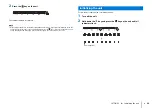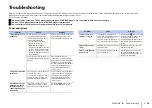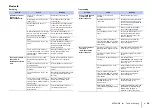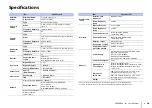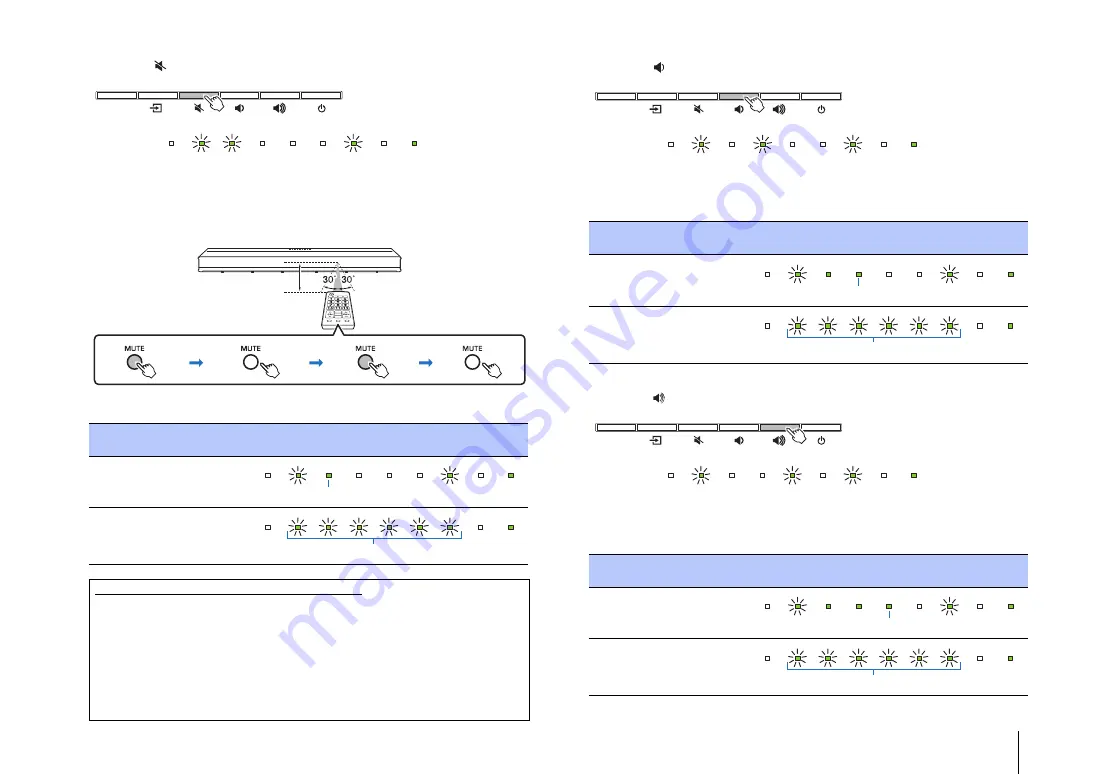
SETTINGS
➤
Using the TV’s remote control to adjust the unit’s volume
En
27
3
Teach the unit the TV remote control’s “Mute” command.
3-1
Press the
key on the unit.
3-2
Point the TV’s remote control at the remote control sensor on the unit, hold
down the mute key for at least 1 second, and then release it for at least 1
second. Perform this operation twice.
The position of the remote control sensor varies depending upon the installation of
the unit (p.8, 9).
4
Teach the unit the TV remote control’s “Volume (–)” command.
4-1
Press the
key on the unit.
4-2
Point the TV’s remote control at the remote control sensor on the unit, hold
down the volume (–) key for at least 1 second, and then release it for at least
1 second. Perform this operation twice.
5
Teach the unit the TV remote control’s “Volume (+)” command.
5-1
Press the
key on the unit.
5-2
Point the TV’s remote control at the remote control sensor on the unit, hold
down the volume (+) key for at least 1 second, and then release it for at least
1 second. Perform this operation twice.
Result
Bleep/
buzzer
Indicators
Successfully
learned
Once
Failed to learn
Repeat from Step
3-1.
Twice
Troubleshooting the unit’s failure to learn commands
✓
Is the TV turned off?
✓
Is direct sunlight or fluorescent light striking the unit and interfering with operation?
✓
Are you using the TV's remote control for Steps 3 though 6? (The unit's remote control is not
used.)
✓
Are you using the remote control within the range indicated above?
✓
Are you holding down keys on the TV’s remote control for at least 1 second, and then releasing
them for at least 1 second?
If the unit fails to learn commands even after checking all of the above, hold down and release the
key on the TV’s remote control three times.
CONNECT
Indicators
Approx. 30 cm (1 ft)
TV’s remote control
Hold down
(for at least 1 second)
Release
(for at least 1 second)
Hold down
(for at least 1 second)
Release
Glows
Flash
Result
Bleep/
buzzer
Indicators
Successfully
learned
Once
Failed to learn
Repeat from Step
4-1.
Twice
Result
Bleep/
buzzer
Indicators
Successfully
learned
Once
Failed to learn
Repeat from Step
5-1.
Twice
CONNECT
Indicators
Glows
Flash
CONNECT
Indicators
Glows
Flash