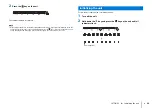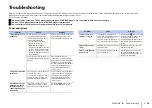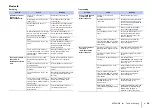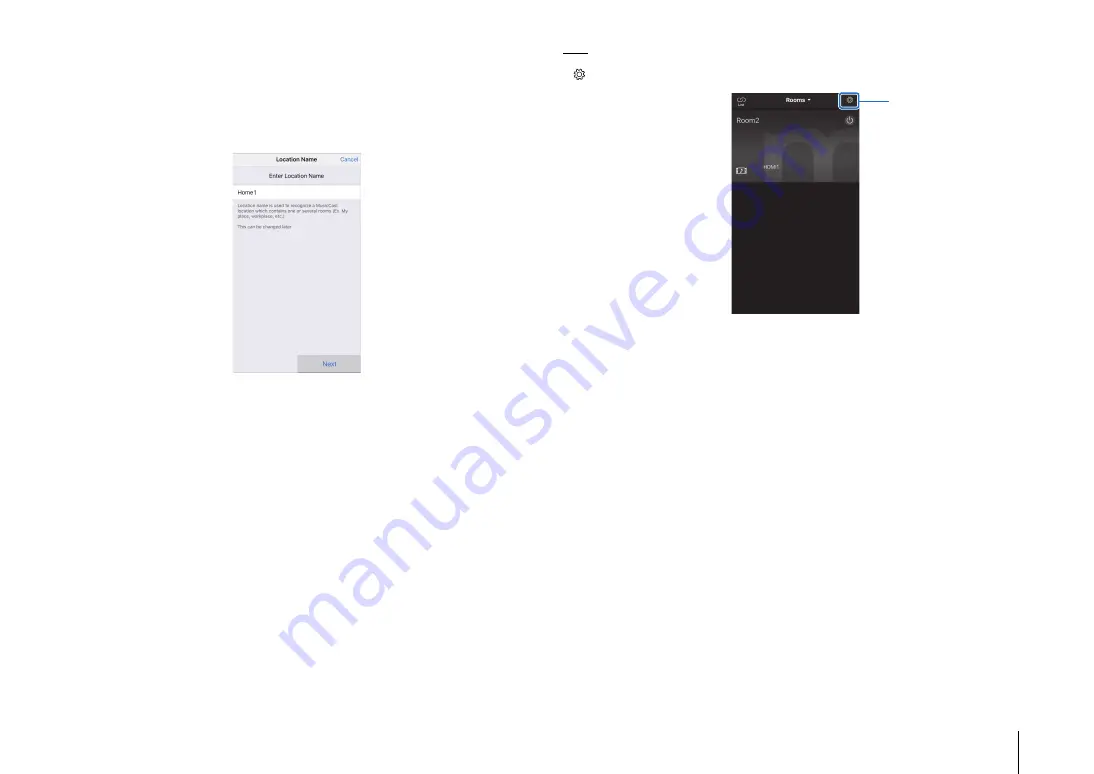
NETWORKS
➤
Connecting to a network
En
21
6
To register the unit as a MusicCast-enabled device, configure the
following items.
• Location name (“home”, “John’s house”, etc.)
• Name and photo of the room where the unit is installed
The location name, and the name and photo of the room where the unit is installed
can be changed later.
Network connection with the MusicCast CONTROLLER app is now complete, and the
unit has been registered as a MusicCast-enabled device.
HINT
• If a different MusicCast-enabled device is already registered with the MusicCast CONTROLLER app, tap
(Setup) in the room selection screen, and then select “Add New Device” to add the unit to the app.
Tap