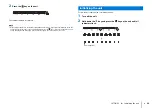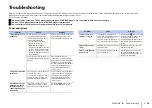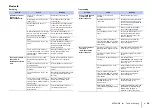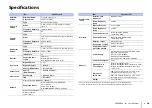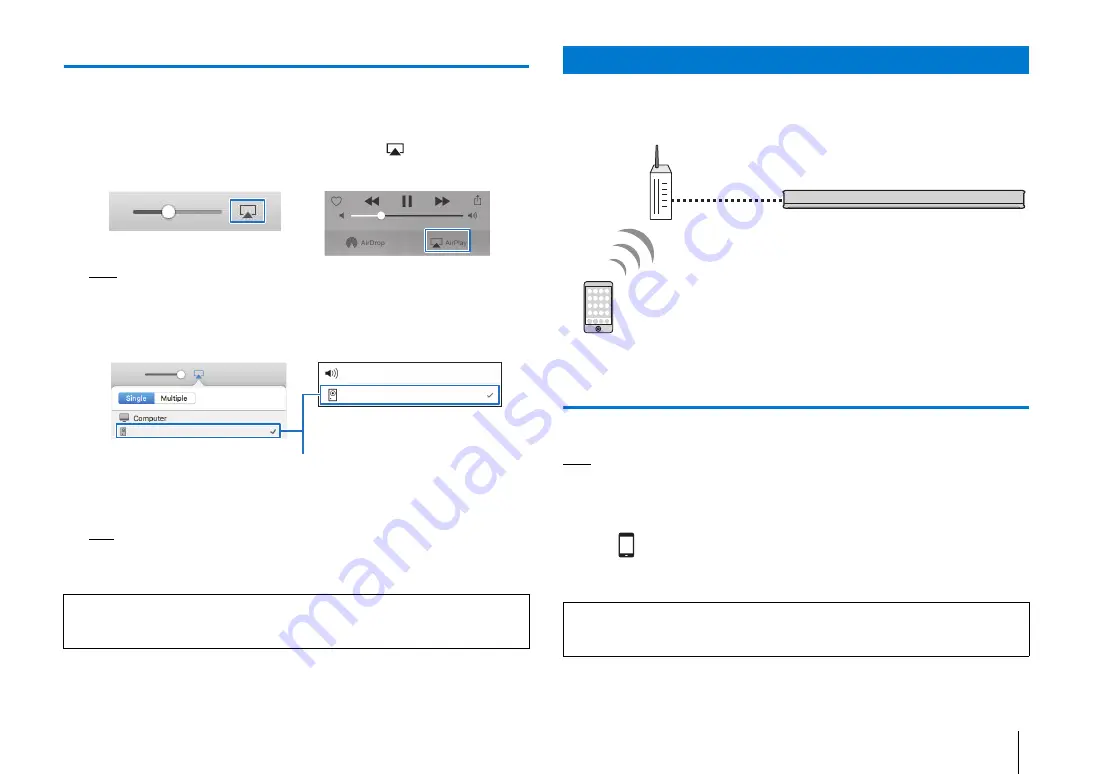
NETWORKS
➤
Playing back music stored on mobile devices
En
25
Playback of iTunes/iPod music contents
Follow the procedure below to play back iTunes/iPod music contents on the unit.
1
Turn on the unit, and start iTunes on the PC or display the playback
screen on the iPod.
If the iTunes/iPod recognizes the unit, the AirPlay icon (
) appears.
NOTE
• If the icon does not appear, check whether the unit and PC/iPod are connected to the router properly.
2
On the iTunes/iPod, click (tap) the AirPlay icon and select the unit as
the audio output device.
3
Select a song and start playback.
To operate playback, use the Music app on the iPod or iTunes on the PC.
HINT
• When the network standby function (p.30) is enabled, the unit automatically turns on when iTunes/
iPod playback begins.
• You can adjust the unit’s volume from the iTunes/iPod during playback.
Use this function to play music stored on your mobile device over a network.
Using a mobile device to play songs
Use the MusicCast CONTROLLER app installed on your mobile device to operate
playback.
NOTE
• Register the unit as a MusicCast-enabled device (p.19) before playing music files.
1
Use the MusicCast CONTROLLER app to select the unit’s room
(Room1, etc.).
2
Tap .
3
Select a song from “Playlists”, “Artists”, etc.
Caution
When you use iTunes/iPod controls to adjust volume, the volume may be unexpectedly loud. This could
result in damage to the unit or speakers. If the volume suddenly increases during playback, stop playback
on the iTunes/iPod immediately.
iTunes (example)
iPod (example)
YAS-306
YAS-306
iPod touch
iTunes (example)
iPod (example)
The unit
Playing back music stored on mobile devices
Caution
When you use mobile device controls to adjust volume, the volume may be unexpectedly loud. This could
result in damage to the unit or speakers. If the volume suddenly increases during playback, stop playback
on the mobile device immediately.
Router
Mobile device
(wired or wireless)