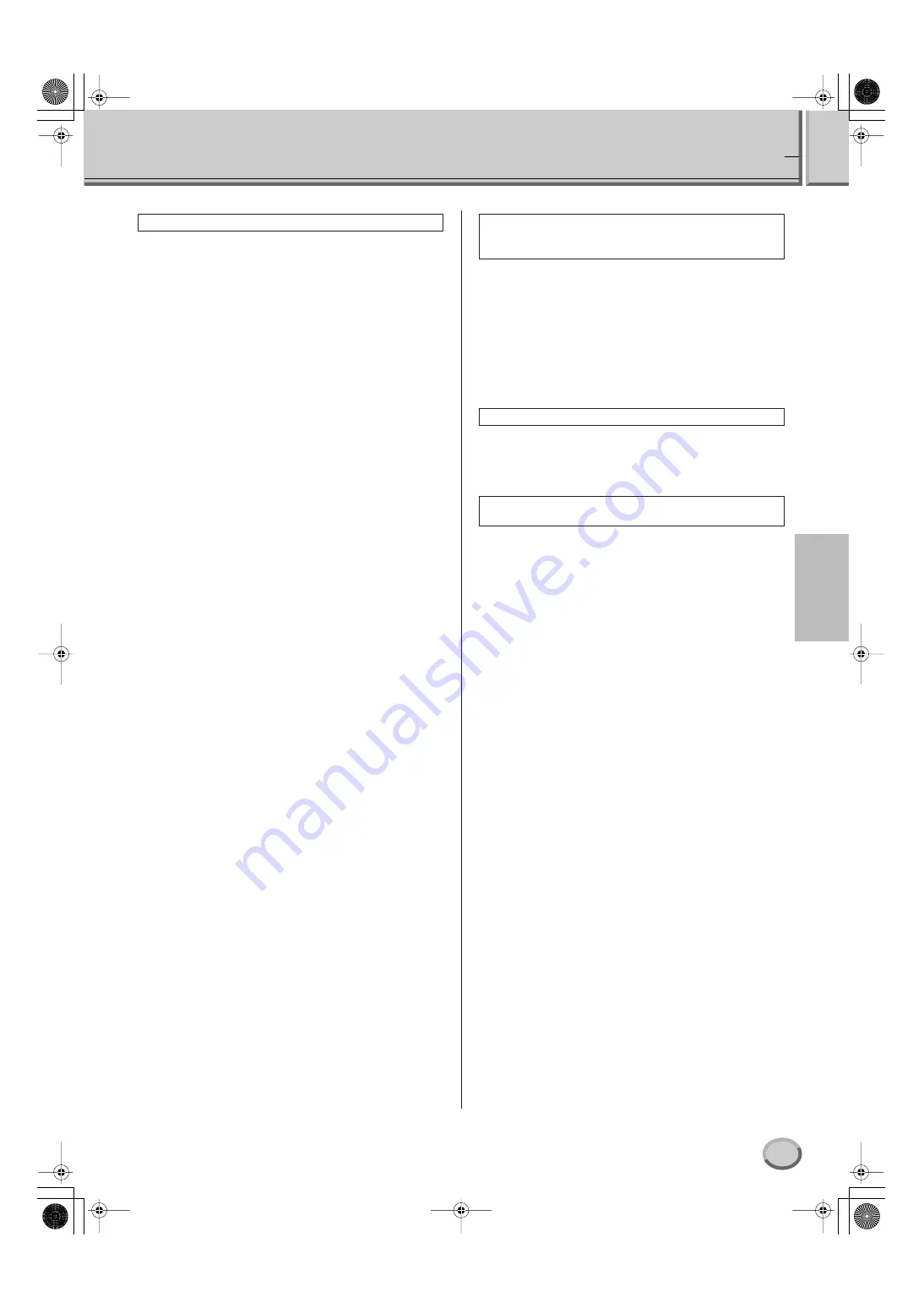
5
Tyros2 Accessory CD-ROM Installation Guide
English
Troubleshooting
• Is the USB cable connected correctly?
→
Check the USB cable connection.
→
Disconnect the USB cable, then connect it again.
• Is the USB function enabled on your computer?
→
When you connect the instrument to the computer for the first
time, if the “Add New Hardware Wizard” does not appear, the
USB function on the computer may be disabled Perform the
following steps.
1
Select [Control Panel]*
→
[System]
→
[Hardware]
→
[Device Manager].
* Classic View only in Windows XP.
2
Make sure that no “!” or “x” marks appear at “Universal
serial bus controller” or “USB Root Hub.” If you see an
“!” or “x” mark, the USB controller is disabled.
• Is any unknown device registered?
→
If driver installation fails, the instrument will be marked as an
“Unknown device,” and you will not be able to install the
driver. Delete the “Unknown device” by following the steps
below.
1
Select [Control Panel]*
→
[System]
→
[Hardware]
→
[Device Manager].
* Classic View only in Windows XP.
2
Look for “Other devices” in the menu “View devices by
type.”
3
If you find “Other devices,” double-click it to extend the
tree to look for “Unknown device.” If one appears, select it
and click the [Remove] button.
4
Remove the USB cable from the instrument, and make the
connection again.
5
Install the driver again (page 4).
• Did you install the driver?
• Is the USB cable connected correctly?
• Are the volume settings of the Tyros2, playback device, and
application program set to the appropriate levels?
• Have you selected an appropriate port in the Voice Editor?
(Refer to the Owner’s Manual for the Voice Editor.)
• Does your computer satisfy the system requirements?
• Is any other application or device driver running?
• Do not suspend the computer while the MIDI application is
running.
• If you are using Windows 2000, you may not be able to sus-
pend/resume normally, depending on the particular envi-
ronment (USB Host Controller, etc.). Even so, simply
disconnecting and connecting the USB cable will allow you
to use the instrument functions again.
The driver cannot be installed.
When controlling the Tyros2 from your com-
puter via USB, the Tyros2 does not operate
correctly or no sound is heard.
Playback response is delayed.
Cannot suspend or resume the computer cor-
rectly.
tyros_inst_guide_multi.fm Page 5 Tuesday, June 21, 2005 2:15 PM
















