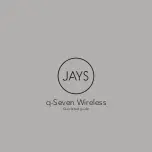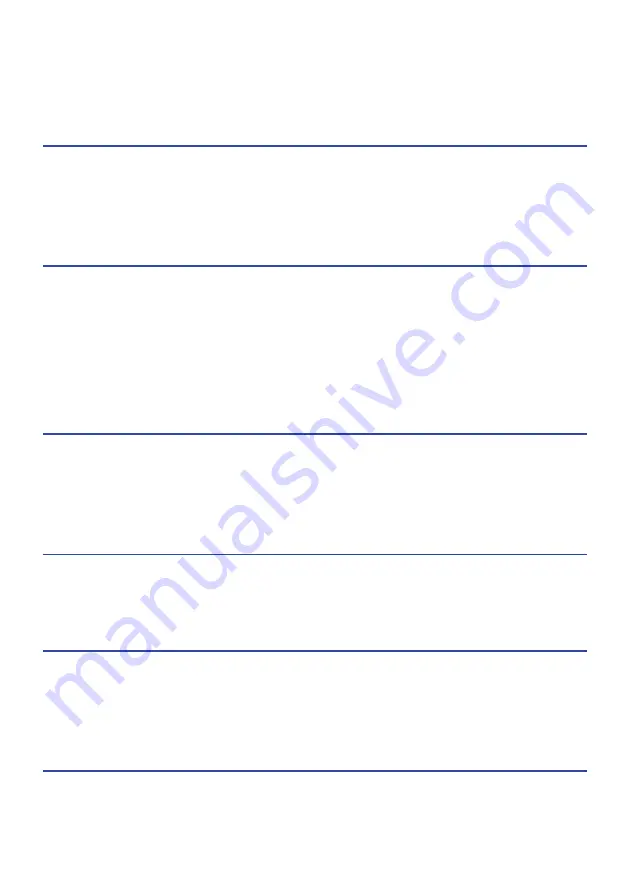
Contents
Cautions regarding product handling
........................................................ 5
..
...................................................................... 6
........................................................................ 7
........................................................................... 9
..................................................................... 10
............................................................................. 12
............................................................................ 13
..
....................................................................... 14
..
........................................................................ 15
Pairing with a Different Device
..
................................................................ 18
Connecting to a Device Already Paired
..
...................................................... 21
....................................................................... 22
..
............................................................................. 23
Operation (Music Playback and Phone Calls)
Playing back music on this product
.......................................................... 24
............................................................................. 25
.................................................................... 26
Using the “Headphones Controller” app
................................................... 27
..
......................................................................................... 28
2
Contents