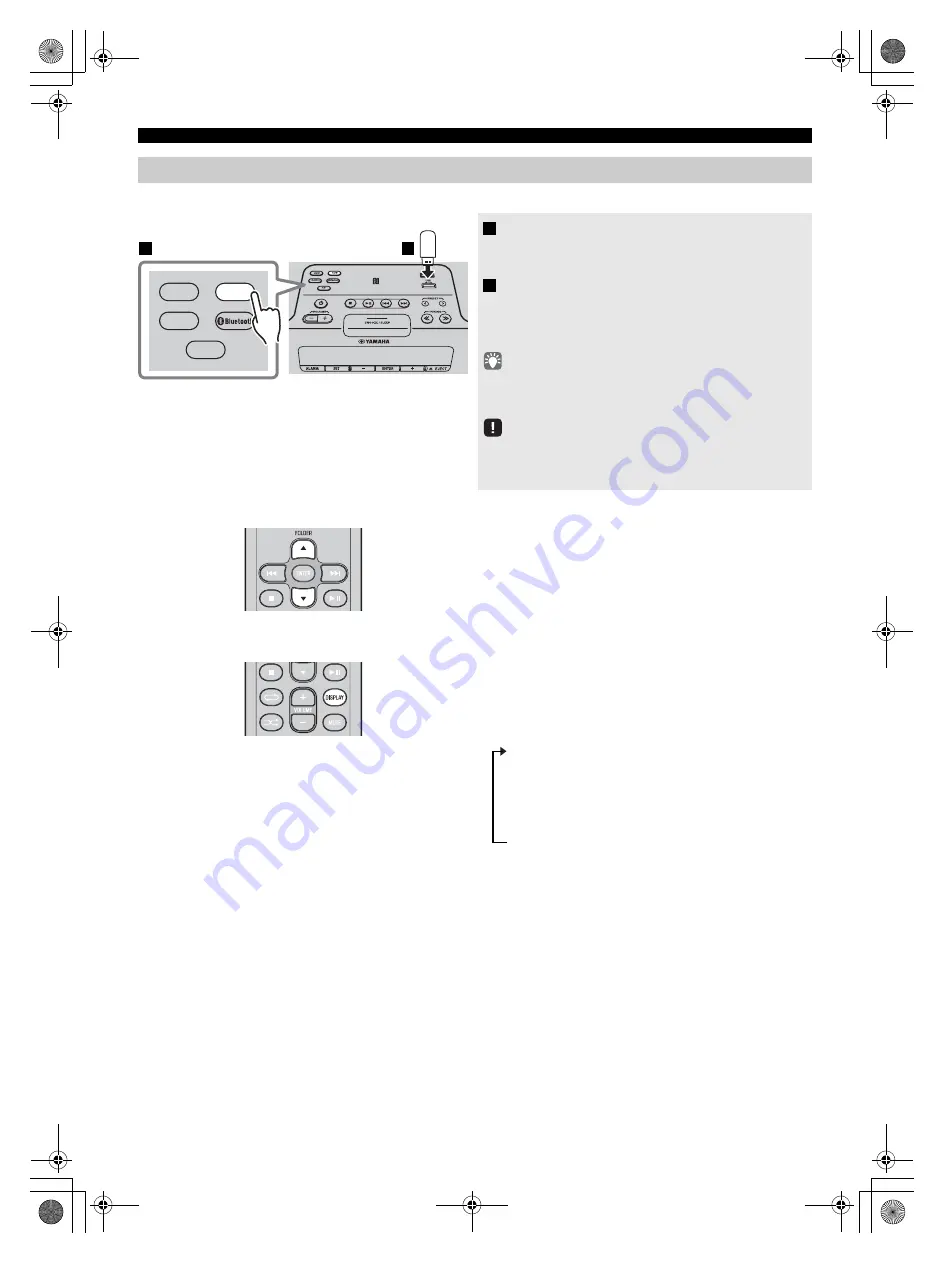
LISTENING TO CD AND USB DEVICES
8
En
For details on the supported USB device, refer to “NOTES ON DISCS AND USB DEVICES” (
Skipping folders (remote control only)
Display information (remote control only)
Listening to a USB device
1
Press the
USB
source button to switch the
audio source to USB.
If a USB device is already connected, playback will start.
2
Connect a USB device to the USB port.
Playback starts automatically.
Playback can be controlled using either the remote control
or the front panel on this unit (
• Folders and files will play in the order in which they were written.
• A USB device is automatically charged when it is connected to
the USB port (5 V/1.0 A output).
• Stop playback before disconnecting the USB device.
• The iPod cannot be played back.
• Charging may not be possible depending on the USB device.
While a USB device is playing, you can use the remote
control’s
FOLDER
▲
/
▼
buttons to select the folder.
The folder/file number is shown for several seconds when
starting playback or skipping tracks.
If you press
DISPLAY
on the remote control while a song is
playing or paused, the information shown on the front panel
display will be switched in the following order
.
- Elapsed song playback time
- Song name*
- Album name*
- Artist name*
- File name
- Folder name
* Shown only if this data is included in the song.
AUX
USB
CD
RADIO
1
2
TSX-B235_AB_En.book Page 8 Wednesday, May 13, 2015 5:27 PM











































