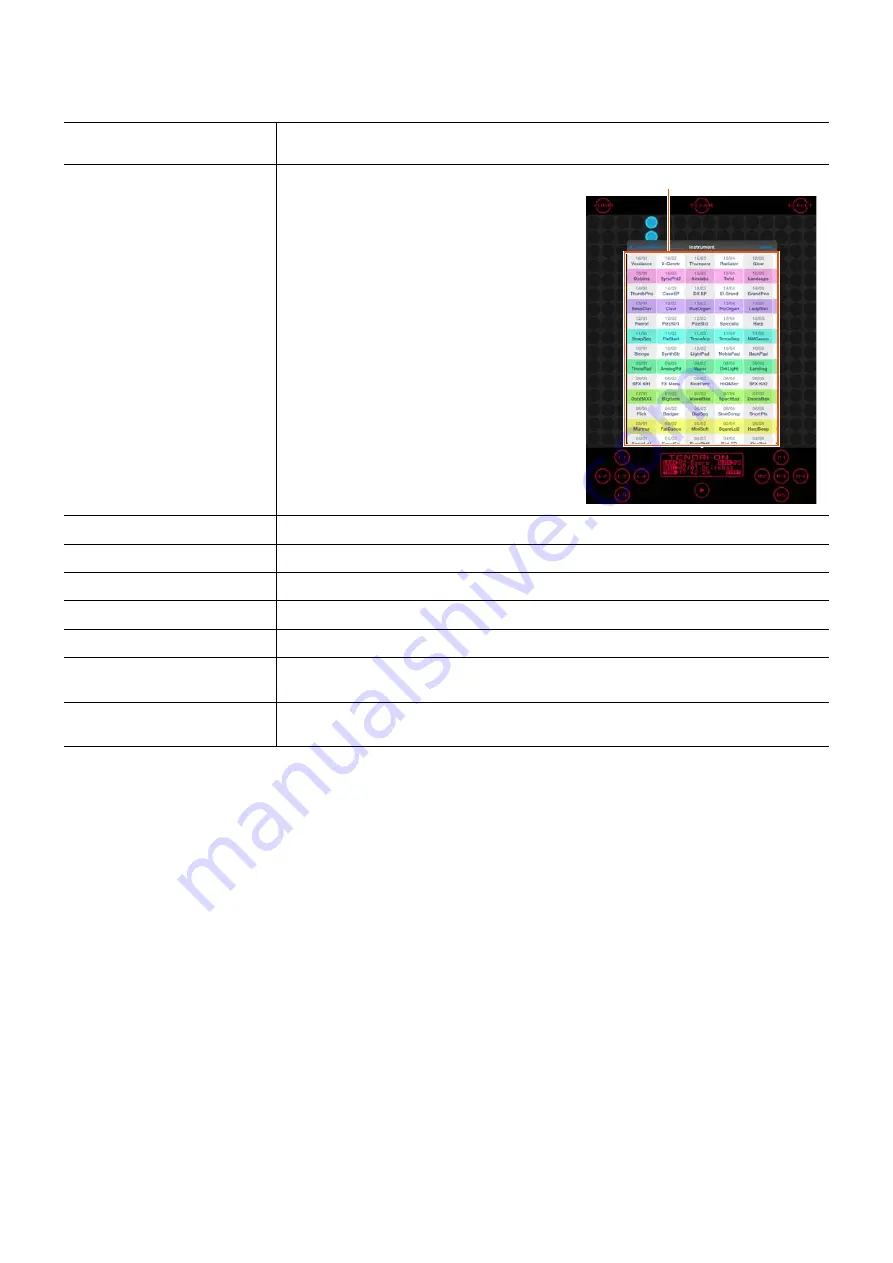
Menu List
TNR-e Quick Guide
19
Layer Menu
Parameters that apply to the currently selected layer.
Sound Select
Selects internal sound of TNR-e (Internal) or external sound of Inter-App Audio application
(Instrument App).
Instrument*
Selects the Voice.
W
hen Sound Select is set to ‘Internal.’
Tap the “Instrument” in the menu to call up the
Voice list. Scroll through the list by dragging,
then select the desired Voice by tapping.
User Voices are assigned to [01/16], [02/16],
[03/16] on the Voice map.
W
hen Sound Select is set to ‘Instrument
App.’
The display shows the [i] button and the name
of selected Instrument App. When Instrument
App is not selected, ‘Not assigned’ is shown
instead of the name. Tapping the name or ‘Not
assigned’ calls up the Instrument App list
where you can select your favorite Instrument
App. Tapping the [i] button calls up the editor
window of the selected Instrument App.
Volume*
Sets the layer volume.
Loop Speed*
Sets the loop speed.
Sound Length*
Sets the gate time.
Panpot*
Sets the stereo position of the sound.
Animation*
Specifies the light animation.
Animation Direction
Specifies the light animation.
Sets the motion direction of the light animation to “Expand” or “Shrink.”
Play Mode
Specifies the performance mode of the layer.
Range ..................Score, Random, Draw, Bounce, Push, Solo
Voice map



























