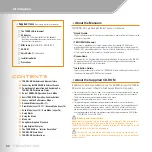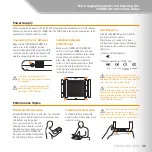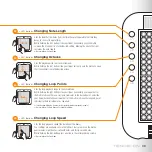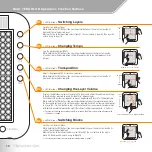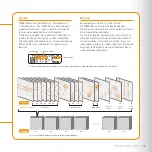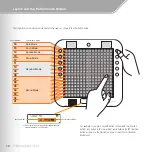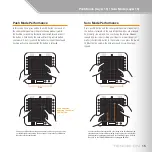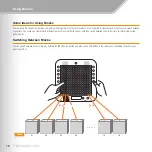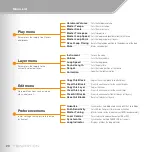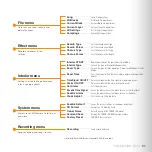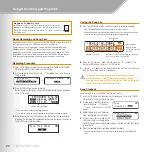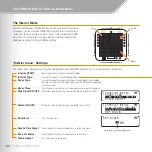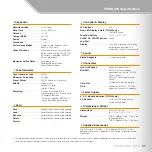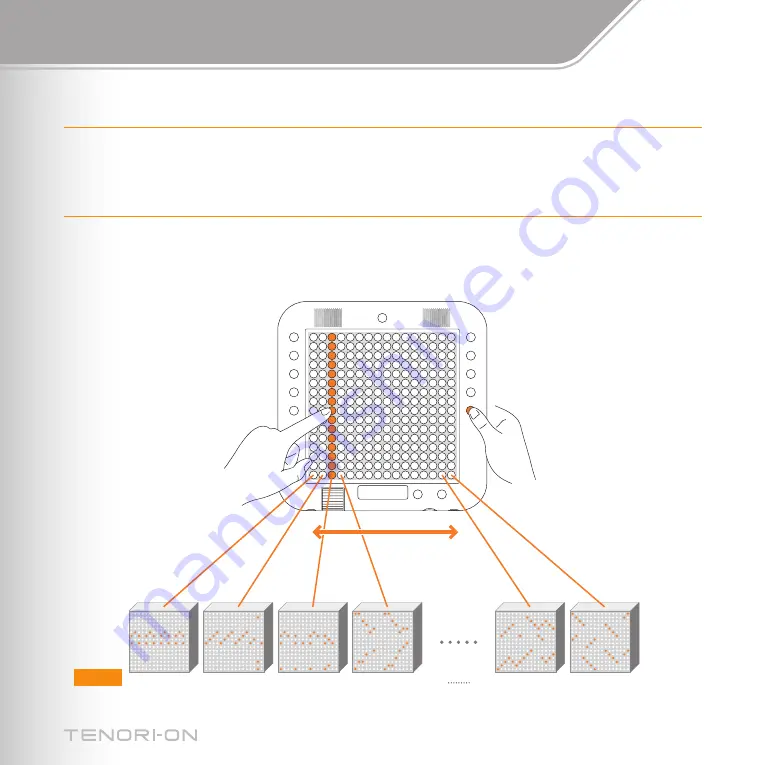
01
01
02
03
04
15
16
16
16
Using Blocks
Some Ideas for Using Blocks
You can leave the current composition in memory while copying it to other blocks where it can be edited to create variations that you can switch between
at any time. You could also create totally different compositions in different blocks, and then switch between them in real time for interesting, varied
performances.
Switching Between Blocks
You can switch between blocks simply by holding the [R5] function button and pressing an LED button in the column corresponding to the block you
want to switch to.
Block
Summary of Contents for TENORI-ON TNR-W
Page 1: ......