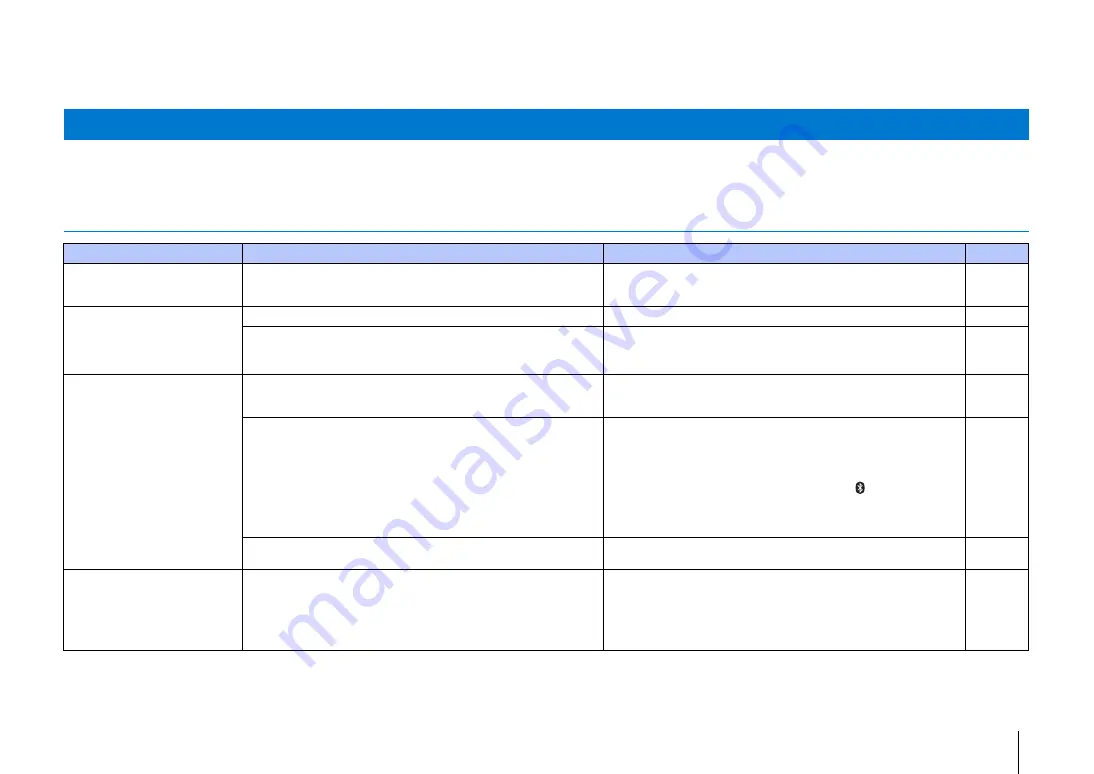
APPENDIX
➤
Troubleshooting
En
60
APPENDIX
Refer to the chart below when this unit does not function properly. If the problem you are experiencing is not listed below or if the instruction below does not help, turn off the unit,
disconnect the AC power supply cable, and contact the nearest authorized Yamaha dealer or service center.
General
Troubleshooting
Problem
Cause
Remedy
See page
This unit does not operate
properly.
The internal microcomputer has been frozen by an external electric shock
(such as lightning or excessive static electricity) or by a power supply with
low voltage.
Disconnect the AC power supply cable from the outlet and plug it again in
after 30 seconds.
–
This unit fails to turn on when
z
key is pressed (the STATUS
indicator flashes red), or the unit
is turned off soon after the power
has been turned on.
The AC power supply cable is not firmly connected to the AC wall outlet.
Connect the AC power supply cable firmly to the AC wall outlet.
The internal microcomputer has been frozen by an external electric shock
(such as lightning or excessive static electricity) or by a power supply with
low voltage.
Disconnect the AC power supply cable from the outlet and plug it again in
after 30 seconds.
–
This unit is suddenly turned off.
The internal temperature becomes too high and the overheat protection
circuitry has been activated.
Wait for about 1 hour for this unit to cool down, turn it back on after
confirming an adequate amount of ventilation space and not to cover this
unit with a cloth.
When the Auto Power Standby function is enabled, this unit turns off
automatically in any of the following situations:
– Audio is coming from the selected input source. However, no operations
have been performed for 8 hours or more.
– HDMI, BLUETOOTH or NET is selected as the input source, but no audio
has been input to the unit or no operations have been performed with the
unit for more than 20 minutes.
– HDMI is selected as the input source, but no playback device has been
connected to the unit’s HDMI IN jack for more than 20 minutes.
Turn on the power of the unit and play back the source again. If the Auto
Power Standby function is not used, set “Auto Power Standby” to “Off” from
the setup menu. Auto Power Standby can also be turned on or off using the
keys on the front panel. With the unit turned off, hold down the INPUT key
and press the
z
key, both on the front panel. The Auto Power Standby
setting will be reversed and the unit will turn on. The
indicator on the
front panel will glow for a few seconds when Auto Power Standby is
switched off, and will not glow when Auto Power Standby is switched on.
The network standby function is enabled, and the
Bluetooth
connection is
terminated.
Resume the
Bluetooth
connection using the
Bluetooth
device, or turn on
this unit and set “Network Standby” to “Off”.
The indicator at far right flashes
blue.
Firmware update has failed.
Turn the unit off and then on again, and try updating the firmware again. If
the firmware update fails again, confirm that the unit is properly connected
to a network.
If firmware update using a USB flash drive fails, be sure that the USB flash
drive is properly connected to the UPDATE ONLY jack, and that it contains
the firmware update for this unit.















































