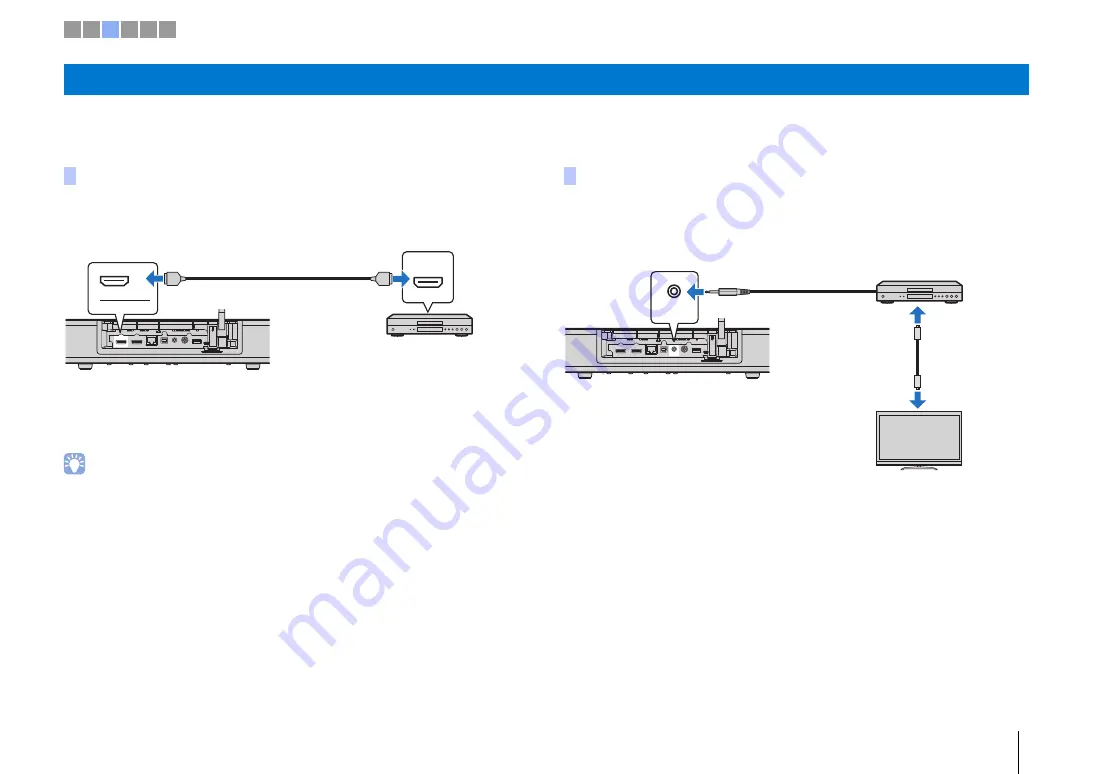
PREPARATIONS
➤
c
Connecting playback devices
En
15
Connect video devices such as BD/DVD players, set-top boxes (STBs) and game consoles to the unit. Depending on the video/audio output jacks available on your video device,
choose one of the following connections. We recommend using an HDMI connection if the video device has an HDMI output jack.
Connect a video device to the unit with an HDMI cable (not supplied).
TV audio can be played through this unit by switching input to HDMI using the HDMI
key on the remote control.
• Once the HDMI control function has been activated (p. 19), video and audio content from playback devices
can be output from the TV even when this unit is off (HDMI signal pass-through).
• Use a 19-pin HDMI cable with the HDMI logo printed on it. A cable with a maximum length of 5 m is
recommended to prevent degradation of signal quality.
• For playback of 3D and 4K video content, use a high-speed HDMI cable.
• If the video device has an HDCP 2.2-compliant HDMI output jack, connect the unit to that jack.
• Audio from the video device can be input via the TV (digital optical) jack, not via the HDMI IN jack. Use an
optical cable to connect the video device to the unit via the digital optical output jack on the video device
and the TV jack on the unit. If the video device is connected to the unit in this way, change the “HDMI”
setting in the setup menu from “Audio Assign” to “Optical”.
Connect a video device to this unit via a
3.5 mm stereo mini plug cable
(not supplied).
Next, connect the video device’s video output to the TV’s video input.
TV audio can be played through this unit by switching input to ANALOG using the
ANALOG key on the remote control.
c
Connecting playback devices
HDMI connection
HDMI
HDMI
IN
HDMI
HDMI
The unit (rear)
HDMI IN jack
HDMI output
Video device
Analog connection
ANALOG
The unit (rear)
ANALOG jack
Audio output
(analog)
Video device
TV
To video
output jack
To video
input jack
3.5 mm stereo mini
plug cable
1 2 3 4 5 6






























