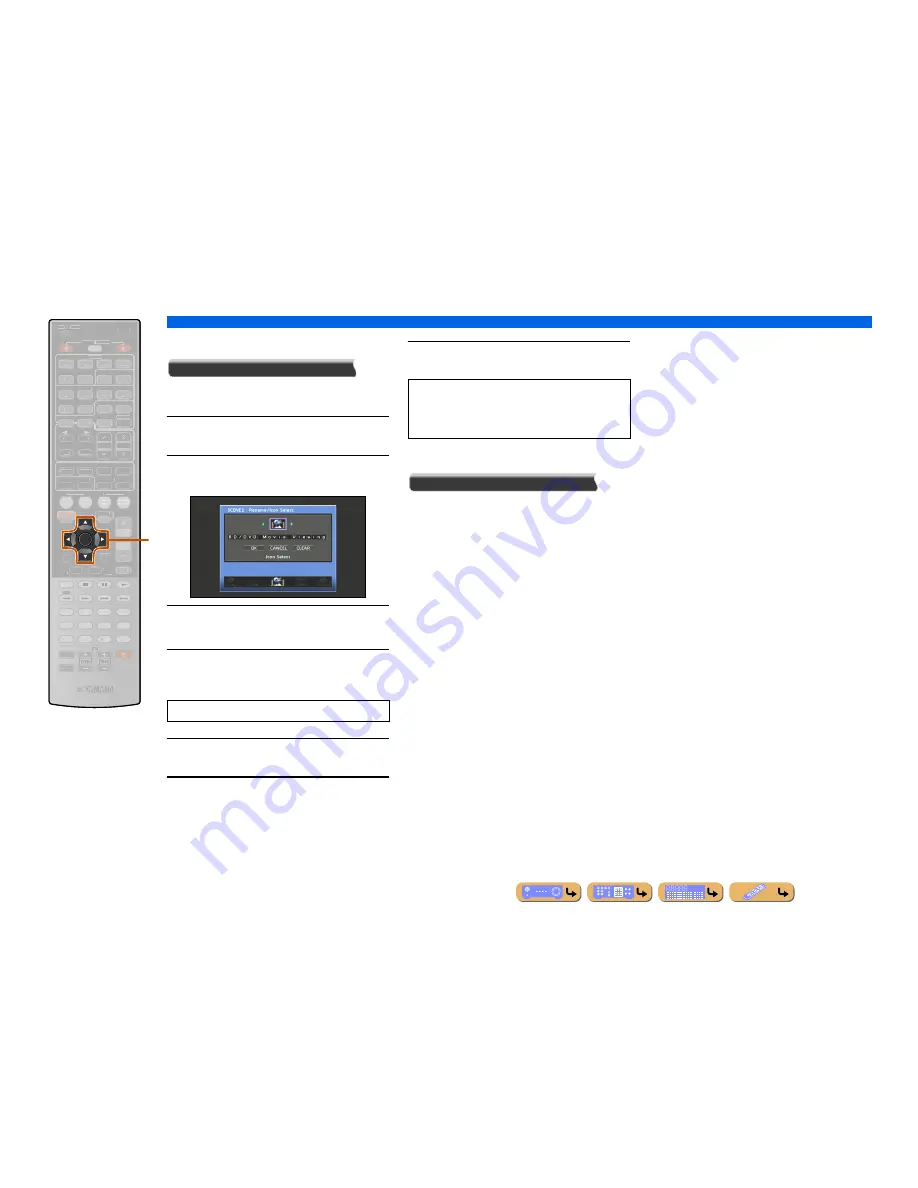
SETUP
Editing the SCENE function (SCENE menu)
En
92
■
Changing a scene name and icon
Rename/Icon Select
Changes the scene name and icon displayed on the front
panel display or TV screen.
1
Use
k
Cursor
B
/
C
repeatedly to select
“Rename/Icon Select” and press
k
ENTER
.
2
Use
k
Cursor
D
/
E
to choose an icon.
3
Press
k
Cursor
C
and
k
ENTER
.
Editing the name is available.
4
Press
k
Cursor
B
/
C
to select a character,
and press
k
Cursor
D
/
E
to enter the
selected character.
5
Repeat step 4 to enter the desired scene
name.
6
Confirm the scene name by pressing
k
ENTER
.
7
Press
k
Cursor
C
to select “OK” and press
k
ENTER
to register the new input name.
■
Resetting a scene
Reset
Restores all settings for the selected scene to their
default values.
k
Cursor
B
/
C
/
D
/
E
k
ENTER
ENTER
SCENE
RETURN
VOLUME
ENHANCER SUR. DECODE
STRAIGHT
SLEEP
PURE DIRECT
PARTY
MOVIE
MUSIC
BD
DVD
TV
CD
RADIO
MUTE
FM
INFO
MEMORY
AM
PRESET
HDMI
AV
AUDIO
1
2
3
4
1
2
5
V-AUX
7
8
5
6
9
0
10
1
2
3
4
REC
ENT
TOP
MENU
POP-UP
MENU
DISPLAY
SOURCE
MAIN
ZONE 2
RECEIVER
CODE SET
INPUT
MUTE
DOCK
HDMI OUT
MULTI
OPTION
ON SCREEN
5
1
2
3
4
6
NET
SIRIUS
TUNER
TUN./CH
CATEGORY
k
Scene names may consist of up to 20 characters.
•
To cancel the operation without applying changes,
select “CANCEL” and then press
k
ENTER
.
•
To clear the characters entered in step 4, select
“CLEAR” and press
k
ENTER
.
Summary of Contents for RX-V867
Page 1: ...Owner s Manual AV Receiver English for U S A ...
Page 144: ... 2010 Yamaha Corporation YD000A0 OMEN ...
Page 161: ......






























