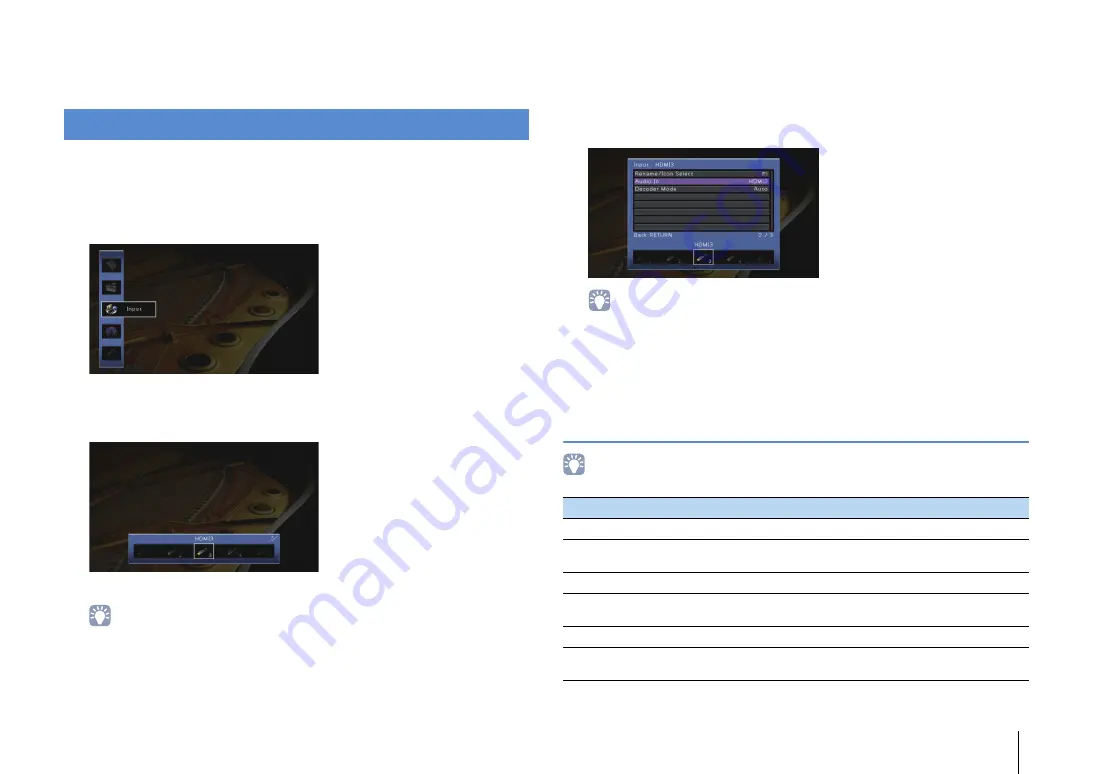
CONFIGURATIONS
➤
Configuring input sources (Input menu)
En
81
CONFIGURATIONS
You can change the input source settings using the TV screen.
1
Press ON SCREEN.
2
Use the cursor keys to select “Input” and press ENTER.
3
Use the cursor keys (
e
/
r
) to select an input source to be configured
and press the cursor key (
q
).
The input source of the unit also changes.
• You can still switch the input source by using cursor keys (
e
/
r
) after Step 3.
4
Use the cursor keys (
q
/
w
) to select an item and press ENTER.
• To return to the previous screen during menu operations, press RETURN.
5
Use the cursor keys to select a setting and press ENTER.
6
To exit from the menu, press ON SCREEN.
Input menu items
• Available items vary depending on the selected input source.
Configuring input sources (Input menu)
Item
Function
Page
Rename/Icon Select
Changes the input source name and icon.
Audio In
Combines the video jack of the selected input source with an
audio jack of others.
Decoder Mode
Sets the format of digital audio playback to DTS.
Volume Interlock
Enables/disables volume controls from iTunes/iPod via
AirPlay.
Video Out
Selects a video to be output with the audio input source.
DMC Control
Selects whether to allow a DLNA-compatible Digital Media
Controller (DMC) to control playback.
Summary of Contents for RX-V775
Page 139: ...2013 Yamaha Corporation YF236A0 EN...
















































