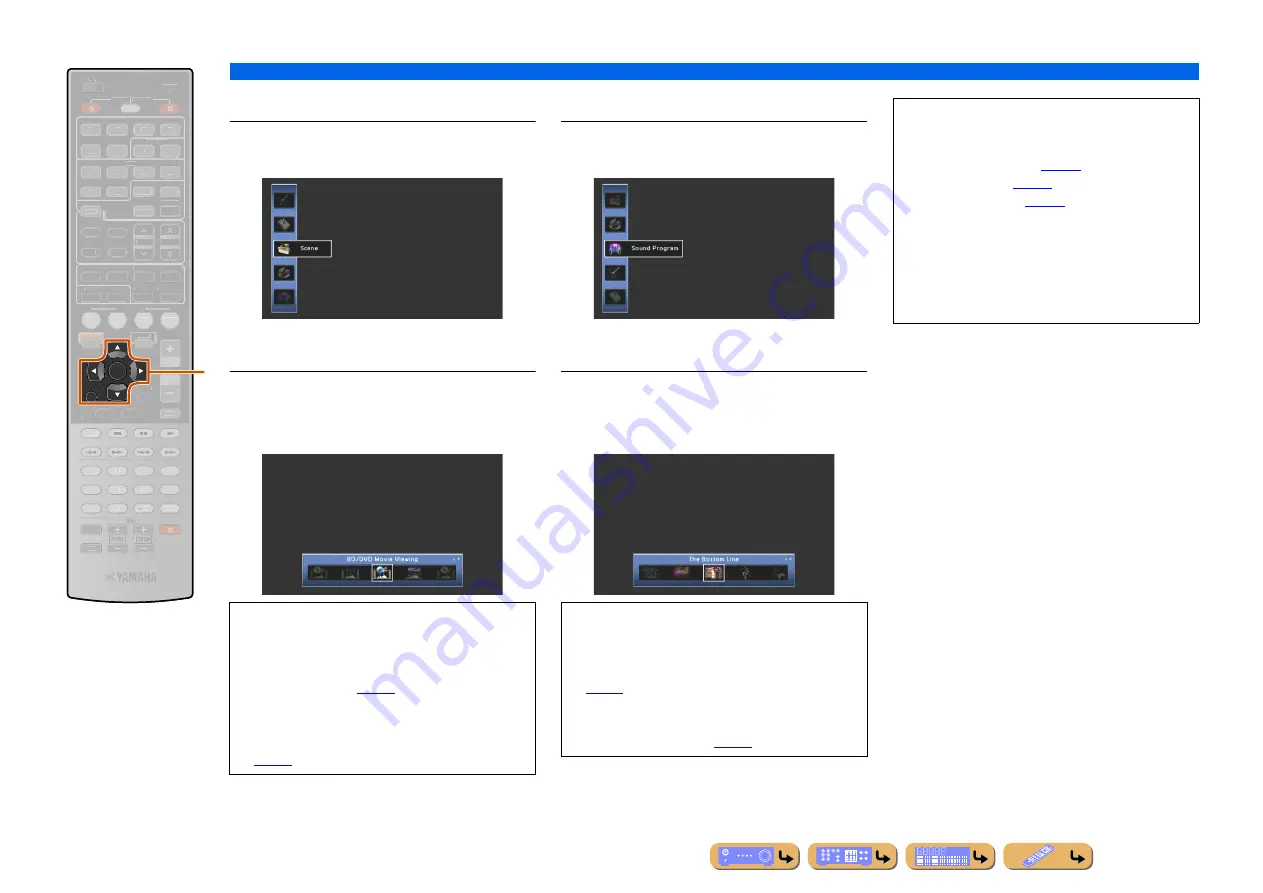
PLAYBACK
Using the TV display to control this unit
En
49
■
Selecting a scene
1
Use
k
Cursor
B
/
C
to select “Scene” and
press
k
ENTER
.
Scene icons are displayed at the bottom of the TV
screen.
2
Use
k
Cursor
D
/
E
to select a scene and
press
k
ENTER
.
The scene is selected.
■
Selecting a sound program
1
Use
k
Cursor
B
/
C
to select “Sound
Program” and press
k
ENTER
.
Sound program icons are displayed at the bottom of the
TV screen.
2
Use
k
Cursor
D
/
E
to select a sound
program and press
k
ENTER
.
The sound program is selected.
RETURN
ENTER
SCENE
VOLUME
ENHANCER SUR. DECODE
STRAIGHT
SLEEP
PURE DIRECT
PARTY
MOVIE
MUSIC
BD
DVD
TV
CD
RADIO
MUTE
7
8
5
6
9
0
10
1
2
3
4
REC
ENT
TOP
MENU
POP-UP
MENU
DISPLAY
SOURCE
MAIN
ZONE 2
RECEIVER
CODE SET
INPUT
MUTE
OPTION
ON SCREEN
HDMI
AV
AUDIO
1
2
3
4
1
2
5
V-AUX
DOCK
HDMI OUT
MULTI
5
1
2
3
4
6
PHONO
FM
INFO
MEMORY
AM
PRESET
TUNER
TUNING
k
k
Cursor
B
/
C
/
D
/
E
k
ENTER
k
RETURN
•
Pressing
k
RETURN
displays the previous menu
screen. Press
k
RETURN
repeatedly to close the ON
SCREEN menu.
•
Refer to “Changing input settings with a single key
) for details on the default
scene settings.
•
Detailed SCENE function settings can be edited. Refer
to “Editing the SCENE function (SCENE menu)”
) for details.
•
Pressing
k
RETURN
displays the previous menu
screen. Press
k
RETURN
repeatedly to close the ON
SCREEN menu.
•
Refer to “Enjoying the desired sound field effect”
) for various sound programs.
•
You can configure the detailed settings for each sound
program. Refer to “Setting sound program parameters
) for details.
NOTES
Menus can be operated and the status of this unit
confirmed from the following three main displays.
• ON SCREEN menu (
• OPTION menu (
• Content window (
These menus and status features can be used to
configure more various functions in addition to
selecting “Input,” “Scene” and “Sound Program.”
Refer to each references for details on menus and
status.






























