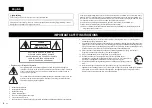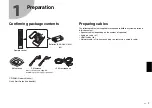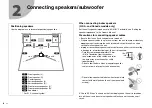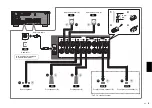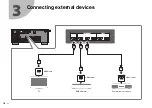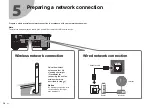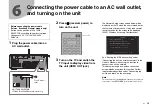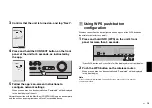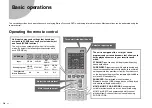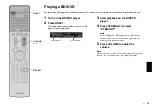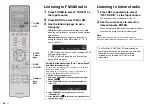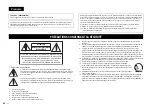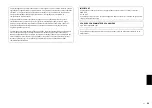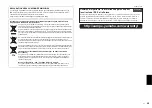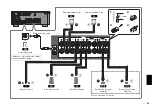En
15
3
Confirm that the unit is turned on, and tap “Next”.
4
Press and hold the CONNECT button on the front
panel of the unit for 5 seconds, as instructed by
the app.
5
Follow the app’s on-screen instructions to
configure network settings.
When a connection has been established, “Completed” will be displayed
in the front display of the unit.
Network connection with the MusicCast CONTROLLER app is now complete,
and the unit has been registered as a MusicCast-enabled device.
B
Using WPS push-button
configuration
Wireless connection can be configured with one push of the WPS button on
the wireless router (access point).
1
Press and hold INFO (WPS) on the unit’s front
panel for more than 3 seconds.
“Press WPS button on Access Point” will be displayed in the front display.
2
Push the WPS button on the wireless router.
When a connection has been established, “Completed” will be displayed
in the front display.
Note
If “Not connected” is displayed, repeat the process from step 1 or try another
connection method.
2
3
4
SCENE
(CONNECT)
STRAIGHT
HDMI
AUDIO
IN
VIDEO
VOLUME
AUX
PROGRAM
INFO (WPS)
ZONE 2
ZONE CONTROL
MEMORY
PRESET
1
2
3
SCENE
MAIN ZONE
YPAO MIC