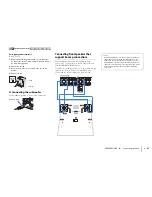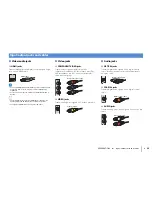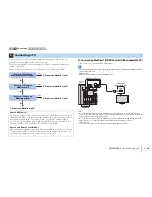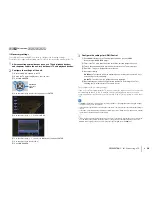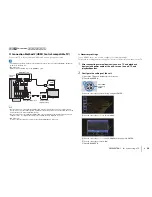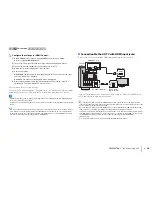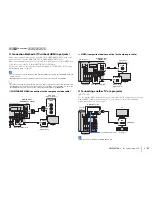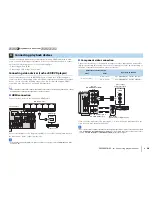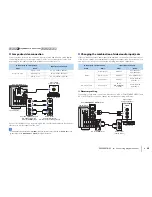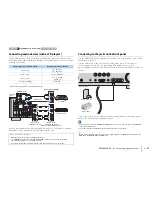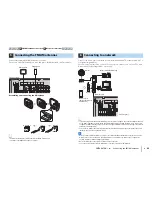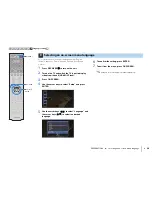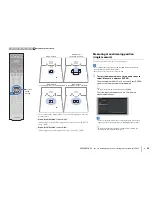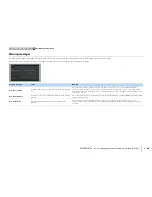PREPARATIONS
➤
Connecting the power cable
En
35
After all the connections are complete, plug in the power cable.
8
Connecting the power cable
Before connecting the power cable (General model only)
Set the switch position of VOLTAGE SELECTOR according to your local voltage.
Voltages are AC 110–120/220–240 V, 50/60 Hz.
• Make sure you set VOLTAGE SELECTOR of the unit BEFORE plugging the power cable into an AC
wall outlet. Improper setting of VOLTAGE SELECTOR may cause damage to the unit and create a
potential fire hazard.
OUND
S
INGLE
S
URROUND BACK/BI AMP
ZONE 2/PRE
S
ENCE
EXTRA
S
P
RROUND
S
UR. BACK
PRE OUT
S
INGLE
CENTER
S
UBWOOFER
1
2
S
PEAKER
S
VOLTAGE
SELECTOR
220V-240V
110V-120V
The unit (rear)
VOLTAGE SELECTOR
CENTER
S
URROUND
S
INGLE
S
URROUND BACK/BI AMP
ZONE 2/PRE
S
ENCE
EXTRA
S
P
NE 2
OUT
FRONT
S
URROUND
S
UR. BACK
PRE OUT
S
INGLE
CENTER
S
UBWOOFER
1
2
DMI 5
S
PEAKER
S
To an AC wall outlet
The unit (rear)
1 2 3 4 5 6 7 8
Power cable connection
9 10