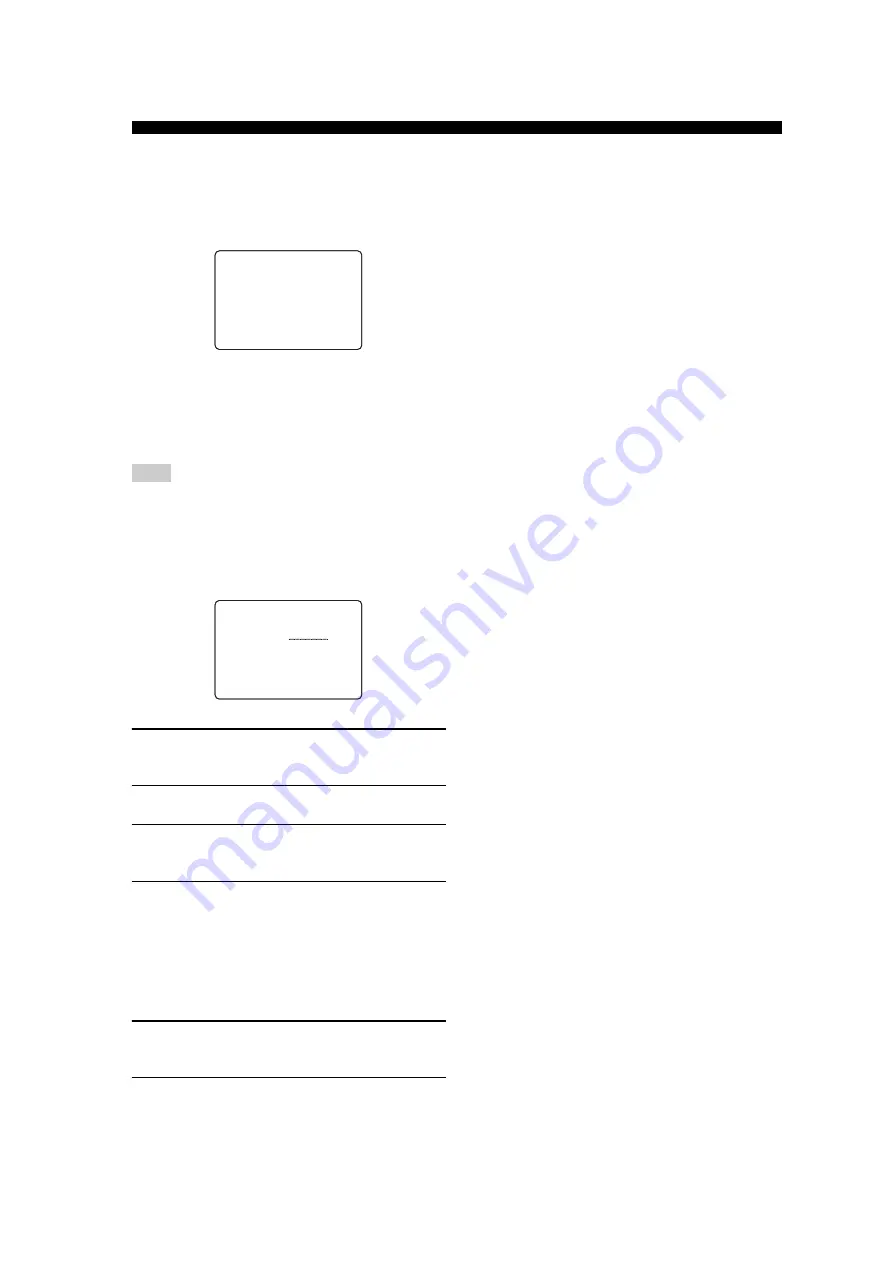
62
SET MENU
■
Input mode
B)INPUT MODE
Use this feature to designate the input mode for sources
connected to the DIGITAL INPUT jacks when you turn on
this unit (see page 36 for details about the input mode).
Choices:
AUTO
, LAST
•
Select AUTO to allow this unit to automatically detect
the type of input signal and select the appropriate input
mode.
•
Select LAST to set this unit to automatically select the
last input mode used for that source.
Even if LAST is selected, the last setting for the EX/ES button
will not be recalled.
■
Input rename
C)INPUT RENAME
Use this feature to change the name of the inputs on the
OSD and front panel display.
1
Press an input selector button to select the
input you want to change the name of.
2
Press AMP.
3
Press
j
/
i
to place the _ (under-bar) under
the space or the character you want to edit.
4
Press
u
/
d
to select the character you want,
then use
j
/
i
to move to the next space.
• You can use up to 8 characters for each input.
• Press
d
to change the character in the following
order, or press
u
to go in the reverse order:
A to Z, a space, 0 to 9, a space, a to z, a space,
symbols (#, *, –, +, etc.).
5
Repeat steps 1 through 4 to rename each
input.
6
To exit, press SET MENU when finished.
■
Volume Trim
D)VOLUME TRIM
Use this feature to adjust the level of the signal input to
each jack. This is useful if you want to balance the level of
each input source to avoid sudden changes in volume
when switching between input sources.
Choices: CD, MD/CD-R, TUNER, DVD, DTV/CBL,
V-AUX, VCR1, DVR/VCR2
Note
)
AUTOLAST
[<]/[>]:Select
[ENTER]:Return
B)INPUT
MODE
DVD->DVD
[<]/[>]:Position
[]/[]:Chara.
C)INPUT
RENAME
p
p






























