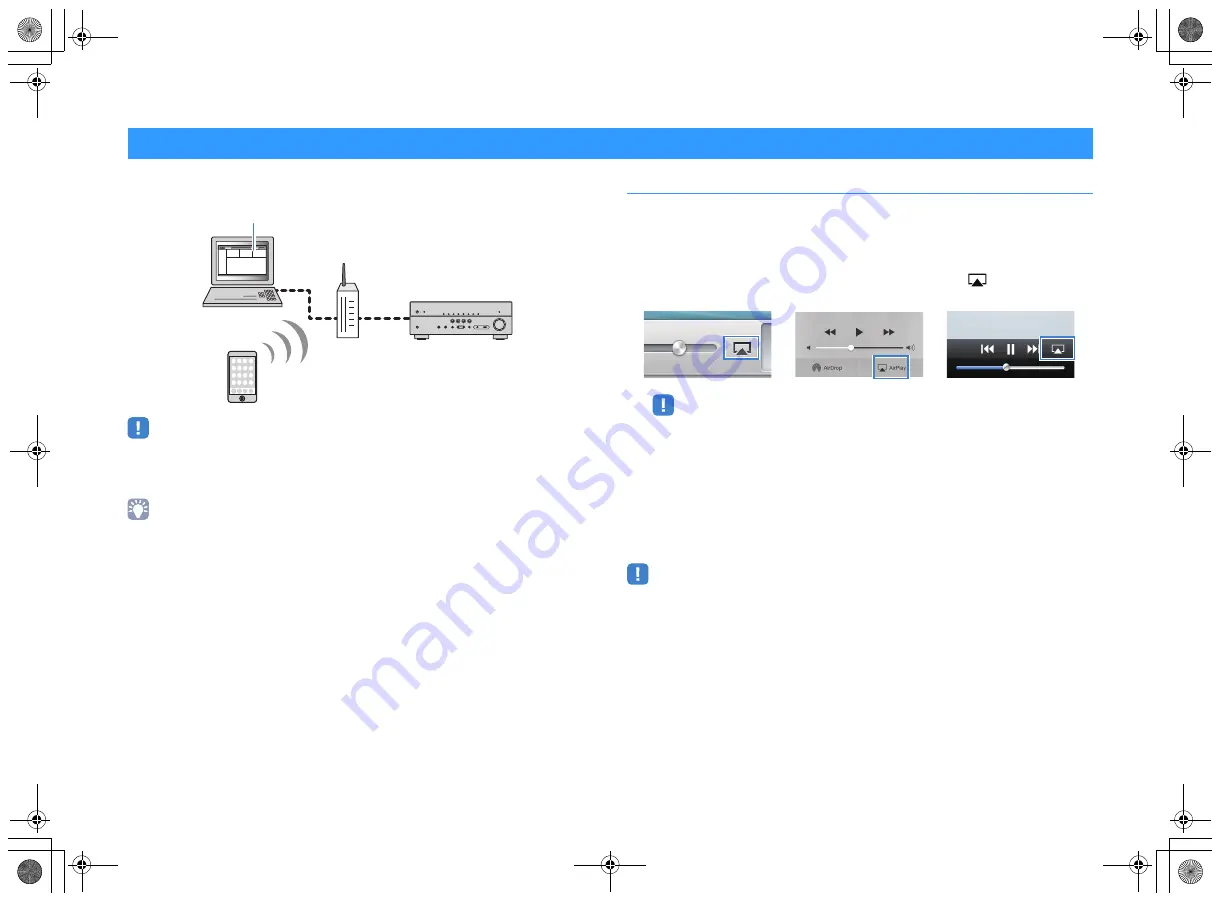
En
57
The AirPlay function allows you to play back iTunes or iPhone/iPad/iPod touch music on
the unit via network.
• To use this function, the unit and your PC or iPod must be connected to the same router (p.25). You can
check whether the network parameters (such as the IP address) are properly assigned to the unit in
“Information” (p.92) in the “Setup” menu.
• If the iPod does not recognize the unit, check your network environment (p.25).
• This section describes “iPod touch”, “iPhone” and “iPad” as the “iPod”. “iPod” refers to “iPod touch”,
“iPhone” and “iPad”, unless otherwise specified.
• For details on supported iPod devices, see “Supported devices and file formats” (p.112).
Playback of iTunes/iPod music contents
Follow the procedure below to play back iTunes/iPod music contents on the unit.
1
Turn on the unit, and start iTunes on the PC or display the playback
screen on the iPod.
If the iTunes/iPod recognizes the unit, the AirPlay icon (
) appears.
• If the icon does not appear, check whether the unit and PC/iPod are connected to the router properly.
2
On the iTunes/iPod, click (tap) the AirPlay icon and select the unit
(network name of the unit) as the audio output device.
3
Select a song and start playback.
The unit automatically selects “AirPlay” as the input source and starts playback.
The playback screen is displayed on the TV.
• The playback screen is available only when your TV is connected to the unit via HDMI.
Playing back music with AirPlay
PC
iTunes
Router
iPhone/iPad/iPod touch
The unit
(Wired network or wireless network)
iTunes (example)
iPod iOS7/iOS8 (example)
iPod iOS6 (example)
00_RX-V479_V579_om_U.book Page 57 Wednesday, March 25, 2015 9:59 AM






























