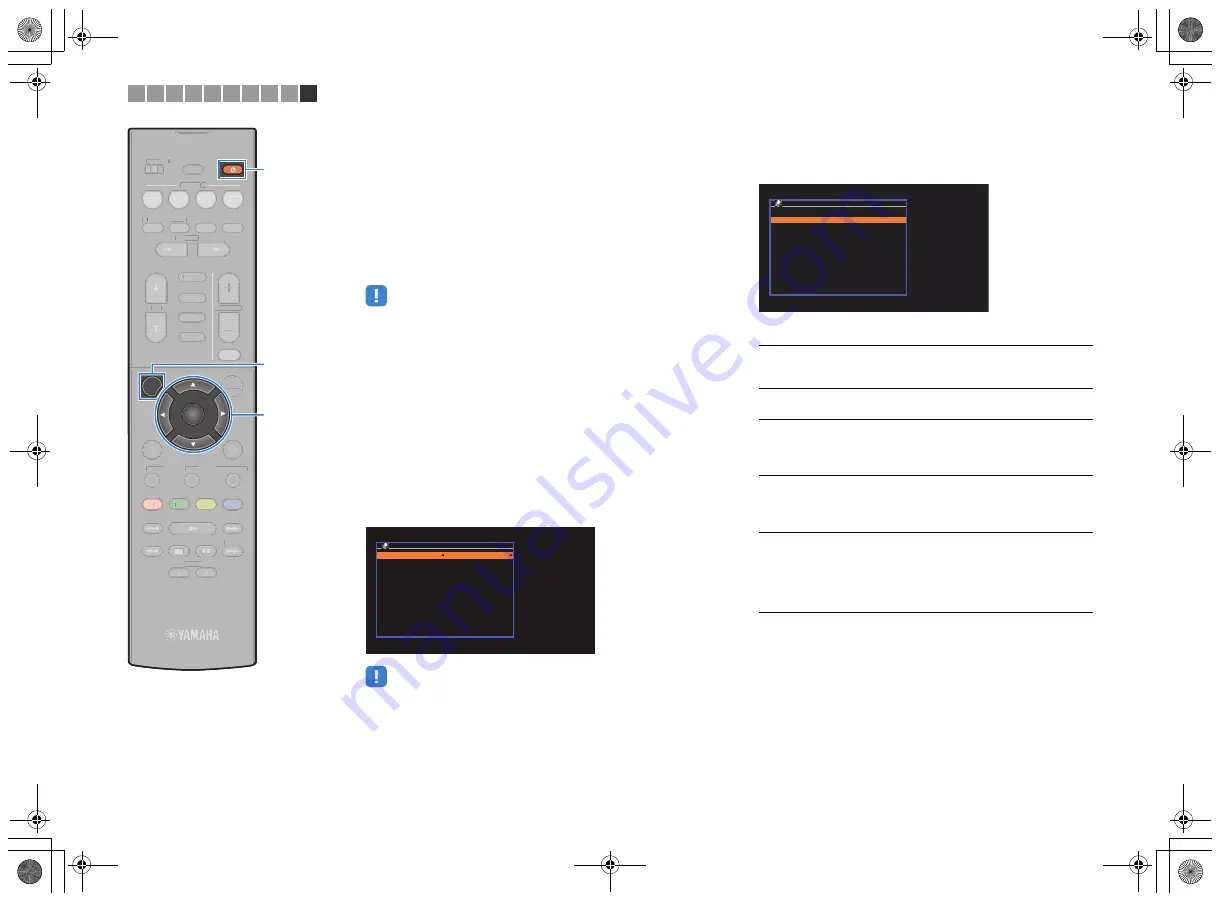
En
36
■
C: Using other connection methods
If your wireless router (access point) does not support WPS button
configuration method, follow the procedure below to configure the
wireless network settings.
1
Press
z
(receiver power) to turn on the unit.
2
Turn on the TV and switch the TV input to display
video from the unit (HDMI OUT jack).
• Operations with TV screen are available only when your TV is connected to
the unit via HDMI.
3
Press SETUP.
4
Use the cursor keys (
q
/
w
) to select “Network” and
press ENTER.
5
Use the cursor keys (
q
/
w
) to select “Network
Connection” and press ENTER.
6
Use the cursor keys (
e
/
r
) to select “Wireless
(Wi-Fi)” and press ENTER.
• The unit may connect automatically to the access point to which it has
connected previously. In this case, the message indicating the successful
connection will appear. You can ignore this message and proceed to the
next step.
7
Use the cursor keys (
q
/
w
) to select the desired
connection method and press ENTER.
The following connection methods are available.
N e t w o r k C o n n e c t i o n
Connection
Wireless (Wi-Fi)
O K : E N T E R
B a c k : R E T U R N
WPS Button
You can set up a wireless connection with the
WPS button while viewing the TV screen. Follow
the instructions displayed on the TV screen.
Share Wi-Fi
Settings(iOS)
See “Sharing the iOS device setting” (p.33).
Access Point
Scan
You can set up a wireless connection by
searching for an access point. For details on
settings, see “Searching for an access point”
(p.37).
Manual Setting
You can setup a wireless connection by entering
the required information (such as SSID)
manually. For details on settings, see “Setting up
the wireless connection manually” (p.38).
PIN Code
You can set up a wireless connection by entering
the unit’s PIN code into the wireless router
(access point). The method is available if the
wireless router (access point) supports the WPS
PIN code method. For details on settings, see
“Using the WPS PIN code” (p.39).
O K : E N T E R
B a c k : R E T U R N
W i r e l e s s ( W i - F i )
S e l e c t a s e t u p m e t h o d .
WPS Button
S h a r e W i - F i S e t t i n g s ( i O S )
A c c e s s P o i n t S c a n
M a n u a l S e t t i n g
P I N C o d e
1 2 3 4 5 6 7 8 9 10
TUNING
PRESET
MUTE
TUNING
MEMORY
TOP MENU
HOME
POP-UP/MENU
DISPLAY
RETURN
SETUP
OPTION
FM/AM
VOLUME
PROGRAM
USB
STRAIGHT
ENHANCER
BASS
INPUT
BD
DVD
TV
SCENE
RADIO
SLEEP
ENTER
BLUE
YELLOW
GREEN
RED
DIRECT
ZONE A
ZONE B
NET
NET
BLUETOOTH
TUNING
PRESET
MUTE
TUNING
MEMORY
TOP MENU
HOME
POP-UP/MENU
DISPLAY
AA
RETURN
OOPTION
FM/AM
VOLUME
PROGRAM
USB
STRAIGHT
ENHANCER
BASS
INPUT
BD
DVD
TV
SCENE
RADIO
SLEEP
BLUE
YELLOW
LL
GREEN
RED
DIRECT
ZONE A
ZONE B
NET
NET
BLUETOOTH
SETUP
Cursor keys
ENTER
z
Cursor keys
00_RX-V479_V579_om_U.book Page 36 Wednesday, March 25, 2015 9:59 AM
















































