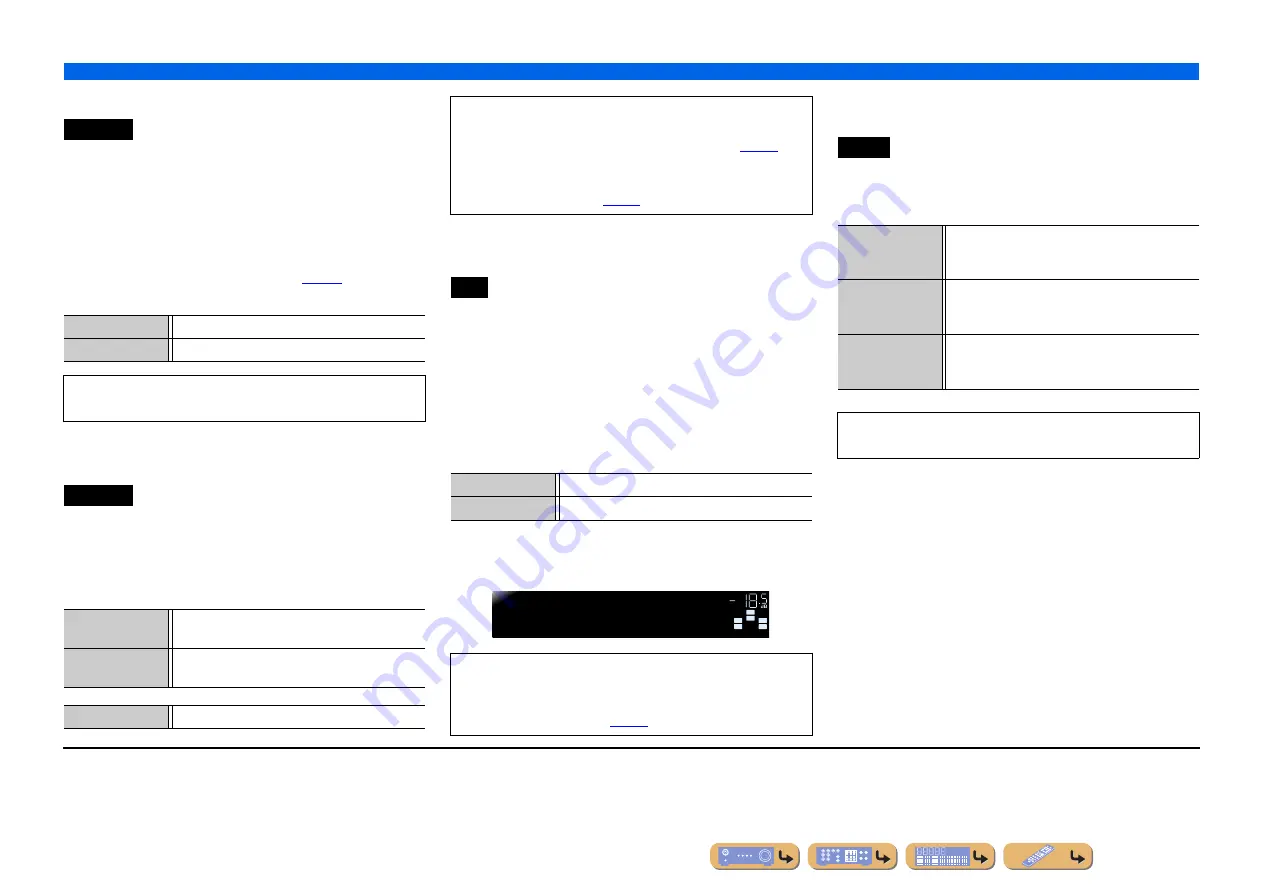
En
48
SETUP
Setting various functions (Setup menu)
■
Receiver operation via TV (HDMI Control)
Set the HDMI Control function to “On” to operate devices
connected via HDMI. If the TV or other external components
support HDMI Control (ex. Panasonic VIERA Link), you can use
the remote controls of those devices to operate some of this unit’s
functions, and to synchronize this unit with the operation of those
devices.
Please refer to “Switching the input source on this unit
automatically when listening to TV audio” (
instructions.
■
Selecting an input source to assign audio
input for the TV
Select the input source that matches operations carried out on the
TV while the HDMI Control function is on.
When using a TV that supports Audio Return Channel function and
the function is enabled, the audio input for the TV is assigned to
the input source selected here.
J
1
■
Listening to TV audio via single HDMI
cable (Audio Return Channel)
You can enable or disable the Audio Return Channel function.
When using a TV that supports Audio Return Channel function and
the function is enabled, the TV’s audio output is transmit to this
unit via an HDMI cable.
The TV audio input to this unit is regarded as the input source
selected in “TVAudio.”
J
1
By means of this function, you do not need to connect the TV’s
audio output (digital audio output or analog audio output) to the
unit.
When the TV audio is input to the unit using Audio Return
Channel, “TV” is displayed on the front panel display.
■
Changing the output destination of HDMI
input audio signals
Choose whether to playback audio from an external component
such as a BD/DVD player connected via HDMI through this unit or
through a TV.
Control
Off
(Default)
Sets HDMI Control to “Off.”
On
Sets HDMI Control to “On.”
If this unit is connected to HDMI devices that do not support the
HDMI Control function, these functions will not operate.
TVAudio
AV1
to
AV5
Assigns any of the AV1-5 input source for the audio
input from the TV.
AUDIO1
/
AUDIO2
Assigns AUDIO1 or AUDIO2 input source for the
audio input from the TV.
Default setting
AV4
•
“TVAudio” is only displayed with the HDMI Control function
(Control) is set to “On.”
•
Please refer to “Using the HDMI Control function” (
setting instructions.
•
For details on inputting the audio signal from the TV, refer to
ARC
Off
(Default)
Sets the Audio Return Channel to “Off.”
On
Sets the Audio Return Channel to “On.”
•
“ARC” is only displayed with the HDMI Control function
(Control) is set to “On.”
•
Please refer to “Single HDMI cable input to TV audio with Audio
) for setting instructions.
SW
C
L
SL
SR
R
AV4
T
V
VOL.
Audio
Amp
(Default)
Outputs audio through this unit only. When this
setting is selected, the external component outputs an
audio format compatible with this unit.
TV
Outputs audio through a TV only. When this setting is
selected, the external component outputs an audio
format compatible with the TV.
J
2
Amp+TV
Outputs audio from the TV and this unit. When this
setting is selected, the external component outputs an
audio format compatible with TV.
“Audio” is only displayed with the HDMI Control function
(Control) is set to “Off.”
J
1 :
While the Audio Return Channel function is on, the jack selected for the input
source cannot be used.
J
2 :
When “TV” is selected, the speakers of this unit do not output sound.
















































