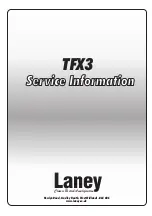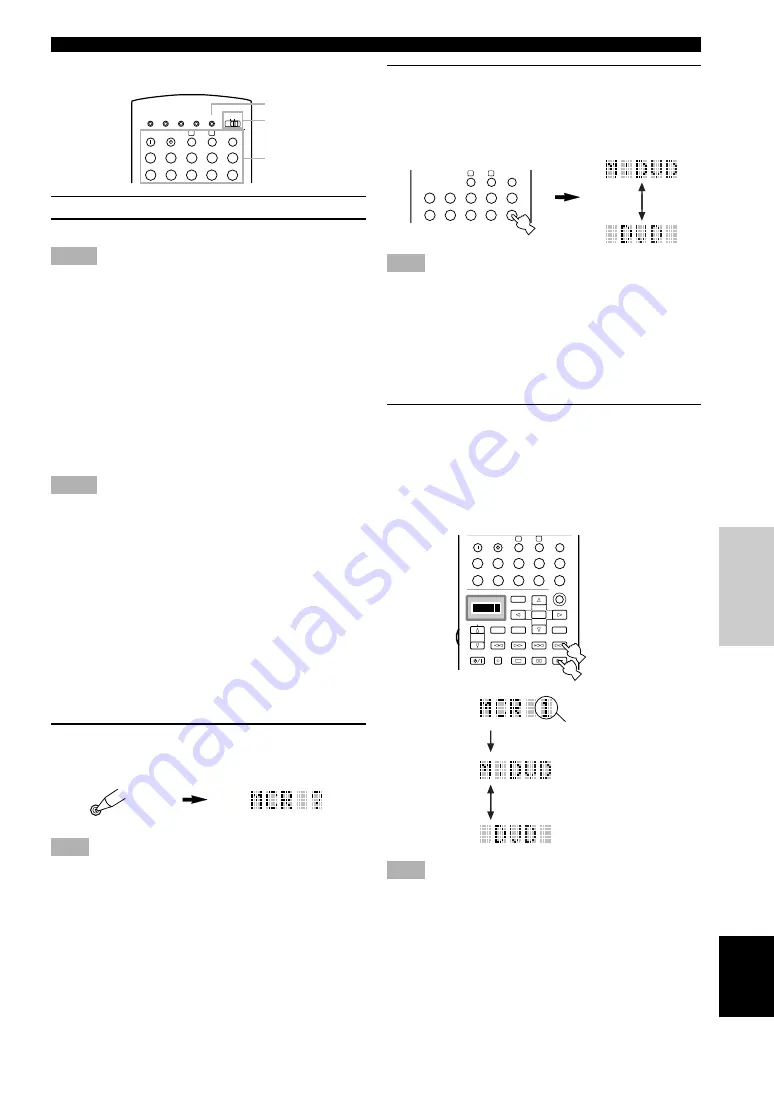
47
English
INTR
ODUCTION
PREP
ARA
TION
B
ASIC OPERA-
TION
AD
V
ANCED
OPERA
TION
ADDITIONAL
INFORMA
TION
APPENDIX
REMOTE CONTROL FEATURES
2
Press a macro button for which you want to
program the macro operation.
The button you chose for programming the macro
operation and the selected component name appear
alternately in the display window.
Note
• “AGAIN” appears in the display window when a button other
than the macro buttons is pressed.
y
• If you want to change the source component, use SOURCE
SELECT
k
/
n
or input selector buttons. When you use the
input selector buttons, selecting the input is programmed as a
macro step, whereas SOURCE SELECT
k
/
n
only changes
the component.
3
Press the buttons of the functions that you
want to include in the macro operation
sequence in order.
y
• You can set up to 10 steps (10 functions). After you have set 10
steps, “FULL” appears and the remote control automatically
exits from the macro mode.
Note
• “NG” appears in the display window when programming has
not been done correctly. In this case, start over from step 2.
■
Operating the macro
1
Set MACRO ON/OFF to ON.
2
Press a macro button.
Notes
• When you have finished using the Macro feature, set MACRO
ON/OFF to OFF.
• While this unit is carrying out a macro program, this unit does
not receive any other button’s function until the macro
operation has been completed (the TRANSMIT indicator stops
flashing).
• Continue to aim the remote control at the component the macro
is operating until the macro operation has been completed.
■
Programming a macro
You can program your own macros and use the Macro
feature to transmit many remote control commands by
pressing a single button.
Notes
• The factory-set macro is not cleared when a new macro is
programmed for a button. The factory-set macro can be used
again when the programmed macro is cleared.
• It is not possible to add a new signal (macro step) to the
factory-set macro. Programming a macro changes all macro
contents.
• A macro programming is used to transmit learning or setup (or
YAMAHA preset) button signals of this remote control to a
macro button. If necessary, set up the manufacturer code or
program a function with the remote control for your
component.
• This remote control handles button signals that operate
continuously, such as volume control, as short time interval
codes. Macro programming that include these types of macro
steps are therefore not recommended.
1
Press MACRO by using a ballpoint pen or
similar object.
“MCR ?” appears in the display window.
Note
• If you do not press any button within 30 seconds during steps 2
and 3, the macro programming process is canceled. If this
happens, start over from step 1.
TRANSMIT
RE-NAME
STANDBY
SYSTEM
CLEAR
LEARN
MACRO
OFF
ON
MACRO
PHONO
A
B
CD
DVD
VCR2/DVR
VCR 1
D-TV/LD
CBL/SAT
CD-R
MD/TAPE
TUNER
V-AUX
POWER
Macro buttons
MACRO
MACRO ON/OFF
MACRO
indicate the number
of macro steps you
entered
STANDBY
6CH INPUT
SOUND
SYSTEM
PHONO
A
B
CD
DVD
VCR2/DVR
VCR 1
TITLE
MENU
CHAPTER
PAUSE
STOP
POWER
REC
SELECT
DISPLAY
SEARCH
SOURCE
PLAY
–
+
ENTER
D-TV/LD
CBL/SAT
CD-R
MD/TAPE
TUNER
V-AUX
POWER
1
2
MCR 2 : DVD
p
MCR 1 : DVD
a
appear alternately so that you can
set up the next step
PHONO
A
B
CD
DVD
VCR2/DVR
VCR 1
D-TV/LD
CBL/SAT
CD-R
MD/TAPE
TUNER
V-AUX