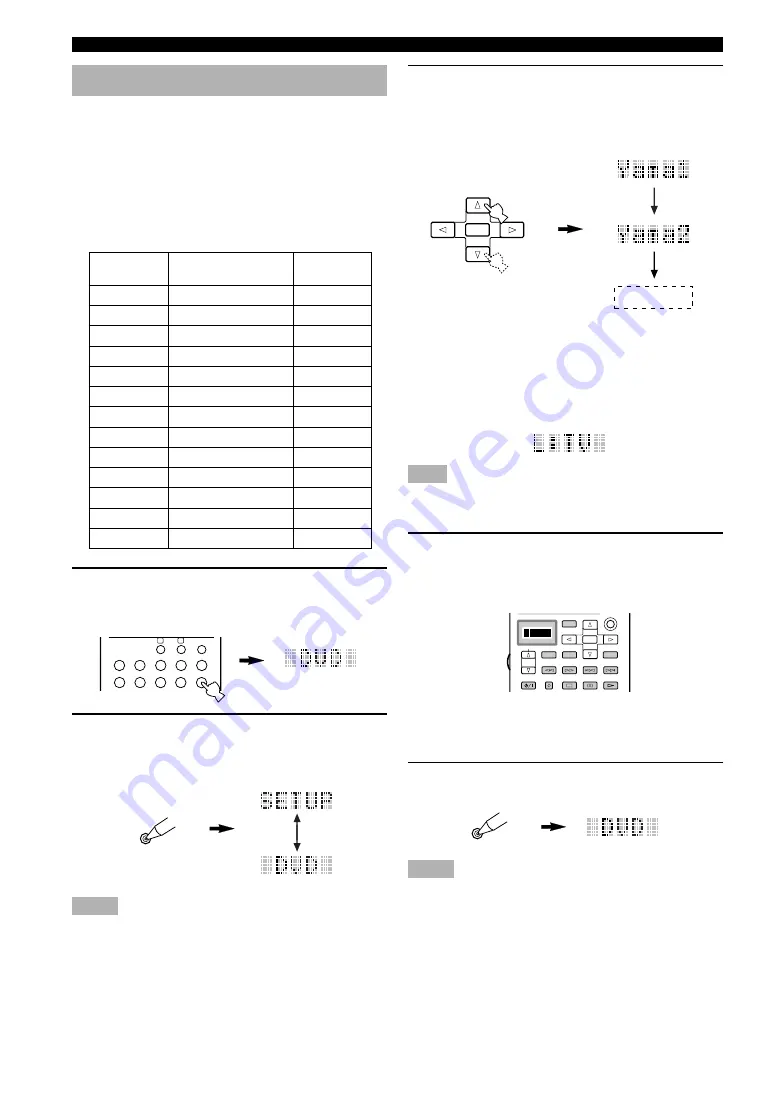
44
REMOTE CONTROL FEATURES
1
Press an input selector button,
Å
or
ı
to
select the source component you want to set
up.
2
Press and hold LEARN for about 3 seconds
by using a ballpoint pen or similar object.
“SETUP” and the selected component name appear
alternately in the display window.
Notes
• Press LEARN for at least 3 seconds, otherwise the learning
process is started.
• If you do not press any button within 30 seconds during step 3,
the setup process is canceled. If this happens, start over from
step 2.
3
Press
k
/
n
to select the name of your
component’s manufacturer.
You will find the names of most worldwide audio-
video manufacturers in alphabetical order in the
display window.
If you want to change a library (component
category), press
l
/
h
. You can set a
different component from the input selector
name.
Library choices: DVD, LD, CD, CD-R, MD, TAPE,
TUNER, AMP, TV, CABLE, DBS, SAT, VCR
Note
If the manufacturer of your component has more than one codes,
try each of them until you find the correct one as checking if it
works following step 4.
4
Press one of the buttons shaded below to
check if it works for the component being
set. If it does, the manufacturer code setting
has been correctly made.
y
• If you continuously want to set up another code for another
component, press ENTER and repeat steps 1, 3 and 4.
5
Press LEARN again to exit from the setup
mode.
Notes
• If you have already programmed a remote control function for
a button, the function by learning or macro programming takes
priority over the setup manufacturer code’s function.
• “ERROR” appears in the display window under the following
circumstances:
– when pressing a button other than the cursor and ENTER;
– when pressing more than one button at once; or
– when MACRO ON/OFF, 10KEY/DSP or PARAMETER/SET
MENU is switched to another position.
Setting the Manufacturer Code
You can control other components by setting a
manufacturer code. A code can be set up in each
component control area.
The following table shows factory-set component
(Library: component category) and the manufacturer code
for each area. If you are to make a setting for different
component from the factory setting, change the library as
described in step 3 on right.
LEARN
LEARN
Input area
A
B
PHONO
TUNER
CD
V-AUX
CBL/SAT
MD/TAPE
CD-R
D-TV/LD
VCR 1
VCR 2/DVR
DVD
Component category
(Library)
LD
SATELLITE TUNER
TV
TUNER
CD
VCR
CABLE
MD
CD-R
TV
VCR
VCR
DVD
Manufacturer
YAMAHA
–
–
YAMAHA
YAMAHA
–
–
YAMAHA
YAMAHA
–
–
–
YAMAHA
ENTER
6CH INPUT
SOUND
TITLE
MENU
CHAPTER
PAUSE
STOP
POWER
REC
SELECT
DISPLAY
SEARCH
SOURCE
PLAY
–
+
ENTER
PHONO
A
B
CD
DVD
VCR2/DVR
VCR 1
D-TV/LD
CBL/SAT
CD-R
MD/TAPE
TUNER
V-AUX















































