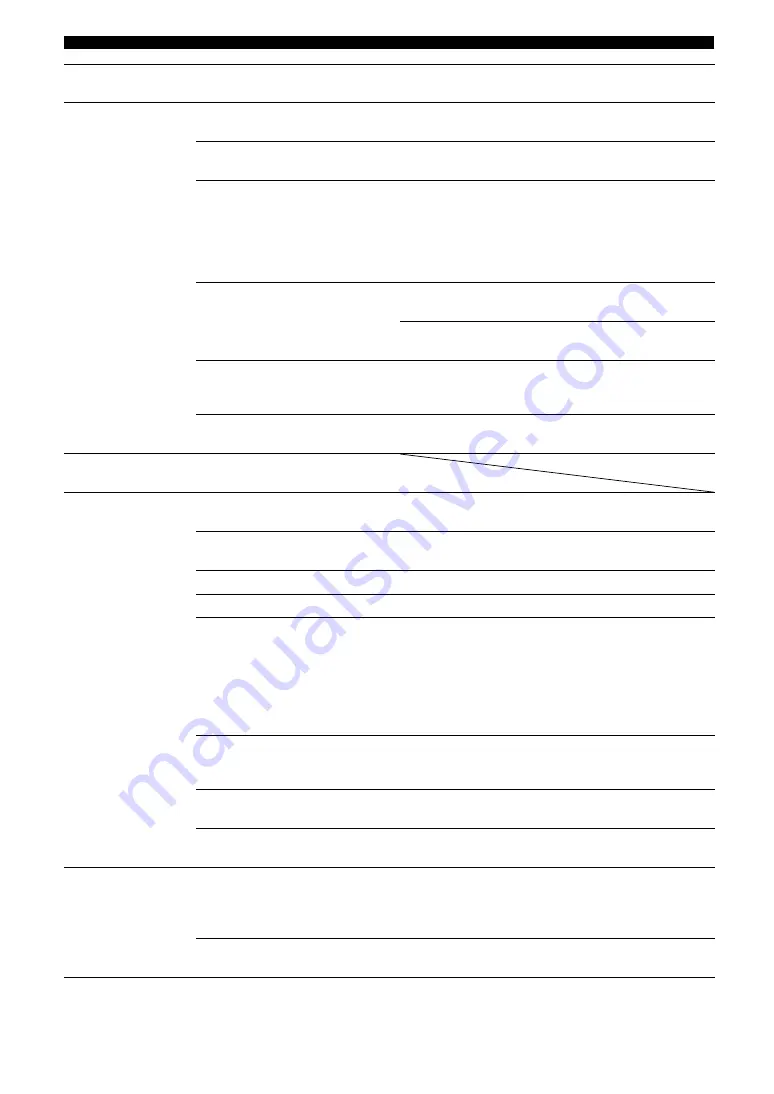
76
En
Troubleshooting
No picture.
An appropriate video input is not selected
on the video monitor.
Select an appropriate video input on the video
monitor.
—
An appropriate HDMI OUT jack is not
selected.
Select the HDMI OUT jack which your video
monitor is connected.
The external video component is
connected to one of the HDMI 1-4 jacks
or HDMI IN (VIDEO AUX) jack while
your video monitor is connected to the
MONITOR OUT (COMPONENT
VIDEO or VIDEO) jacks.
Connect the external video component to the video
input jacks other than the HDMI 1-4 jacks or connect
the video monitor to one of the HDMI OUT jacks or
HDMI IN (VIDEO AUX) jack.
This unit outputs the video signals not
supported by the video monitor connected
to one of the HDMI OUT jacks.
Displays the advanced setup menu and select
“VIDEO” in “INIT” to reset the video parameters.
Displays the advanced setup menu and set
“MON.CHK” to “YES”.
Video signals are input from a game
console while your video monitor is
connected to one of the HDMI OUT jacks.
Connect the video monitor to the MONITOR OUT
(COMPONENT VIDEO) jacks.
Non-standard video signals are input.
Connect the video monitor to the MONITOR OUT
(COMPONENT VIDEO or VIDEO) jacks.
The picture is
disturbed.
The video software is copy-protected.
No sound.
Incorrect input or output cable
connections.
Connect the cables properly. If the problem persists,
the cables may be defective.
No appropriate input source has been
selected.
Rotate the
T
INPUT
selector (or press
d
Input
selection key
) to select the desired input source.
Speaker connections are not secure.
Secure the connections.
The volume is turned down or muted.
Turn up the volume.
Signals this unit cannot reproduce are
being input from a source component,
such as a CD-ROM.
Display “Signal Info” in the Option menu and check
the input signal format.
If “No Signal” is displayed, check if the playback
component is properly connected to this unit (or a
proper input source is selected).
If “___” is displayed, the input signal in that format
cannot be reproduced by this unit.
—
The HDMI components connected to this
unit do not support the HDCP copy
protection standards.
Connect HDMI components that support the HDCP
copy protection standards.
“Audio Output” in “HDMI” is set to
“TV”.
Set “Audio Output” (Function Setup
→
HDMI
→
Audio Output) to the other setting.
A proper audio decoder is not selected.
Display the Option menu and set “Decoder Mode” to
“Auto”.
Only the center
speaker outputs
substantial sound.
When a monaural source sound field
program is applied, sound of all channels
are output from the center speaker for
some surround decoders.
Try another sound field program.
The playback component or speakers are
not connected properly.
Connect the cables properly. If the problem persists,
the cables may be defective.
Problem
Cause
Remedy
See
page
















































