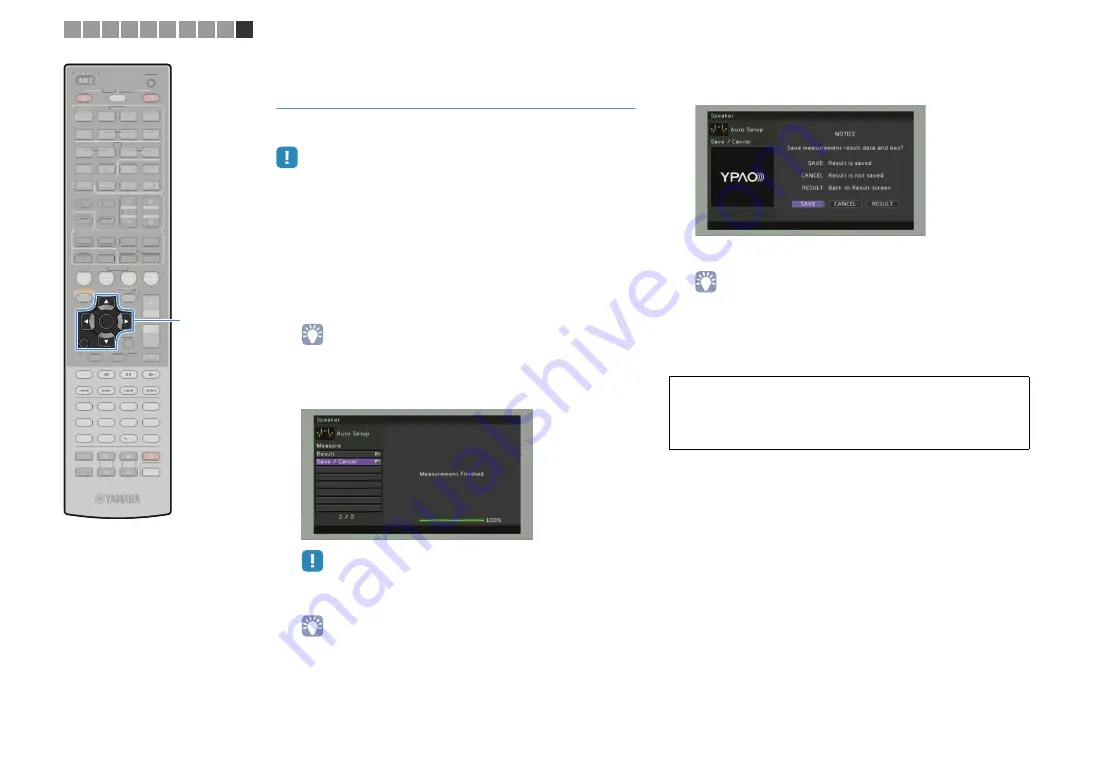
En
38
Measuring at one listening position
(single measure)
When “Multi Position” is set to “No”, follow the procedure below to
make the measurement.
• YPAO measurement is not performed correctly when any obstacles are in the
room.
• During the measuring process (about 3 minutes), keep stuff in the corners or
remove it from the room.
1
To start the measurement, use the cursor keys to
select “Measure” and press ENTER.
The measurement will start in 10 seconds. Press ENTER
again to start the measurement immediately.
• To cancel the measurement, press RETURN.
The following screen appears on the TV when the
measurement finishes.
• If any error message (such as E-1) or warning message (such as W-1)
appears, see “Error messages” (p.41) or “Warning messages” (p.42).
• To check the measurement results, select “Result”. For details, see
“Checking the measurement results” (p.40).
2
Use the cursor keys to select “Save/Cancel” and
press ENTER.
3
To save the measurement results, use the cursor
keys to select “SAVE” and press ENTER.
The corrected speaker settings are applied.
• To finish the measurement without saving the result, select “CANCEL”.
4
Disconnect the YPAO microphone from this unit.
Now optimization of the speaker settings is complete.
Caution
• Since the YPAO microphone is sensitive to heat, do not place the microphone
in any place where it will be subjected to direct sunlight or high temperatures
(top of an AV equipment, etc).
SCENE
RETURN
VOLUME
SUR. DECODE STRAIGHT
ENHANCER
SLEEP
PURE DIRECT
HDMI
AV
1
2
3
6
7
4
V-AUX
5
FM
INFO
MEMORY
AM
PRESET
PARTY
MOVIE
MUSIC
BD
DVD
TV
CD
RADIO
MUTE
ENTER
7
8
5
6
9
0
10
1
2
3
4
MODE
ENT
HDMI OUT
TV
TV VOL
TV CH
TOP
MENU
POP-UP
MENU
DISPLAY
SOURCE
MAIN
ZONE 2
RECEIVER
CODE SET
INPUT
MUTE
DOCK
AUDIO
OPTION
ON SCREEN
5
1
2
3
4
6
NET
USB
PHONO
TUNING
TUNER
SCENE
VOLUME
SUR. DECODE STRAIGHT
ENHANCER
SLEEP
PURE DIRECT
HDMI
AV
2
1
3
7
6
4
V-AUX
5
FM
INFO
MEMORY
AM
PRESET
PARTY
MOVIE
MUSIC
BD
DVD
TV
CD
RADIO
MUTE
7
8
5
6
9
0
10
1
2
3
4
MODE
ENT
HDMI OUT
TV
TV VOL
TV CH
TOP
MENU
POP-UP
MENU
DISPLAY
A
A
SOURCE
MAIN
ZONE 2
RECEIVER
CODE SET
INPUT
MUTE
DOCK
AUDIO
OPTION
ON SCREEN
5
2
1
4
3
6
NET
USB
PHONO
TUNING
TUNER
ENTER
RETURN
1 2 3 4 5 6 7 8 9 10
Automatic speaker setup
Cursor keys






























