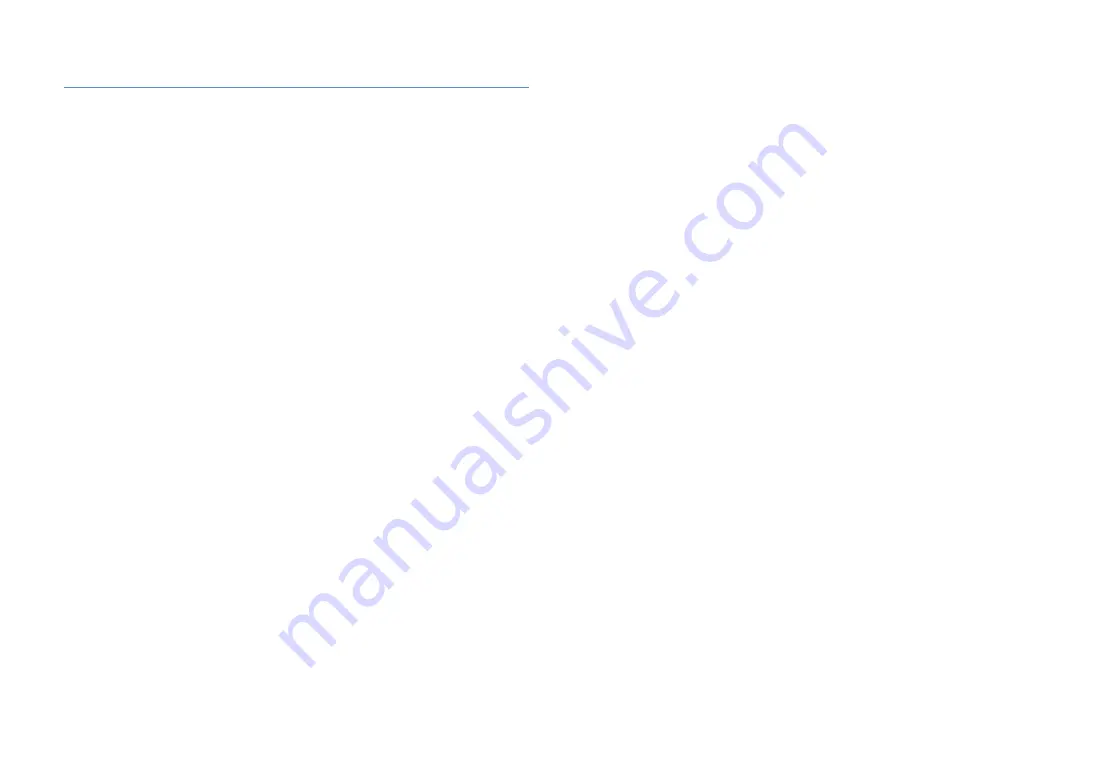
En
121
Video information
Component video signal
With the component video signal system, the video signal is separated into the Y signal for luminance and the Pb and Pr
signals for chrominance. Color can be reproduced more faithfully with this system because each of these signals is
independent. The component signal is also called the “color difference signal” because the luminance signal is
subtracted from the color signal. A monitor with component input jacks is required in order to output component signals.
Composite video signal
With the composite video signal system, the video signal comprises the three basic elements of a video picture: color,
brightness and synchronization data. A composite video jack on a video component transmits these three elements
combined.
Deep Color
Deep Color refers to the use of various color depths in displays, up from the 24-bit depths in previous versions of the
HDMI specification. This extra bit depth allows HDTVs and other displays increase from millions of colors to billions of
colors and eliminate on-screen color banding for smooth tonal transitions and subtle gradations between colors. The
increased contrast ratio can represent many times more shades of gray between black and white. Additionally, Deep
Color increases the number of available colors within the boundaries defined by the RGB or YCbCr color space.
HDMI
HDMI (High-Definition Multimedia Interface) is the first industry supported, uncompressed, all-digital audio/video
interface. Providing an interface between any sources (such as set-top boxes or AV receivers) and audio/video monitors
(such as digital televisions), HDMI supports standard, enhanced or high-definition video as well as multichannel digital
audio using a single cable. HDMI transmits all ATSC HDTV standards and supports 8-channel digital audio, with
bandwidth to spare to accommodate future enhancements and requirements.
When used in combination with HDCP (High-bandwidth Digital Content Protection), HDMI provides a secure audio/
video interface that meets the security requirements of content providers and system operators. For further information
on HDMI, visit the HDMI website at “http://www.hdmi.org/.”
S-video signal
With the S-video signal system, the video signal normally transmitted using a pin cable is separated and transmitted as
the Y signal for the luminance and the C signal for the chrominance through the S-video cable. Using the S VIDEO jack
eliminates video signal transmission loss and allows recording and playback of even more beautiful images.
“x.v.Color”
A color space standard supported by HDMI version 1.3. It is a more extensive color space than sRGB, and allows the
expression of colors that were not hitherto possible. While remaining compatible with the color gamut of sRGB
standards, “x.v.Color” expands the color space, and can thus produce more vivid, natural images. It is particularly
effective for still pictures and computer graphics.
























