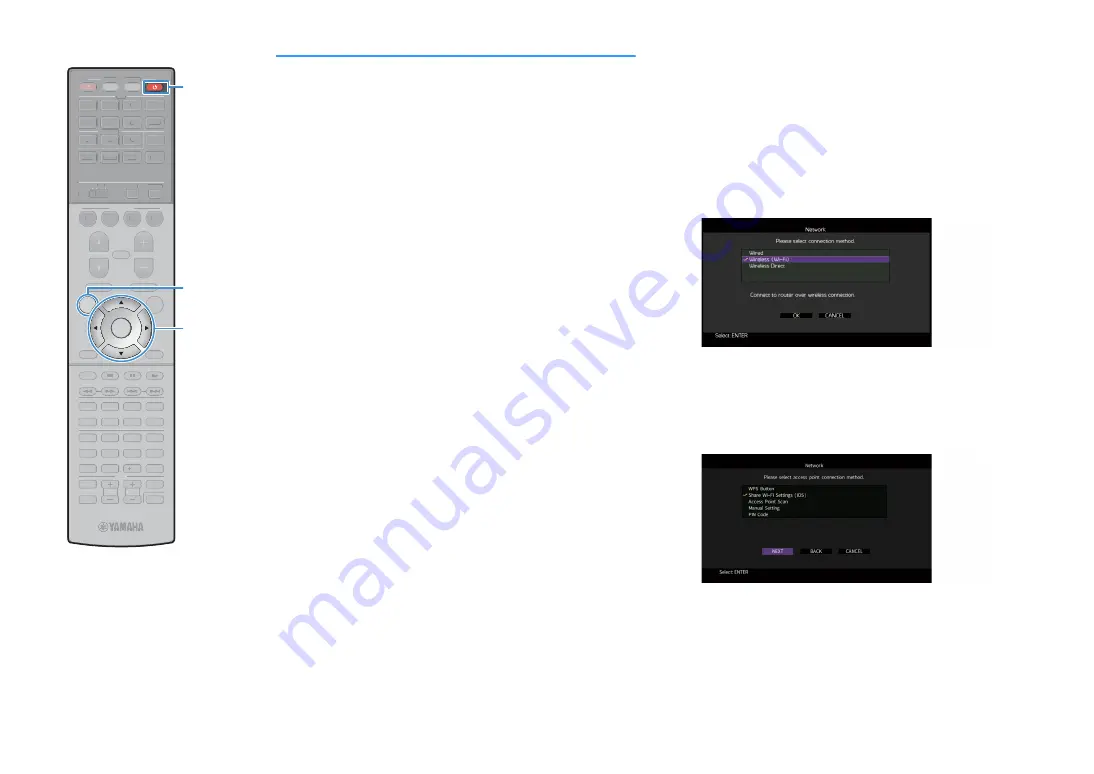
En
66
Connecting the unit to a wireless network
There are several methods to connect the unit to a wireless network.
Select a connection method according to your environment.
• Using MusicCast CONTROLLER (p.73)
• Sharing the iOS device setting (p.66)
• Using the WPS push button configuration (p.67)
• Using other connection methods (p.68)
⬛
Sharing the iOS device setting
You can easily set up a wireless connection by applying the connection
settings on iOS devices (iPhone/iPad/iPod touch).
Before proceeding, confirm that your iOS device is connected to a
wireless router.
Y
If you set up a wireless connection with this method, the following settings will be
initialized.
– Network settings
– Bluetooth settings
– USB and network items registered as shortcuts
– Internet radio stations register to “Bookmarks”
– Account information for the network services
X
• You need iOS device with iOS 7 or later. (The following procedure is a setup example
for iOS 8.)
• This configuration does not work if the security method of your wireless router
(access point) is WEP. In this case, use other connection method.
1
Press RECEIVER
z
to turn on the unit.
2
Turn on the TV and switch the TV input to display video
from the unit (HDMI OUT jack).
Y
Operations with TV screen are available only when your TV is connected to the
unit via HDMI.
3
Press ON SCREEN.
4
Use the Cursor keys to select “Setup” and press ENTER.
5
Use the Cursor keys (
e
/
r
) to select “Network”.
6
Use the Cursor keys (
q
/
w
) to select “Network
Connection” and press ENTER.
7
Use the Cursor keys (
q
/
w
) and ENTER to check “Wireless
(Wi-Fi)” and select “OK”.
X
The checkmark indicates the current setting.
8
Use the Cursor keys (
q
/
w
) and ENTER to check “Share
Wi-Fi Settings (iOS)” and select “NEXT”.
9
0
ENT
MEMORY
10
5
6
8
7
1
2
3
4
MOVIE
ENHANCER
TUNING
PRESET
BAND
DISPLAY
RETURN
ENTER
ON
SCREEN
OPTION
TOP MENU
MUTE
PROGRAM
VOLUME
POP-UP/MENU
PURE DIRECT
STRAIGHT
INFO
SLEEP
MUSIC
PARTY
HDMI OUT
TUNER
BLUETOOTH
MAIN
ZONE
2 3 4
MODE
SCENE
4
3
2
1
AV
AUDIO
5
6
7
V-AUX
1
2
3
4
1
2
3
PHONO
SUR. DECODE
USB
NET
SOURCE
RECEIVER
TV VOL
TV CH
TV
INPUT
MUTE
CODE SET
9
0
ENT
MEMORY
10
5
6
8
7
1
2
3
4
MOVIE
ENHANCER
TUNING
PRESET
BAND
DISPLAY
RETURN
OPTION
TOP MENU
MUTE
PROGRAM
VOLUME
POP-UP/MENU
PURE DIRECT
STRAIGHT
INFO
SLEEP
MUSIC
PARTY
HDMI OUT
TUNER
BLUETOOTH
MAIN
ZONE
2 3 4
MODE
SCENE
4
3
2
1
AV
AUDIO
5
6
7
V-AUX
1
2
3
4
1
2
3
PHONO
SUR. DECODE
USB
NET
SOURCE
RECEIVER
TV VOL
TV CH
TV
INPUT
MUTE
CODE SET
ON SCREEN
ENTER
RECEIVER
z
Cursor keys
Summary of Contents for RX-A3060
Page 1: ...AV Receiver Owner s Manual EN Read the supplied booklet Safety Brochure before using the unit ...
Page 207: ......
Page 208: ...Download the free app today ANDROID APP ON Coogle play ...
Page 210: ...WX 010 WX 030 While Black ...
Page 218: ... 2015 Yamaha Corporation YH003A0 NS2EN ftYAMAHA YAMAHA CORPORATION ...
Page 223: ......
Page 224: ...RX A3060 RX A2060 ...
















































