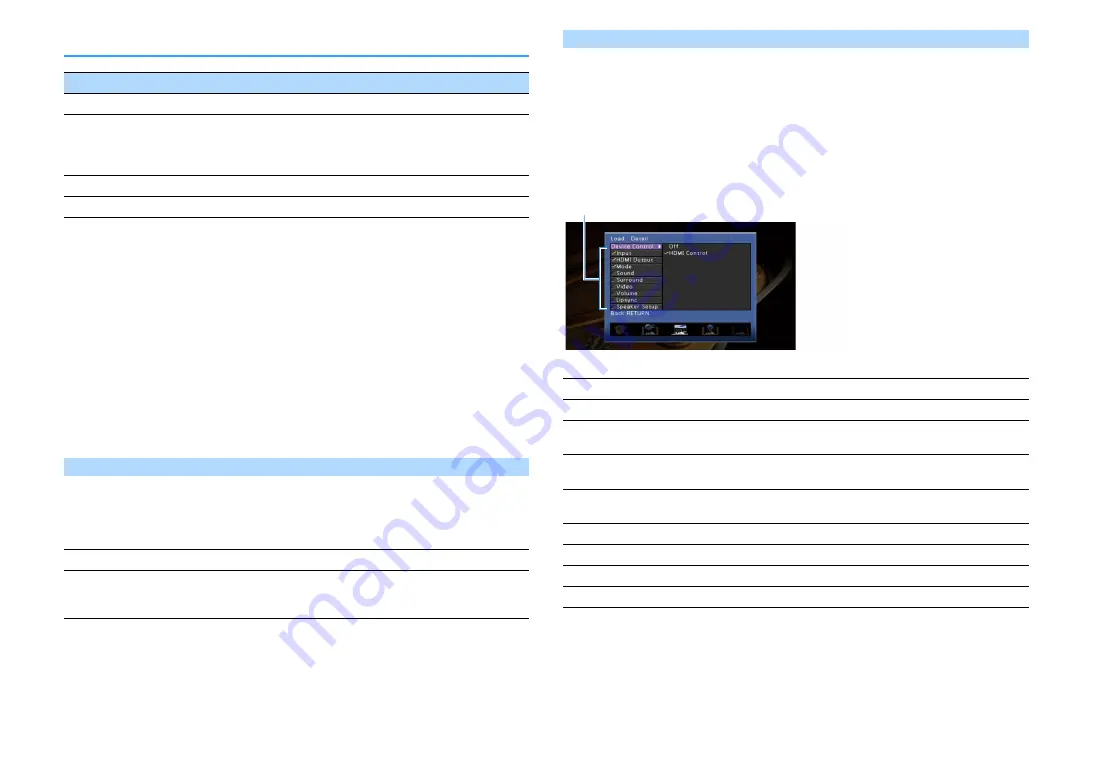
En
123
Scene menu items
⬛
Save
Registers the unit’s current settings (such as input source and sound program) in the selected
scene.
X
If you have changed the input assignment for a scene, you also need to change the external device assigned to the
corresponding SCENE key (p.76).
⬛
Load
Loads the settings registered for the selected scene.
Select “DETAIL” to configure the SCENE link playback setting or view the scene assignments.
Device Control
Recalls a selected scene and starts its playback on an external device connected to the unit via
HDMI. (SCENE link playback)
Settings
Default
SCENE1 (BD/DVD), SCENE2 (TV): HDMI Control
SCENE3 (NET), SCENE4 (RADIO), SCENE5-12: Off
Y
To control playback of an HDMI Control-compatible device by SCENE link playback, you need to set “HDMI
Control” in the “Setup” menu to “On” and perform the HDMI Control link setup (p.179).
Detail
Selects items to be included as the scene assignments. You can also view the settings currently
assigned to the selected scene.
To include items as the scene assignments, use the cursor keys to select an item and press
ENTER to check the box (or uncheck the box to exclude).
For example, if you often adjust the volume while watching TV but listen to radio with low
volume at night, exclude “Volume” from the assignments for SCENE2 (TV) and include
“Volume” in the assignments for SCENE4 (RADIO).
Choices
Default
Input, HDMI Output, Mode: selected
Sound, Surround, Video, Volume, Lipsync, Speaker Setup: not selected
Item
Function
Page
Save
Registers the current settings in the selected scene.
Load
Loads the settings registered for the selected scene. You can also
configure the SCENE link playback setting, select items to be
included as the scene assignments, or view the settings currently
assigned to the selected scene.
Rename/Icon Select
Changes the scene name and icon.
Reset
Restores the default settings for the selected scene.
Off
Disables the SCENE link playback function.
HDMI Control
Enables SCENE link playback using HDMI Control signals. Select this if an HDMI
Control-compatible device (such as a BD/DVD player) is connected to the unit via
HDMI. It also turns on the TV if it supports HDMI Control.
Input
Input (p.74), Audio Select (p.119)
HDMI Output
HDMI Output (p.74)
Mode
DSP Program (p.77), Pure Direct Mode (p.137), Enhancer (p.82), Enhancer Hi-Res
Mode (p.118)
Sound
Tone Control (p.116), YPAO Volume (p.116), Adaptive DRC (p.116), Extra Bass
(p.117)
Surround
CINEMA DSP 3D Mode (p.138), Dialogue Lift (p.117), Dialogue Level (p.117),
Subwoofer Trim (p.117)
Video
Video Mode (p.139), Video Adjustment (p.118)
Volume
Master Volume (p.74)
Lipsync
Lipsync (p.136), Delay (p.137)
Speaker Setup
Setting Pattern (p.131), PEQ Select (p.135)
Check or uncheck
Summary of Contents for RX-A2060
Page 1: ...AV Receiver Owner s Manual EN Read the supplied booklet Safety Brochure before using the unit ...
Page 207: ......
Page 208: ...Download the free app today ANDROID APP ON Coogle play ...
Page 210: ...WX 010 WX 030 While Black ...
Page 218: ... 2015 Yamaha Corporation YH003A0 NS2EN ftYAMAHA YAMAHA CORPORATION ...
Page 223: ......
Page 224: ...RX A3060 RX A2060 ...
















































