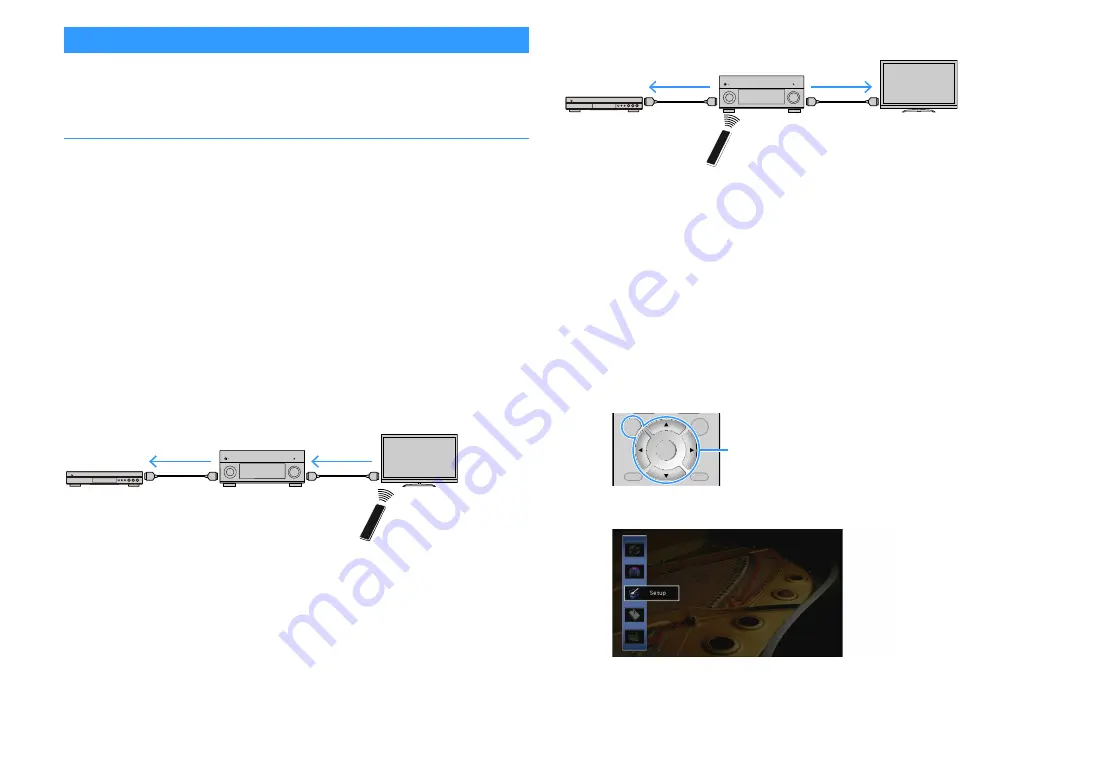
En
179
Information on HDMI
This section explains the functions related to HDMI and its signal compatibility.
HDMI Control
HDMI Control allows you to operate external devices via HDMI. If you connect a TV that
supports HDMI Control to the unit with an HDMI cable, you can control the unit (such as power
and volume) with TV remote control operations. You can also control playback devices (such
as HDMI Control-compatible BD/DVD players) connected to the unit with an HDMI cable.
For details on connections, see “Connecting a TV and playback devices” (p.41) and
“Connecting video devices (such as BD/DVD players)” (p.44).
Operations available from the TV’s remote control
• Standby synchronization
• Volume control including mute
• Switching to input audio from the TV when the TV input is switched to its built-in tuner
• Switching to input video/audio from the selected playback device
• Switching between audio output devices (the unit or TV speaker)
(Example)
Operations available from the unit’s remote control
• Starting playback on the playback device and turning on the TV with a scene selection (p.75)
Switching the TV input to display the on-screen menu (when ON SCREEN is pressed)
Controlling the playback device (playback and menu operations) without registering remote
(Example)
To use HDMI Control, you need to perform the following HDMI Control link setup after
connecting the TV and playback devices.
For details on settings and operating your TV, refer to the instruction manual for the TV.
Y
This setup is required every time you add a new HDMI Control-compatible device to your system.
1
Turn on the unit, TV, and playback devices.
2
Configure the settings of the unit.
1
Switch the TV input to display video from the unit.
2
Press ON SCREEN.
3
Use the cursor keys to select “Setup” and press ENTER.
HDMI Control
Turn off the TV
The unit turns off
(standby)
HDMI Control
Playback device
also turns off
HDMI Control
Press SCENE (BD/DVD)
Turns on and displays
video from the playback
device
HDMI Control
Playback starts
ENTER
RETURN
OPTION
ON
SCREEN
DISPLAY
RETURN
OPTION
DISPLAY
ON SCREEN
Cursor keys
ENTER
Summary of Contents for RX-A2060
Page 1: ...AV Receiver Owner s Manual EN Read the supplied booklet Safety Brochure before using the unit ...
Page 207: ......
Page 208: ...Download the free app today ANDROID APP ON Coogle play ...
Page 210: ...WX 010 WX 030 While Black ...
Page 218: ... 2015 Yamaha Corporation YH003A0 NS2EN ftYAMAHA YAMAHA CORPORATION ...
Page 223: ......
Page 224: ...RX A3060 RX A2060 ...
















































