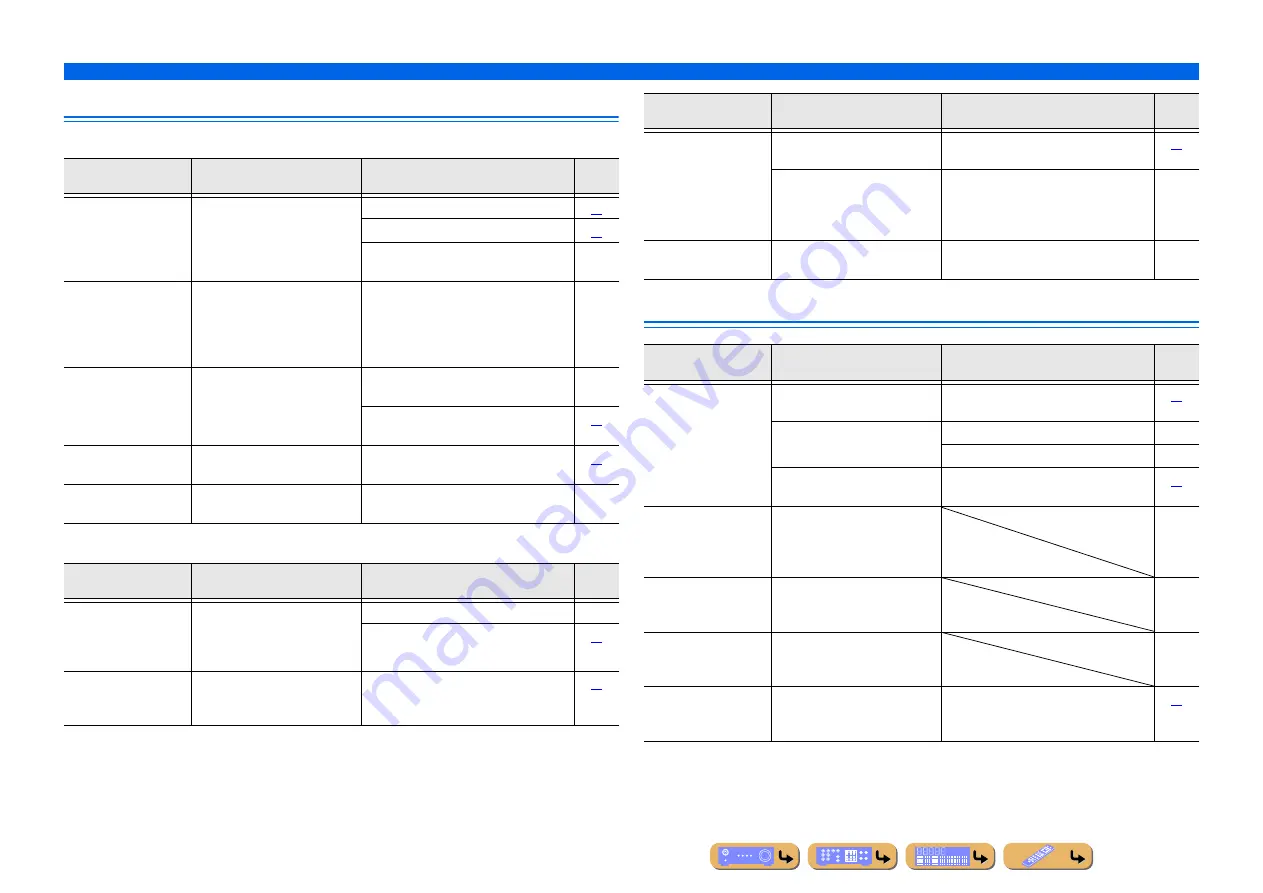
142
APPENDIX
Troubleshooting
Tuner (FM/AM)
FM
AM
HD Radio™ Reception
Problem
Cause
Remedy
See
page
FM stereo reception
is noisy.
You are too far from the station
transmitter, or the input from the
antenna is weak.
Check the antenna connections.
Switch to monaural mode.
Replace the outdoor antenna with a more
sensitive multi-element antenna.
—
There is distortion,
and clear reception
cannot be obtained
even with a good FM
antenna.
There is multi-path interference.
Adjust the antenna height or orientation, or
place it in a different location.
—
The desired station
cannot be tuned into
with the automatic
tuning method.
You are in an area far from a
station, or input from the antenna
is weak.
Replace the outdoor antenna with a more
sensitive multi element antenna.
—
Use
TUN./CH
H
/
I
to manually select the
station.
“No Presets” is
displayed.
No preset stations are registered.
Register stations you want to listen to as
preset stations before operation.
“Wrong Station” is
displayed.
An invalid FM/AM frequency has
been input.
Input a frequency that can be received.
—
Problem
Cause
Remedy
See
page
The desired station
cannot be tuned into
with the automatic
tuning method.
The signal is weak, or the antenna
connections are loose.
Adjust the AM loop antenna orientation.
—
Use the manual tuning method.
Automatic station
preset does not
work.
Automatic station preset is not
available for AM stations.
Use manual station preset.
Continuous
crackling and
hissing noises are
heard.
The supplied AM loop antenna is
not connected.
Connect the AM loop antenna correctly
even if you use an outdoor antenna.
The noises may be caused by
lightning, fluorescent lamps,
motors, thermostats, or other
electrical equipment.
It is difficult to completely eliminate noise,
but it can be reduced by installing and
properly grounding an outdoor AM antenna.
—
Buzzing and whining
noises are heard.
A TV set is being used nearby.
Move this unit away from the TV set.
—
Problem
Cause
Remedy
See
page
This unit cannot
receive the HD Radio
signals of the
selected radio
station.
The radio station provides analog
FM/AM radio service only.
Select other radio stations that provides the
HD Radio service.
The signal is too weak.
Adjust the antenna position.
—
Use a high-quality FM/AM antenna.
—
“Audio Mode” in the Option menu
is set to “Mono.”
Set “Audio Mode” to “Auto.”
This unit cannot
select other audio
programs than the
main program.
The radio station provides one
audio program only.
—
HD Radio
information does not
appear.
The radio station does not provide
the information.
—
There is no sound
immediately after a
station is received.
After an HD Radio station is
received, about 5 seconds passes
before sound can be heard.
—
HD Radio
information is not
displayed properly.
The hold function is enabled.
Press
HOLD
to disable the hold function.
Problem
Cause
Remedy
See
page
















































